Summary
How to import WhatsApp messages from iPhone to Android? We can backup WhatsApp iPhone firstly, then restore from WhatsApp backup to Android. We can also move WhatsApp history from iPhone to Android directly by connecting iPhone and Android phone to computer at the same time.
“ I purchased one Samsung S9 last week, I have used Mobile Transfer tool to transfer data from iPhone to Samsung, but my WhatsApp chat history can't be transferred by Mobile Transfer, all WhatsApp messages are still empty in my new Samsung phone. So many messages and videos and photos should be transferred from iPhone to Samsung, but I already missed the way to transfer WhatsApp from iPhone to Samsung for free, can I still transfer WhatsApp messages from iPhone to Samsung? I prefer an easy way to transfer WhatsApp from iPhone to Samsung.”
When we change the model from iPhone to Android, so much important iPhone data should be sent to Android, and not all data can be moved from iPhone to Android by Mobile Transfer, especially WhatsApp messages and attachments can't be transferred from iPhone to Android. But we should know one freeway to transfer WhatsApp data from iPhone to Android, in fact not only from iPhone to Android but also from iPhone to iPhone, from Android to Android or from Android to iPhone can use this free way to transfer WhatsApp from one phone to another phone.
- Part 1: How to Transfer WhatsApp from iPhone to Android for Free
- Part 2: Easiest Way about How to Transfer WhatsApp Messages from iPhone to Android
Part 1: How to Transfer WhatsApp from iPhone to Android for Free
Actually, it's not easy to transfer WhatsApp from iPhone to Android phone for free directly. iPhone and Android are using the different operating systems. email is the only freeway you can try to move WhatsApp from iPhone to Android phone.
Step 1: Open WhatsApp on iPhone and sign in to the account you want to use on your Android phone then.
Step 2: Select one contact from the contact list. When you load into the Contact Info interface, locate the Export Chat selection from all.
Step 3: The chat of this contact includes all messages/videos/audios/photos, if you don't want to export the media data, you can select Without Media to go on.
Step 4: There are several ways to export WhatsApp chat, select Mail from all.
Step 5: Select the mail account to export the contact chat, the chat data will be sent to the mail account immediately.
Step 6: You can also log in the mail account on Android phone, then open the email from WhatsApp, you can preview the chat data from email on Android phone now.
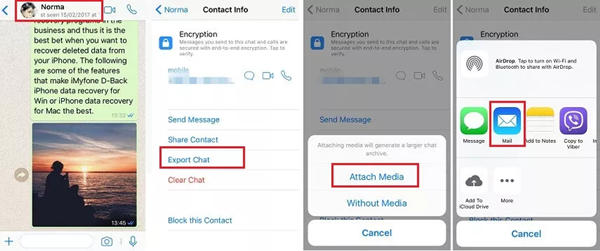
If you use the mail to transfer WhatsApp from iPhone to Android for free, export the WhatsApp chat history from iPhone contacts one by one, and you can only preview the chat history on Android phone, you can't import the WhatsApp chat to WhatsApp APP directly. If you want to transfer WhatsApp from iPhone to Android directly with one click, the second part is the best way to move WhatsApp chat history from iPhone to Android.
Part 2: Easiest Way about How to Transfer WhatsApp Messages from iPhone to Android
If it's two different WhatsApp account you want to transfer WhatsApp messages from iPhone to Android, or you have missed the first time to restore from WhatsApp backup. Even we haven't backed up WhatsApp on iPhone, we can use EelPhone WhatsApp Transfer APP which is the best APP to transfer WhatsApp from iPhone to Android. With this tool, we also have two ways to transfer WhatsApp chat from iPhone to Android phone: WhatsApp messages from iPhone to Android directly by connecting two phones to a computer at the same time: another way is backing up iPhone WhatsApp firstly, then restore WhatsApp from backup to Android phone. the first way is quicker than the second way, but the second way can make one WhatsApp backup for you, you can restore from the backup file once deleted WhatsApp data in Android phone.
How to Transfer WhatsApp Messages from iPhone to Android Directly
Step 1: Tap on Download to free download EelPhone WhatsApp Transfer in your Window or Mac, install it by following the installation guide. Launch it after installation, from the home interface of the tool, what we need is WhatsApp, click on it without hesitation.

Step 2: So many chat app data can be transferred from iPhone to Android, but what we need is WhatsApp, select WhatsApp from the left side. And choose Transfer WhatsApp Messages from the home page.
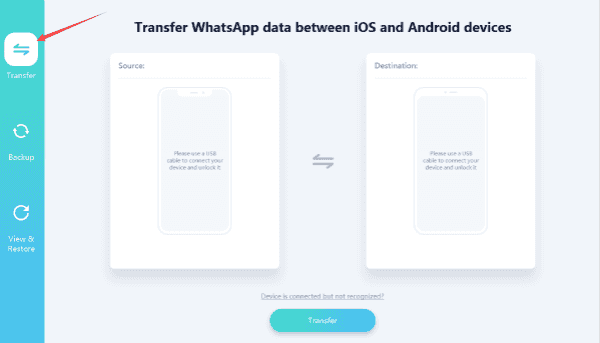
Step 3: Now, connect your iPhone and Android to the computer via USB cable. The left side is Source, and the right side is Destination. Put iPhone in the left, Android in the right by click on Flip to change device.
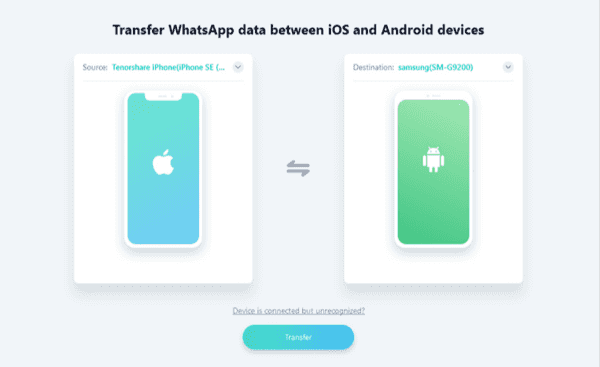
Note: We must allow USB debugging and open Verify APP via USB in your Android phone, no need in iPhone.

Step 4: Once connected to the tool, click on Transfer to start to transfer WhatsApp from iPhone to Android directly.
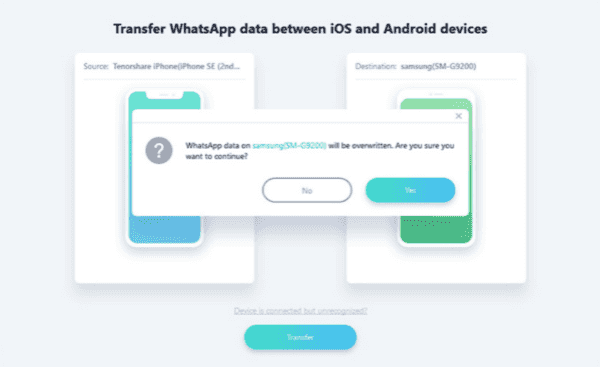
Waiting for the transfer of WhatsApp from iPhone to Android, when the transfer completed, install the latest version of WhatsApp in your Android phone, and click on restore, the transferred WhatsApp messages will in your WhatsApp.
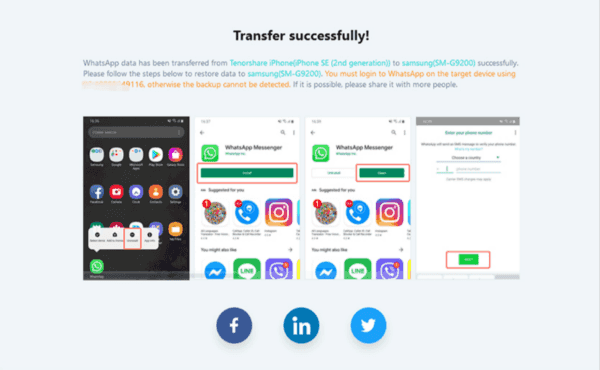
How to Backup WhatsApp on iPhone to Android
Step 1: Same as transfer ios to Android WhatsApp messages directly, free download EelPhone WhatsApp Transfer in our computer. Launch it after the installation, from the home page of the tool, click on WhatsApp.

Step 2: Tap on WhatsApp from the left side, and we backup iPhone WhatsApp by clicking on Backup WhatsApp Messages.
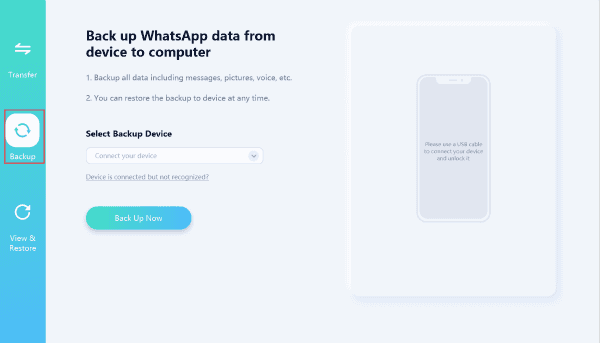
Step 3: Connect iPhone to the computer, and click on Backup Now to start backing WhatsApp in iPhone. A few minutes later, we will back up WhatsApp of iPhone.
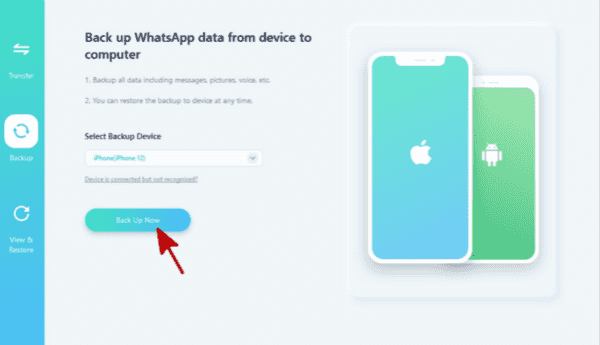
Step 4: Return to the page of WhatsApp, click on Restore to Android device. And connect Android phone to computer via USB cable.
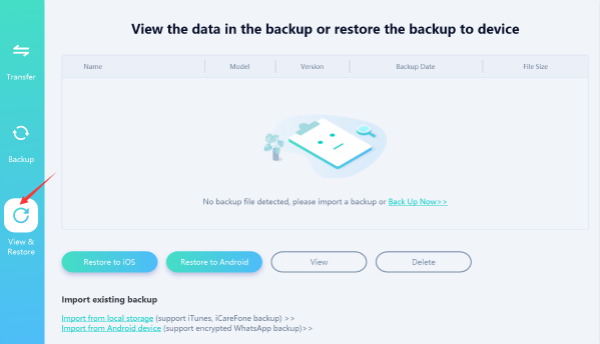
Note: We should allow USB debugging and open Verify Apps via USB in your Android phone.

Step 5: Select the backup file you want to be moved to Android phone, then tap on Next to go on.
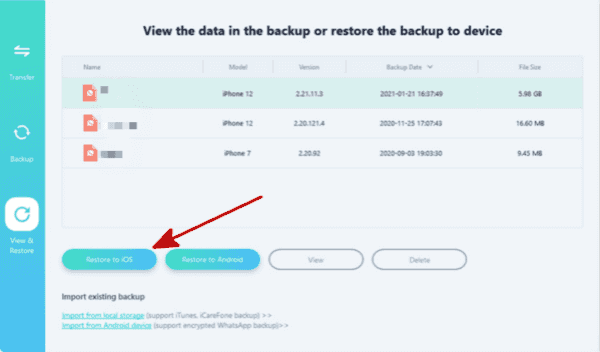
Step 6: Once Android phone connected to the computer, click on Restore to move WhatsApp from backup to Android.
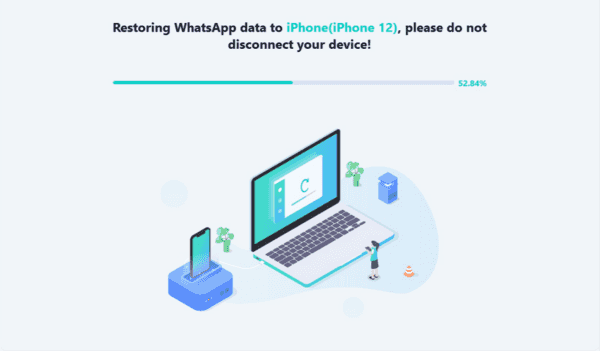
But we should download the latest version of WhatsApp in your Android phone. WhatsApp conversations from iOS to Android fro free or in the quickest way, choose one.
Alex Scott
This article was updated on 30 December, 2021

Likes
 Thank you for your feedback!
Thank you for your feedback!




