Summary
How to transfer WhatsApp chats from Android to iPhone? When we need to backup WhatsApp messages from Android to iPhone, we can move WhatsApp chat from Android to iPhone directly, we can also backup WhatsApp chat history from Android to iPhone. And transfer WhatsApp messages from Android to iOS for free.
One most important thing when we transfer models from Android to iPhone is the data migrate between two phones when two phones are in a different operating system, it's more difficult to move data from one phone to another one for us.
Especially for those who use WhatsApp, we should transfer WhatsApp from one to another. In fact, we already provide the way to transfer WhatsApp from iPhone to Android, it's same to transfer WhatsApp from Android to iPhone. We also have the freeway to save WhatsApp chats from Android to iPhone. At the same time, whatever Android model and whatever ios model: iPhone XS / XS Max / XR / X / 8/ 7 / 6s / 6 / 5s / 5c / 4S / 4 , or iPad, we can use EelPhone Restore Social APP, with which we have two methods to transfer WhatsApp from Android to iPhone: one is to move WhatsApp messages from Android to iPhone directly by connecting two phones to computer at the same time; another method to transfer WhatsApp chat history from Android to iPhone by backing up Android WhatsApp to computer firstly, and then restore WhatsApp messages to iPhone from the backup files.
- Part 1: How to Move WhatsApp from Android to iPhone for Free
- Part 2: How to Backup your WhatsApp Messages from Android to iPhone
Part 1: How to Move WhatsApp from Android to iPhone for Free
This method is suitable for those who are searching for a way to transfer from Android to iPhone for free. Email is the method to free chat backup WhatsApp Android to iPhone. But unfortunately, you can't import WhatsApp chat history from Android to iPhone directly, you can only view the WhatsApp chat history on iPhone through email.
Step 1: On your Android phone, open WhatsApp app and sign in WhatsApp immediately.
Step 2: Once you've signed in to WhatsApp, tap on the chat contact to find the Contact Info section.
Step 3: From the Contact Info, tap on Export Chat selection to export the WhatsApp chat history of the contact.
Step 4: When one notice pops up, select the WhatsApp chat exporting "Attach Media" or "Without Media".
Step 5: Select the Mail account to export the chat history you've selected.
Step 6: Turn to iPhone, sign in to the email account in iPhone, preview the email from WhatsApp
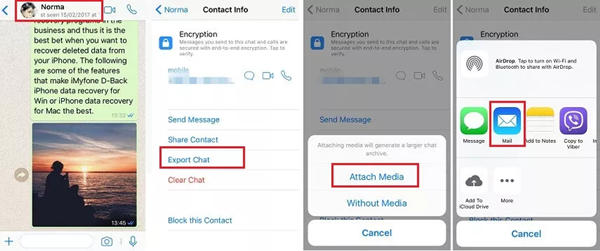
The WhatsApp data from Android to iPhone with email is free and easy, but you should export the chat history to email one by one, and you can't import the chat history to iPhone WhatsApp app, you can only preview the chat file in the email.
Part 2: How to Backup your WhatsApp Messages from Android to iPhone
When we missed the freeway to transfer WhatsApp from Android to iPhone, or we can't move WhatsApp from Android to iPhone with the freeway, we can use EelPhone Restore Social APP-Android WhatsApp to iPhone transfer. For WhatsApp, we provide two wayS to transfer messages from Android iPhone with Android WhatsApp to iPhone transfer.
Transfer WhatsApp from Android to iPhone Directly
Two phones in hand, we can transfer WhatsApp messages from Android to iPhone directly by plugging two phones to a computer at the same time.
Step 1: Click on Download from above, you can download it to your Window or Mac, and launch it at the same time. But we can get several functions in the home page, what we need is WhatsApp in the right corner, double click on it.

Step 2: From the left side, we can see all social APP which we can transfer between two phones. Tap on WhatsApp among all APPs. And click on Transfer to move WhatsApp messages from Android to iPhone directly.
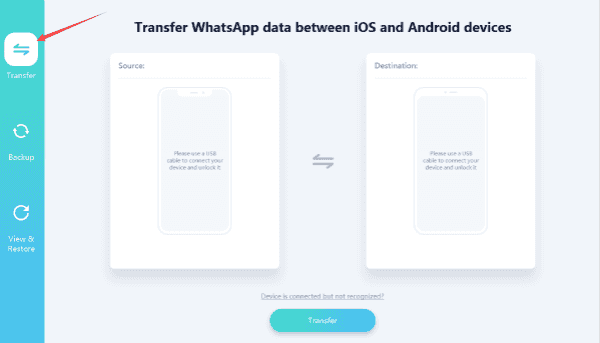
Step 3: Connect Android and iPhone to a computer at the same time, define the Android as the Source in the left, define the iPhone as the Destination the right to transfer WhatsApp from Android to iPhone, if you click on Flip, you can transfer WhatsApp from iPhone to Android.
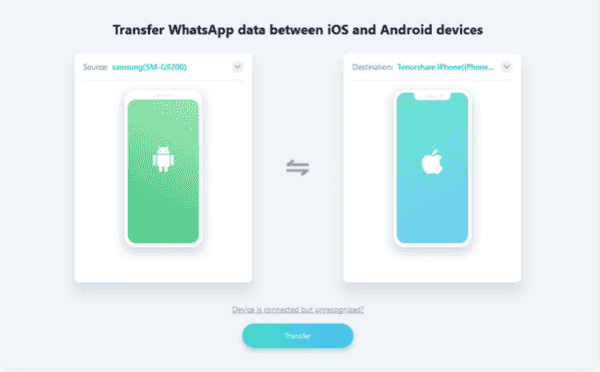
Note: One important, we should allow USB debugging and open Verify APPS via USB in our Android phone. It's necessary if you want to transfer WhatsApp chat history from Android to iPhone.

Step 4: All is ready, just click on Transfer to move WhatsApp messages from Android to iPhone.
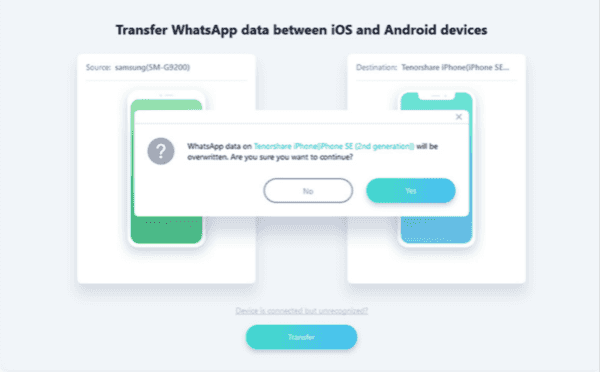
Note: WhatsApp data in destination phone will disappear, because of the overwritten of WhatsApp from source phone. If accepted, tap on YES to confirm the transmission.
Just wait, and click on Restore to transfer WhatsApp from Android to iPhone now.
In the end, we get WhatsApp chat/photos/videos from Android to iPhone. When we sign in WhatsApp, click on restore from backup, you can see all WhatsApp in the iPhone.
WhatsApp backup from Android to iPhone
The second way to WhatsApp backup from Android to iPhone is upon backup: we backup Android WhatsApp firstly, then restore WhatsApp to iPhone from backup. The advantage of this way is that we can have the backup file of WhatsApp, next time when we lost WhatsApp messages, we can recover WhatsApp from backup file.
Step 1: Of course, we should free download EelPhone WhatsApp Transfer in our Window or Mac, and from the home page, the function we need is WhatsApp in the right corner, click on it without hesitation.

Step 2: From the WhatsApp of all social, we should backup Android WhatsApp to computer firstly, click on Backup to backup Android WhatsApp, not forget to connect your Android phone to computer now.
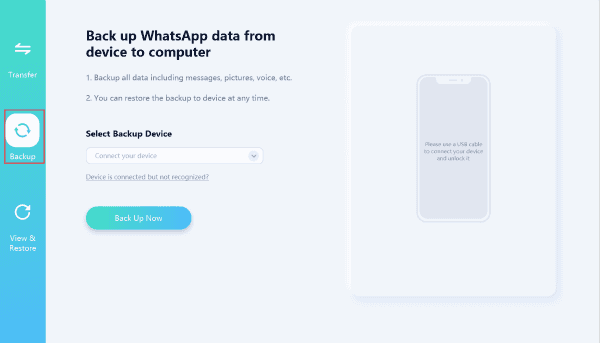
Note: We also should allow USB debugging and open Verify APPS via USB in your Android phone.

Step 3: Wait a moment during the backup of Android WhatsApp data, once finished, disconnect Android phone and connect iPhone to computer. And click on Restore to iOS.
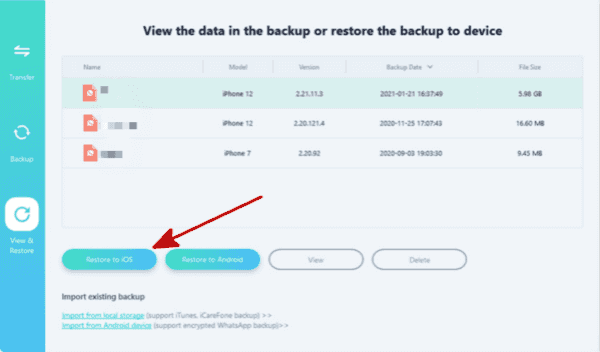
Step 4: Select the backup file of WhatsApp you want to restore to iPhone, click on Restore Now to go on the process of restoration.
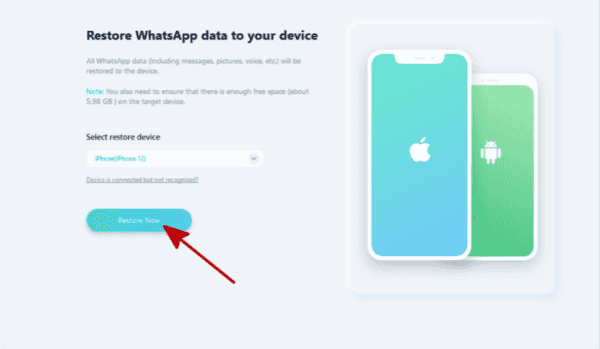
Step 5: Click on Restore to start to restore WhatsApp chat history from Android to iPhone.
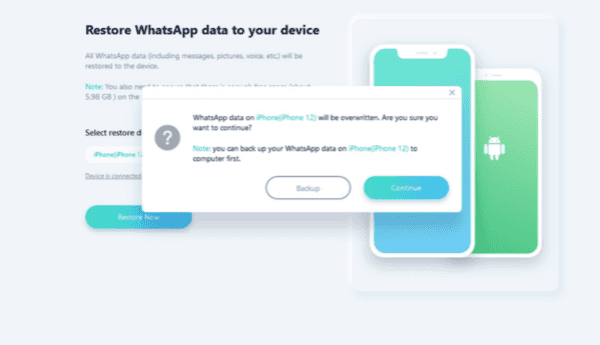
It's all ways to transfer WhatsApp messages from Android to iPhone, in fact, it's same as the way to transfer WhatsApp to new phone, transfer WhatsApp from old to new phone directly or backup and restore WhatsApp to new phone. Don't forget to tap on Restore from Backup whatever method we use.
Alex Scott
This article was updated on 30 December, 2021

Likes
 Thank you for your feedback!
Thank you for your feedback!




