Summary
How to transfer WhatsApp history from Samsung to iPhone? Use the Move to iOS APP to restore WhatsApp backup from Samsung to iPhone for free, or use the EelPhone WhatsApp Transfer to transfer WhatsApp messages from iPhone to Samsung or from Samsung to iPhone directly with ease.
Samsung is the leader of Android phone, and iPhone roles the biggest competitor. The smart switch is the APP to transfer data between android mobile devices, you can't use it to transfer data from Samsung to iPhone, it means that it's impossible to do Samsung smart switch transfer WhatsApp messages from iPhone. However, Apple offers one free tool to move WhatsApp from Samsung to iPhone by using the Move to iOS APP.
So can Samsung smart switch transfer WhatsApp messages from iPhone? Of course you can't, but you can transfer WhatsApp chat history from Samsung to iPhone for free with a little complex operation. Get the freeway to move WhatsApp chat from Samsung to iPhone and the easiest method to transfer WhatsApp chat history between Samsung and iPhone with one click from the article below.
- Way 1: How to Transfer WhatsApp Messages from iPhone to Samsung With Ease
- Way 2: How to Transfer WhatsApp Chats from Samsung to iPhone for Free
Way 1: How to Transfer WhatsApp Messages from iPhone to Samsung With Ease
EelPhone WhatsApp Transfer makes it easier to move WhatsApp chats from iPhone to Samsung or from Samsung to iPhone.
EelPhone WhatsApp Transfer
1.No need to factory reset android or iPhone
2.Don't replace other data, only WhatsApp chat history
3.Move WhatsApp chat between android and iPhone directly at the same time
Note: The guide to transfer WhatsApp chat from iPhone to Samsung or from Samsung to iPhone, you should have the WhatsApp account and password, and linked google account and Apple id account, you may be asked to enter linked information to finish the whole operation.
Step 1: Free download EelPhone WhatsApp Transfer to computer, from the main interface of the transfer tool, tap on WhatsApp from all.

Step 2: Connect Samsung and iPhone to the computer via USB cable at the same time, the transfer tool will detect two mobile devices automatically, but you should unlock Samsung and iPhone to allow the data scanning. Step 3: The left side is the sender phone, the right side is the receiver, switch the sender and the receiver by tapping on the “ ⇋ ”icon in the middle.
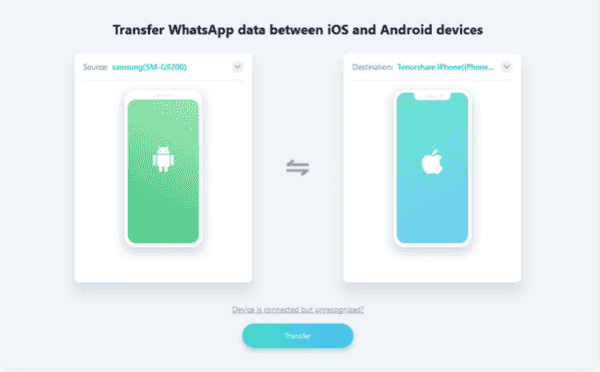
Step 4: You should enable the USB debugging from android settings to allow the files transfer.
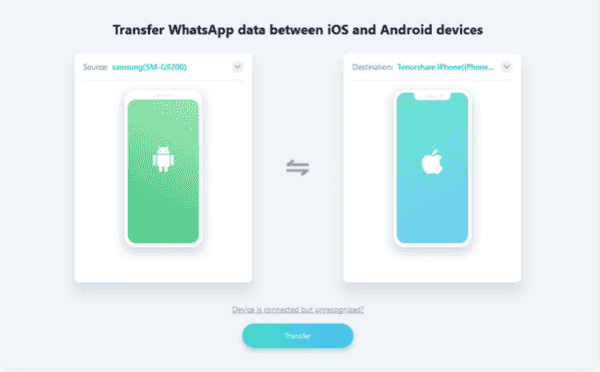
Step 5: Tap on Transfer button to start to transfer WhatsApp messages from iPhone to Samsung/from Samsung to iPhone.
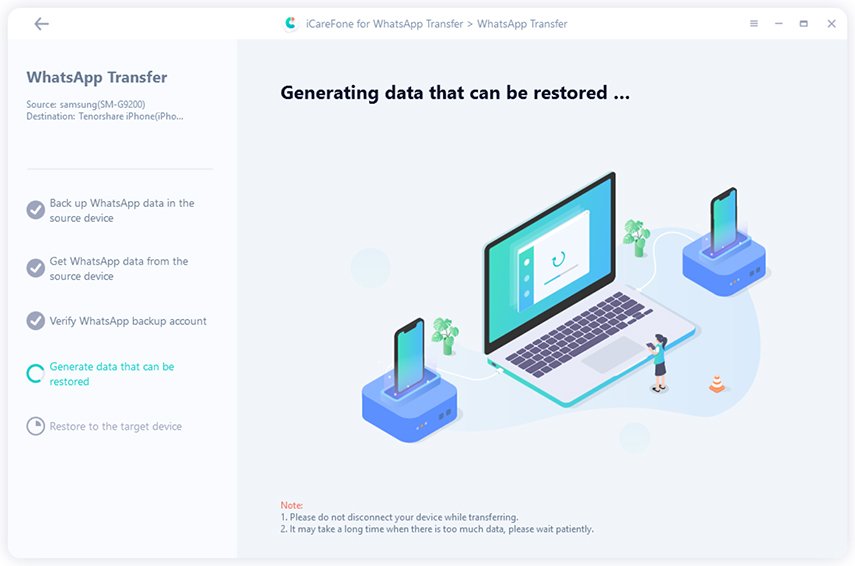
If the iPhone is the receiver, you should disable find my iPhone feature from iPhone settings, that's why you should have iPhone Apple id and password. You'll be asked to enter the WhatsApp account to verify the identity. Follow the guide on the transfer tool to move WhatsApp chat messages between Samsung and iPhone with ease.
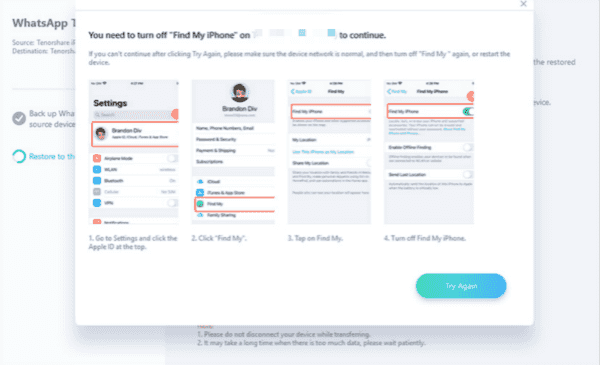
Of course, you can backup WhatsApp data in Samsung phone firstly, then restore WhatsApp data from backup to iPhone, not only have you transferred WhatsApp data from Samsung to iPhone, but also backed up WhatsApp data to computer.
Way 2: How to Transfer WhatsApp Chats from Samsung to iPhone for Free
Samsung smart switch transfer WhatsApp messages from android to android rather than from Samsung to iPhone, so when you're searching for the freeway to transfer WhatsApp chat from iPhone to Samsung, there isn't any free APP can transfer WhatsApp data from iPhone to Samsung, but from Samsung to iPhone, Move to iOS APP is the best choice to transfer WhatsApp messages from Samsung to iPhone for free.
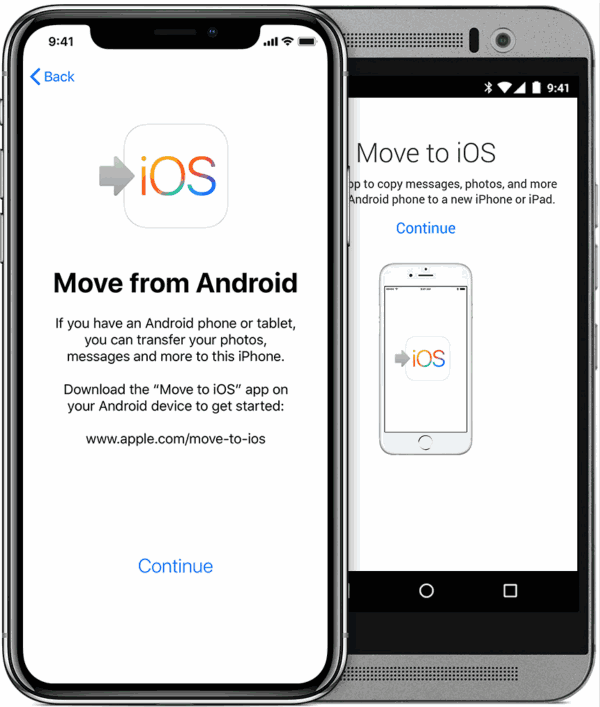
Precaution: With the help of the Move to iOS APP, your iPhone should be new, or you should Erase All Data and Settings from iPhone settings to locate the APPs and data screen in iPhone. You should use the Move Data from Android feature from the APPs and data screen. All data in iPhone will be erased after the set up in iPhone settings, or use the second method from this article to move WhatsApp data from Samsung to iPhone.
The detailed guide to transfer WhatsApp from Samsung to iPhone with the Move to iOS APP, you can follow the third method in the article about How to Transfer Pictures from Android to iPhone.
It's an effective and free way to move WhatsApp data from Samsung to iPhone, you can have a try.
Alex Scott
This article was updated on 23 August, 2021

Likes
 Thank you for your feedback!
Thank you for your feedback!




