Summary
How to send pictures from Android to iPhone? Why not use Wechat or other chat APP to move pictures from Android to iPhone directly for free. Or use Move to iOS to send pictures from Android to iPhone for free in batch, the quickest method is EelPhone Mobile Transfer, share photos from Android to iPhone in batch by connecting two phones to computer.
We have many tips to transfer photos from Android to iPhone, and each method has it's advantage and disadvantage, select the suitable method to send photos from Android to iPhone according to your situation, and we are going to provide the free method and paid method to move photos from Android to iPhone.
- Method 1: How to Share Photos from Android to iPhone via Chat APP-Free
- Method 2: How to Transfer Photos from Android to iPhone via Bluetooth-Free
- Method 3: How to Transfer Pics from Android to iPhone via Move to iOS-Free
- Method 4: How to Transfer Photos from Android to iPhone After Setup-in Batch
Method 1: How to Share Photos from Android to iPhone via Chat APP-Free
This is the free method to transfer pics from Android to iPhone, but it's suitable for those who want to move several pictures from Android to iPhone, if large number of photos, turn to the methods below.
Download WhatsApp or Wechat APP on iPhone and Android phone at the same time, and then add each other as the chat friend. From the friend list, locate the iPhone WhatsApp account on Android phone, then send pictures from Android WhatsApp to iPhone WhatsApp.
On iPhone WhatsApp, tap on the photo received from Android WhatsApp account, and then save the photo to iPhone. You can get the photos on iPhone album. Or you can go to WhatsApp settings on iPhone WhatsApp, open Save incoming media feather, photos from Android WhatsApp account will be saved automatically on iPhone WhatsApp.
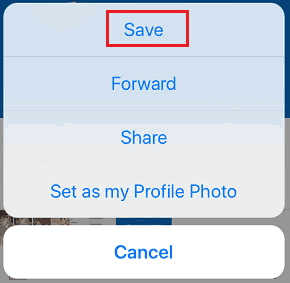
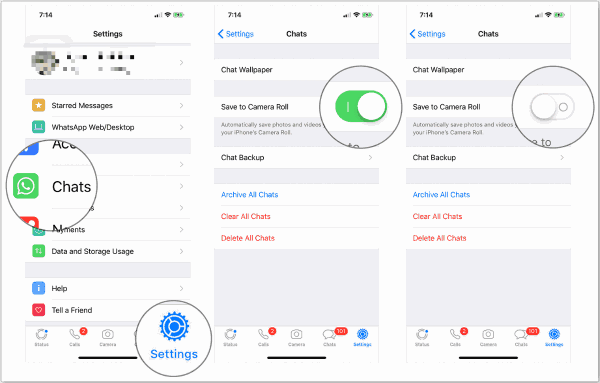
It's one free method to get pictures from Android to iPhone for free. But the photos quality may be changed during the process. And not only WhatsApp, other chat APP has the same function of saving photos to phone local.
Method 2: How to Transfer Photos from Android to iPhone via Bluetooth-Free
Same as the first method, it's free, but cost so much time if you have large number of photos you need to transfer from Android to iPhone.
Step 1: Active the Bluetooth on Android and iPhone.
Step 2: Pair Android and iPhone Bluetooth.
Step 3: Go to gallery on Android phone, and select the photos you want to transfer to iPhone, click on share icon, tap on Bluetooth.
Step 4: Click on iPhone Bluetooth account to transfer pictures from Android to iPhone.
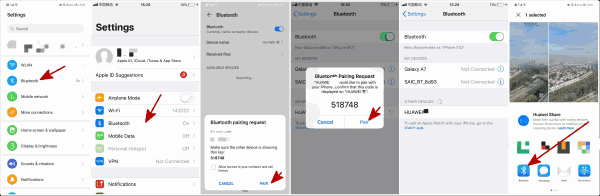
But it depends on if Android and iPhone service active the Bluetooth function, or will fail.
Method 3: How to Transfer Pics from Android to iPhone via Move to iOS-Free
It's the free tool, released by Apple, and we can transfer Contacts/Message history/Camera photos and videos/Web bookmarks/Mail accounts/Calendars to iPhone at one time. The limitation is the long time.
Step 1: Download the Move to iOS APP on Android phone and turn on Wi-fi on Android phone. You can download it from
https://play.google.com/store/APPs/details?id=com.APPle.movetoios&hl=en_US
Move to iOS support all Android 4.0 or later.
Step 2: Launch the tool after the installation, and click on Continue.
Step 3: Choose the Camera Roll from all transfer data type, and then the iPhone nearby will create one private Wi‑Fi network to receive photos from Android.
Step 4: Enter the code on idevice to Android phone, the Move to iOS will send photos from Android to iPhone through Move to iOS at once.
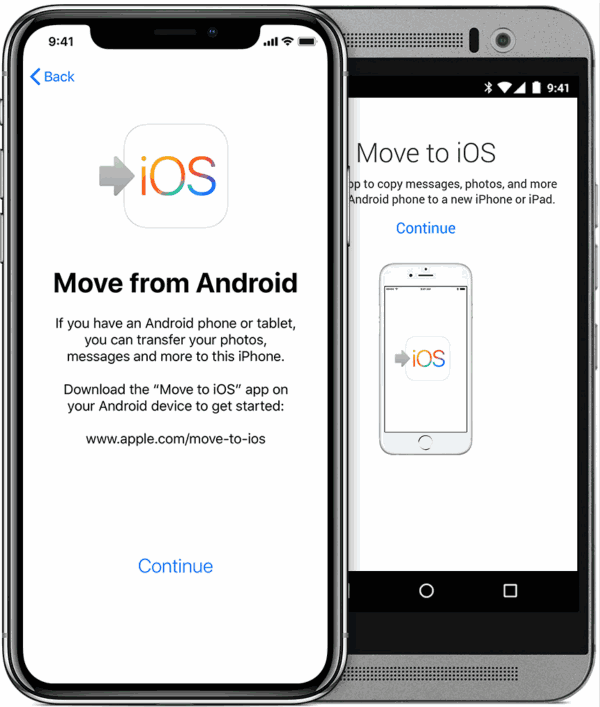
It's more suitable for one new iPhone, and select all data from Android to iPhone at one time, just wait when the Move to iOS is moving data from Android to iPhone. Make sure that the iPhone has enough storage to store photos from Android, and charge both phone to ignore the power off. And it's the free method to transfer photos from Android to iPhone without computer in a batch.
Method 4: How to Transfer Photos from Android to iPhone After Setup-in Batch
After setup, when we want to get photos from Android to iPhone in batch, easier than all method above is transfer APP-EelPhone Mobile Transfer, which can transfer photos from Android to iPhone in batch in clicks.
Step 1: Free download EelPhone Mobile Transfer on computer, and launch it after the installation immediately, from all feathers, click on Phone to Phone Transfer on the left.

Step 2: Plug iPhone and Android phone to computer via cable at the same time, and allow USB debugging on Android phone, trust computer on iPhone.
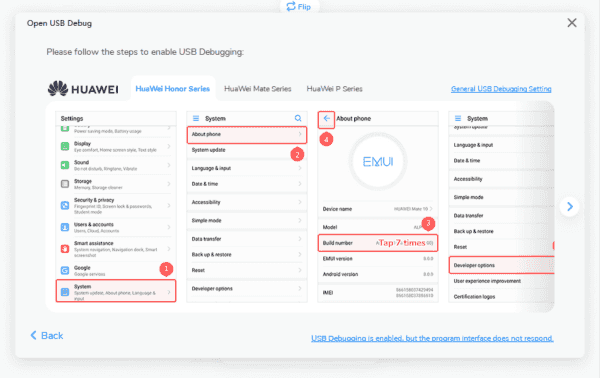
Step 3: The left side is the sender-Android phone, right side is receiver-iPhone. We can click on Flip to transfer the position.

Step 4: Once two phones connected to the transfer tool, select the transfer data type on the middle place, click on Photos as the transfer data type. Then click on Start Transfer to move photos from Android to iPhone.

Just wait a few minutes to send photos from Android to iPhone, all photos will in iPhone after a while. It's all tips to transfer photos from Android to iPhone, and choose the suitable method to send pictures from Android to iPhone.
Alex Scott
This article was updated on 30 December, 2021

Likes
 Thank you for your feedback!
Thank you for your feedback!




