Summary
How do I transfer contacts from Android to iPhone? Move to iOS transfer app free on Google, we can use it to sync contacts from Android to iPhone for free, but the quickest method to copy contacts from Android to iPhone is still Eelphone Mobile Transfer, which can export contacts from Android to iPhone directly once two phones connected to the contact transfer tool.
It appears one small peak when iPhone release one new model, for old iPhone, we can use the iTunes or iCloud backup to transfer contacts from one iPhone to another, but for Android phone, when switching to iPhone, it's a little difficult and complex to transfer contacts from Android to iPhone. But we still have several choice to import contacts from Android to iPhone.
- Tip 1: How to Send Contacts from Android to iPhone via EelPhone Mobile Transfer-One Click
- Tip 2: Contacts from Android to iPhone One by One
- Tip 3: How to Get Contacts from Android to iPhone via Google Contacts-Free
- Tip 4: How to Sync Contacts from Android to iPhone via Move to iOS-Free
- Tip 5: How to Transfer Phone Contacts from Android to iPhone via SIM Card
Tip 1: How to Send Contacts from Android to iPhone via EelPhone Mobile Transfer-One Click
Different from all tips below, it's the quickest and easiest method to transfer contacts from Android to iPhone, copy contacts from Android to iPhone with one click.
Step 1: Free download EelPhone Mobile Transfer on computer, it match to windows and mac computer, download the version according to computer version. And launch it after the installation of it, and from all feathers on EelPhone, click on Phone to Phone Transfer.

Step 2: Connect Android and iPhone to computer at once, and allow usb debugging on Android phone to allow the tool to detect Android contacts.
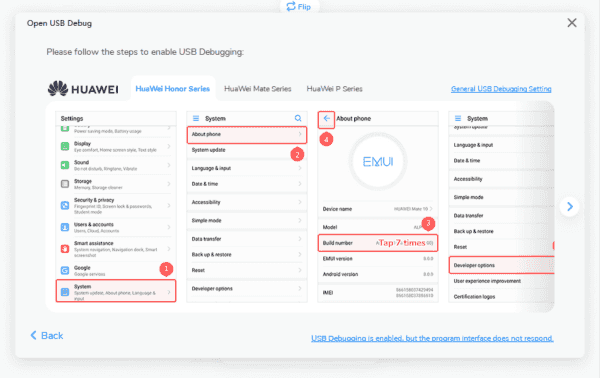
Step 3: Put the Android phone on the left of the tool, click on the Flip button on the centre to change the position, left is sender, right is the receiver. Then click on Contacts on middle as the transfer data type.


Click on Start Transfer button to move contacts from Android to iPhone, just wait, and keep the connection of Android and iPhone to the computer, the disconnect will make it stop without success.

Tip 2: Contacts from Android to iPhone One by One
It's the method which cost much time to export contacts from Android to iPhone, take out Android and iPhone phones, and then enter the contacts on Android phone into iPhone one by one.
But it costs so much time if so many contacts on Android phone, it's suitable for that only several contacts on Android phone. And it's easy to put error contacts information to iPhone, phone number or contacts name error. We don't recommend to use this method to send contacts from Android to iPhone.
Tip 3: How to Get Contacts from Android to iPhone via Google Contacts-Free
It's another free method to switch contacts from Android to iPhone with the help of Google Contact tool, export Android contacts to Google Contact, then import Google account to iPhone by using the same Google account on Android and iPhone.
On Android phone, at first, we should export contacts on Android phone.
Go to Settings>Account> Google, select the Google account same as the Google account on iPhone, turn on Contacts feather to sync Android phone contacts to Google account.
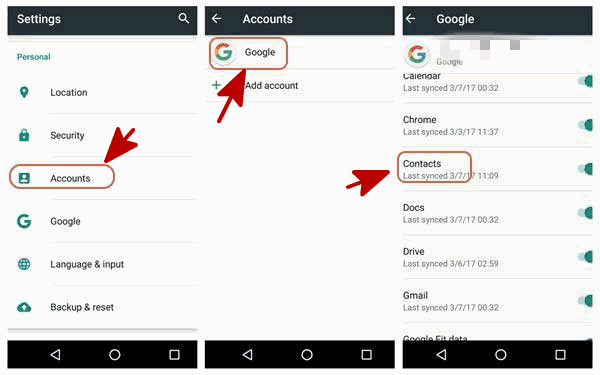
Sign in Google Contacts on chrome, and on left side, click on Export button, select the contacts synced from Android phone, and click on Export As, select VCard format, which is special format for iOS device. Send the contacts document on computer to iPhone, all contacts will appear on iPhone.
Or add the Google account same as on Android phone to iPhone, go to Settings>Password&Accounts>Add Account, click on Google to add the Google account you have synced Android contacts, turn on Contacts feather on Google account, tap on Save, all contacts on Google Contacts will be synced to iPhone.
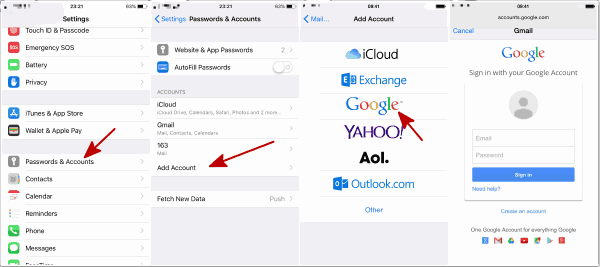
Google Contact is a nice tool to transfer contacts between phones, and it's free for us. The only shortage is the complex steps to get contacts from Android to iPhone via Google Contacts.
Tip 4: How to Sync Contacts from Android to iPhone via Move to iOS-Free
Move to iOS is one app released by Apple, it aims to attract more customers turn to ios device by offering one tool to transfer data from Android to iPhone for free, it's the tool to move all data from Android to iPhone, not only contacts on Android phone.
And it's also the tool to transfer contacts from Android to iPhone without computer.
Step 1: Download Move to iOS on Android phone from Google play app, or copy the link to chrome to download Move to iOS directly: https://play.Google.com/store/apps/details?id=com.Apple.movetoios&hl=en Install and launch Move to iOS on Android.
Step 2: The iPhone nearby will detect the Android phone automatically after installing Move to iOS on it, on Android phone, select contacts ad the transfer data type if you don't want to move all data from Android to iPhone.
Step 3: iPhone will pops up one code, enter the code into Android, then selected data type will be transferred from Android to iPhone.
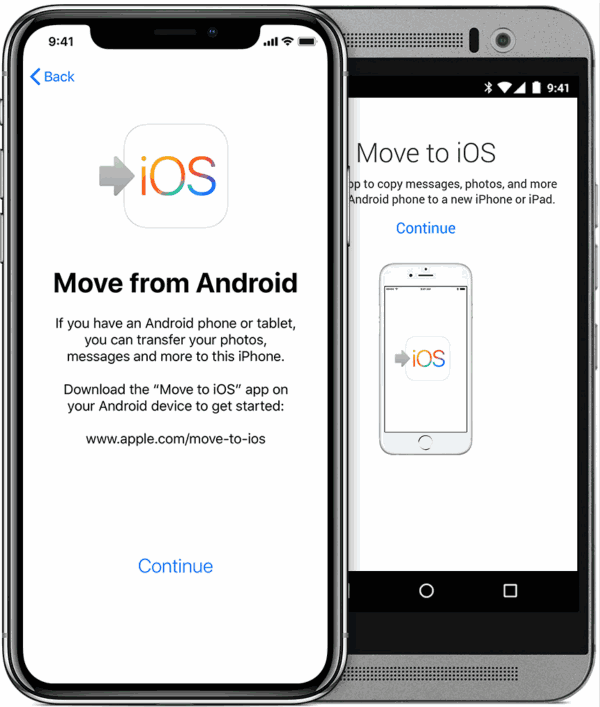
Just wait a moment, and according to the feedback of users, Move to iOS take a little long time to transfer data from Android to iPhone.
Tip 5: How to Transfer Phone Contacts from Android to iPhone via SIM Card
From part 4, we have inferred that Apple use Move to iOS to attract more people, this part also one reflect of that: allow contacts importing from SIM, but not support export contacts to SIM, offer another free method to transfer contacts from Android to iPhone.
Step 1: On Android phone, go to contacts, and click on all contacts you want to transfer from Android to iPhone, then click on Manage Contacts or Settings, Export/Import , click on export to SIM card. But it may fails because the shortage of storage on SIM, so many contacts you have selected to export to SIM card.
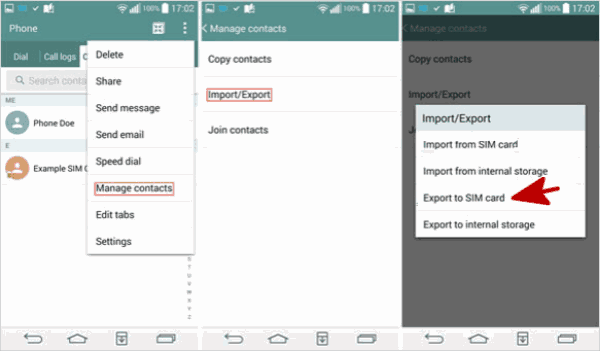
Step 2: Pull out SIM card on Android phone after the exporting of Android contacts, plug SIM card into iPhone, and then go to Settings>Contacts>Import SIM Contacts, all contacts saved on SIM card will be synced to iPhone.
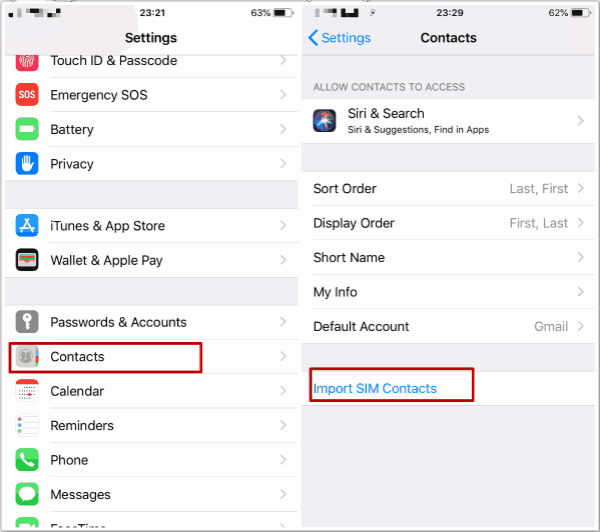
How to transfer contacts to new iPhone from Android? 5 tips to share it contacts from Android to iPhone, and each tip has it's advantage and disadvantage, select the most effective method to move contacts from Android to iPhone.
Alex Scott
This article was updated on 30 December, 2021

Likes
 Thank you for your feedback!
Thank you for your feedback!




