Summary
Google account forgot password, can't sign in Google account on Chrome, either on all phones we have synced the same Gmail account. But we can recover Google account password when we remember part of the Google account password, just enter the verification code received on phone or email account with which we have linked to register the Samsung account.
How to create Samsung account? What to do when we forgot Samsung account password? Find back Samsung account password with of email from Samsung.com, and we can even find back Samsung account ID, but we should bear in mind the birth and the name of the Samsung account we have reset. EelPhone Google Account Removal will remove Samsung account lock after force factory without Samsung account and password.
Similar to Apple ID, Samsung account can be used in different Samsung device, sync data among Samsung devices with one same Samsung account. If we use Gmail as Samsung account, we can even use Samsung account to lock/unlock Samsung device, a pleasure to share detailed guide about Samsung account.
- Part 1: How to Create Samsung Account
- Part 2: How to Sign Out of Samsung Account
- Part 3: Find Back Samsung Account
- Part 4: Reset Samsung Account Password
- Part 5: Samsung Account Password Recovery with EelPhone Google Account Removal
Part 1: How to Create Samsung Account
We can use any one email to create one Samsung account on the website or on Samsung device. But the email we use shouldn't be used as Samsung account before, guide from below:
Step 1: Open browser, paste the link https://account.Samsung.com/membership/intro Click on Create Account to create one new Samsung account.
Step 2: Sign up Samsung account with one email, the email haven't been used as Samsung account before, we can use Gmail/outlook/yahoo/Hotmail.... enter all information asked on the page and don't forget it, we should use the information to recover Samsung account or reset Samsung account password.
Step 3: Turn to the email, sign in the email, copy the link from Samsung, paste the link to activation page on browser. Once Samsung account verified, click on Start button. Samsung account sign up finish till now, we can set up more online.
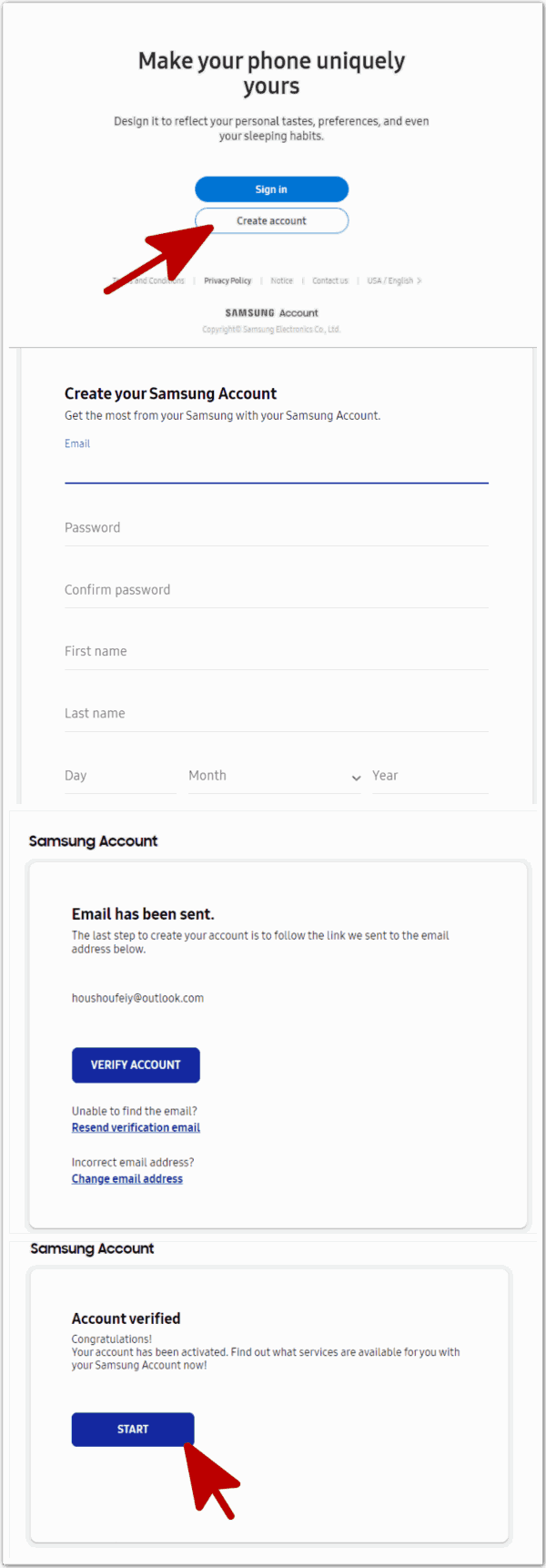
We can also make a Samsung account from Samsung device settings: Go to Settings>Account &Backup>Accounts>Add Account>Samsung Account>Create Account, enter the information asked to create new Samsung account, if already have a Samsung account, sign in directly in Settings.
Part 2: How to Sign Out of Samsung Account
In the moment that we want to change one Samsung account, we should sign out of the old Samsung account from browser or settings.
On the right upper, click on the account icon, click on sign out button to sign out of Samsung account.
Or go to Settings>Account&Backup>Account>Samsung Account, click on the Samsung account, from the page, click on Sign Out to log out of Samsung account.
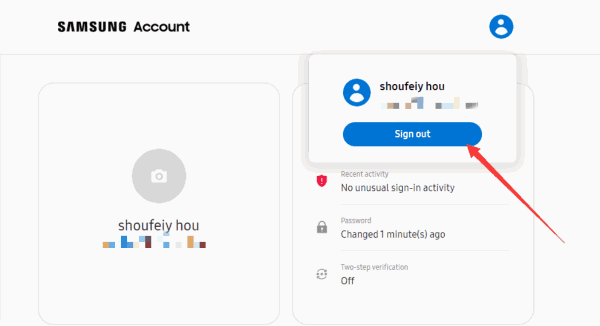
Part 3: Find Back Samsung Account
We used Samsung account to backup Samsung data, when we forgot Samsung account, we can't restore from backup file, we can use the information about the Samsung account to find back Samsung account.
Step 1: Go to https://account.Samsung.com/accounts/v1/MBR/findId#
Step 2: Switch to Find ID feather, enter the name and the birth information we used when we register the Samsung account, click on Find My ID to get back the Samsung account.
Step 3: Sign in Samsung account with the Samsung account password. But if still forgot Samsung account password, turn to the next part to reset Samsung account password in the premise that we know Samsung account.
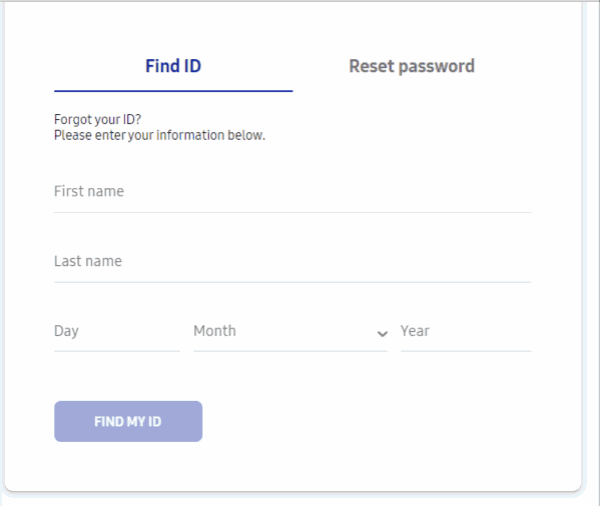
Note: We should enter the exact Samsung account information: the first name and the last name, the birth we have set up, and the password of Samsung account, not the whole Samsung account even after name and birth information are correct, we're asked to enter the Samsung account password to signin indirectly, then we can see the whole Samsung account.
Part 4: Reset Samsung Account Password
When we have Samsung account, but we forgot Samsung account password, use the Samsung ID to reset one new Samsung account password.
Step 1: Go to https://account.Samsung.com/accounts/v1/MBR/resetPassword#
Step 2: Enter Samsung account, click on Next button.
Step 3: Sign-in email, one email form Samsung, copy the link on the email to browser, setup one new password for Samsung account.
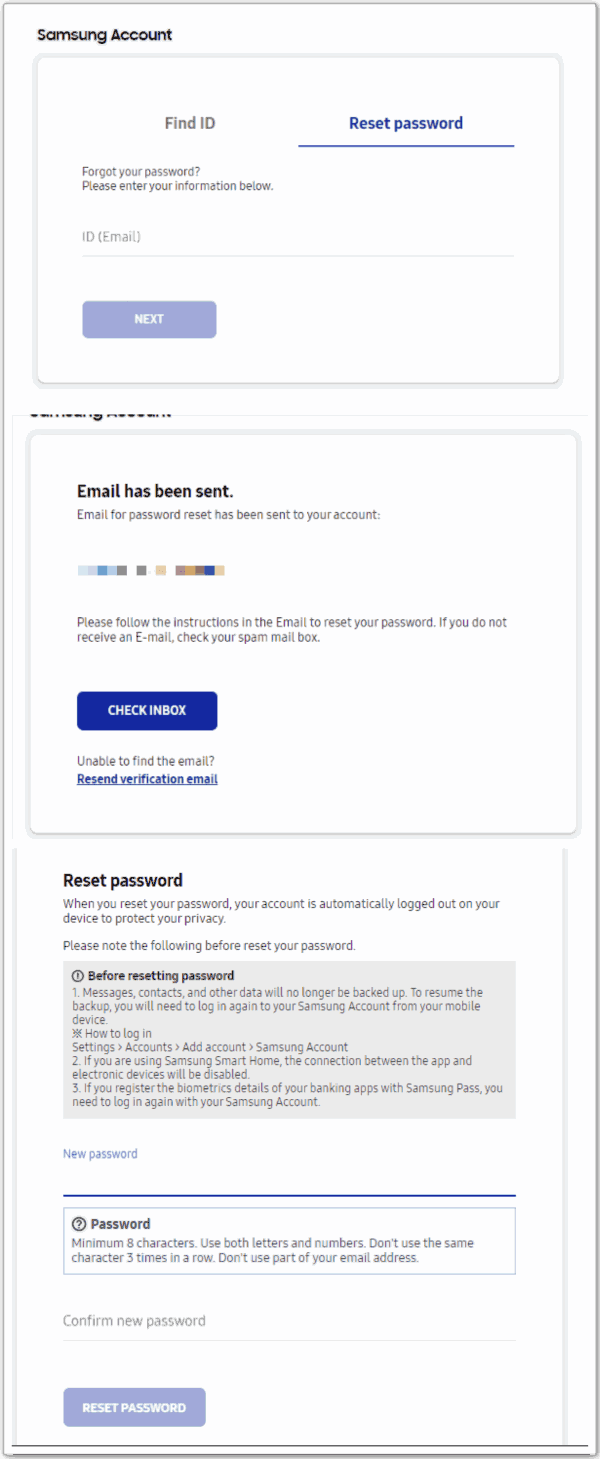
Note: we should know the Samsung account, and we should sign in the email account to get the link from Samsung, lack one of the feather will make the Samsung account password reset in failure.
Part 5: Samsung Account Password Recovery with EelPhone Google Account Removal
We would like to use Gmail account to create Samsung account, force factory reset will lead us to enter Samsung account to sign in Samsung device if we can't recover Samsung from Samsung com, force factory reset Samsung device leads us to the screen of entering Samsung ID account, turn to EelPhone Google Account Removal when you can't recover Samsung account with the phone number or linked email.
EelPhone Google Account Removal takes the new technology to bypass the Google account lock after abnormal reset no need of the PDA number, which works for more Samsung device than before, get the detailed steps to recover Samsung account without knowing the Google account and password.
Step 1: Free download EelPhone Google Account Removal on Windows, launch it. From two feathers, click on Remove Google Lock.
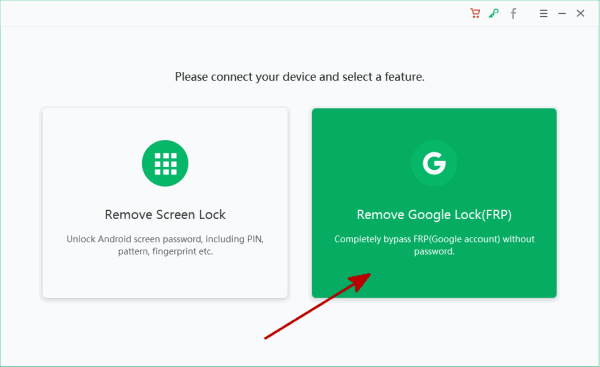
Step 2: Click on Start Remove to unlock Samsung account. There is the Note before recovering Samsung ID: make sure the unique connection of Samsung phone rather than two phones; WIFI connection is necessary also for the successful recovering process.
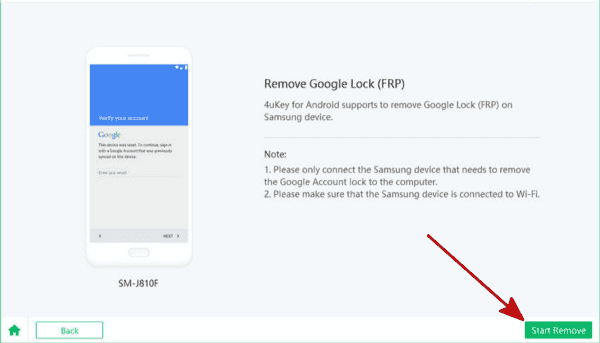
Step 3: The removal will send the notification to the Samsung device, disconnection will make the failure of the process.
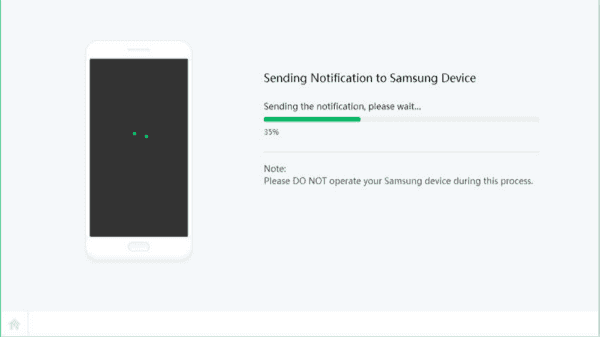
Step 4:Samsung will pop one window to download the apk file from one link after having received the notification with success. Click on Review button to open the link on the locked Samsung device, and download the apk document after opening the URL with success.
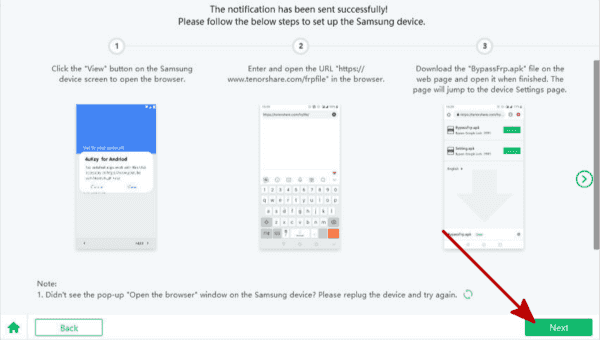
Step 5: Install the apk document,it's the document to enter Samsung settings where we should enable the PIN windows feature. The guide on the removal provides the steps to locate the PIN windows feature, just enable it.
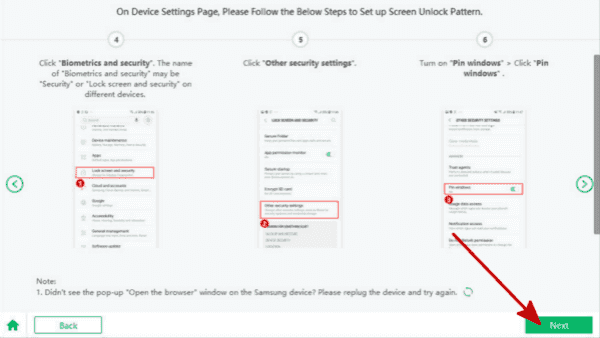
Step 6:Now, according to the guide on the removal to set up one new pattern for your Samsung device, it's for the Samsung account removal.
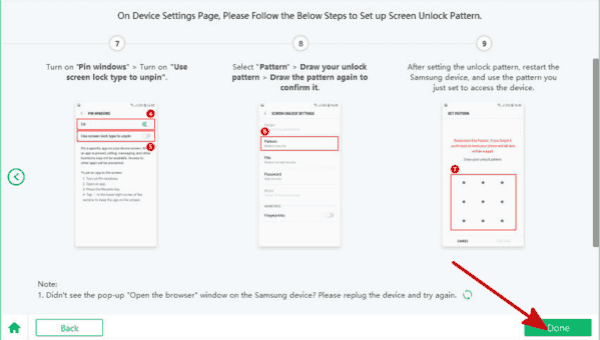
Step 7:Restart Samsung device after setting up the new pattern, gold on the power and volume down buttons at the same time to restart it, use the new pattern to unlock Google lock on Samsung phone.
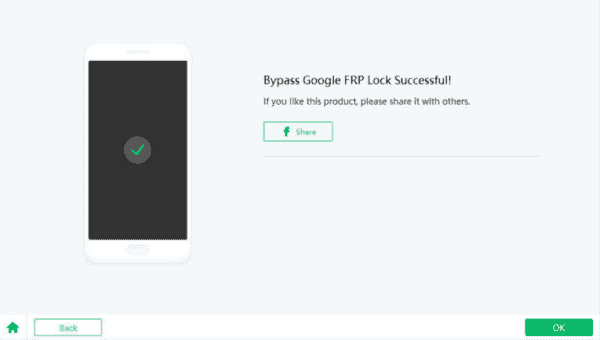
Step 8: It takes a few longer, so you should be patient when the tool is unlocking Samsung Google lock.
The best method to recover Samsung account is still Samsung com if we still remember part of Samsung account information, find back Samsung account. Or force factory reset, turn to Eelphone Google Account Removal to bypass Samsung account lock.
Alex Scott
This article was updated on 10 December, 2020

Likes
 Thank you for your feedback!
Thank you for your feedback!




