Summary
How to delete Google account from Android? Why not go to settings on Android phone, and delete Gmail account from the mail list. But when you no have Gmail password, you can't delete Gmail account on the phone, and you need the EelPhone Google Account Removal to delete Google account from Android without password.
How to delete Google account on Android? Google account list on settings, choose the Google account to delete, and you should enter the Google account password to confirm the deletion. But at the moment that you want to delete Google account from Android screen lock, you should open the Google account to verify your account on Android phone, also named FRP-force reset Android phone, or the phone owner has locked the phone on Find My Device, the phone will be locked by Google account, you should the Gmail account and password to bypass the Google lock. Delete Google account from phone bypass the FRP lock.
Google account, used in many domains, and from the Google settings on computer, you can also delete Google account, all data associated to the Google account will be erased permanently: but if you only want to delete a Google account on Android phone, mostly in the case of the Google lock on the Android screen.
- Part 1: How to Use Google Account Settings to Delete a Google Account
- Part 2: How to Delete Google Account from Android without Password
- Part 3: How to Delete a Google Account from Phone Settings for Free
Part 1: How to Use Google Account Settings to Delete a Google Account
When you registered one Google account, and use the Google account on YouTube, Keywords tool, Page analytics, SEMRush, Grammarly, etc. Even when you bought one new Android phone, you would like to use the same Google account to in the Android phone, and function the feather Find My Device feather on the phone to protect phone from being stolen, when you don't want to use the Google account any more, you can delete Google account permanently from Google account settings.
Step 1: Sign in Google account on Google browser with the Google account you would like to delete.
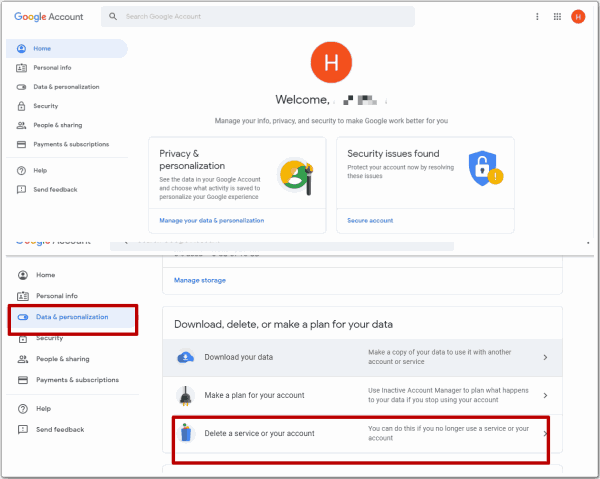
Step 2: On the left side, click on Data& personalization and scroll down to the section Delete a service or Your Account>Delete your Google Account.
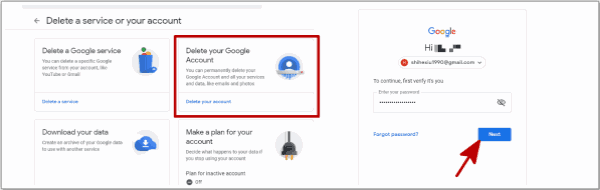
Step 3: You should enter the Google account password to sign in, and read the warning carefully, and then click on Delete Account to Google account settings delete Gmail account.
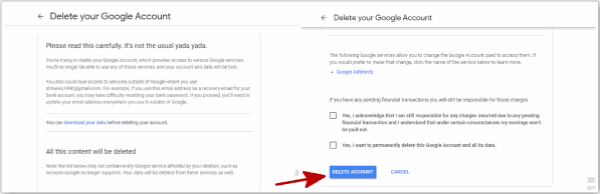
It's the methods to permanently delete your Google Account and all your services and data without a restoration. And you should have the Google account password to confirm the deletion.
Part 2: How to Delete Google Account from Android without Password
Got one second hand Android phone, but the phone still be associated to one Google account, you want to delete the Google account from the phone, and when you force reset Android phone, it locked by the Google account, you were asked to enter the Google account password, without the Google account password, you need the help of EelPhone Google Account Removal in use.
Step 1: Free download the EelPhone Google Account Removal on the computer, and launch it after the installation, from two feathers on the removal, click on Remove Google Lock.
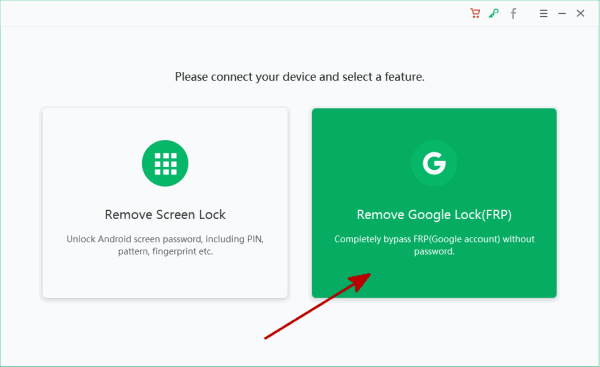
Step 2: The Google account removal will erase all data on the phone after the process, and read about the notes on the interface: only connection of the device and the WIFI connection of the device where you want to delete the Google account. At last, click on Start Remove button to go on.
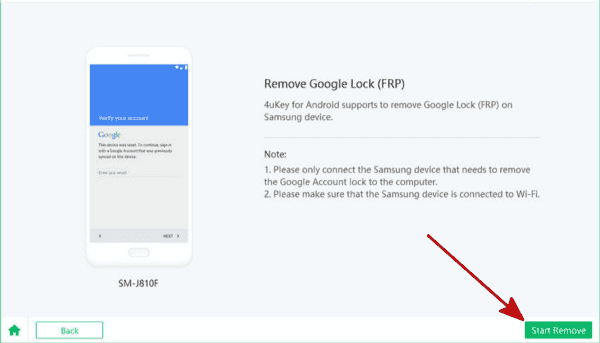
Step 3:The phone will receive notification from the removal, keep linking during the sending process.
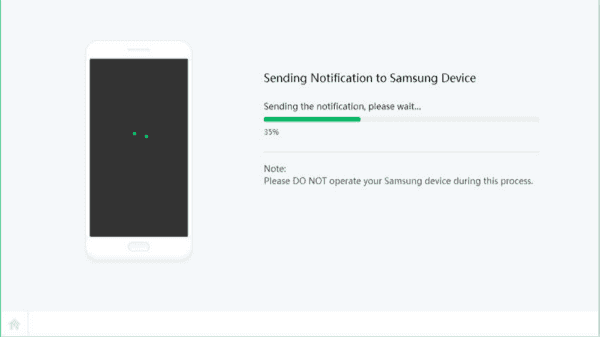
Step 4: On the phone, once poped te notice, click on View button to open the link and download the apk document, tap on Download button to get the apk document to the phone.
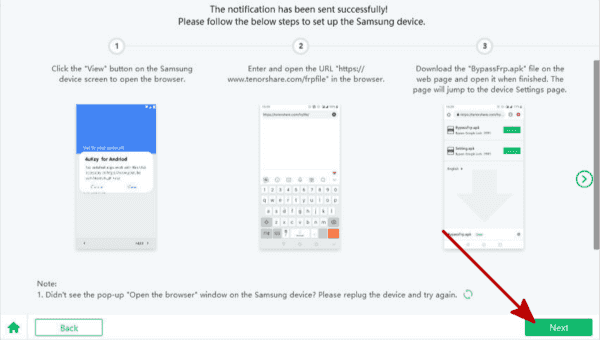
Step 5:You should install the apk document after being downloaded, follow the steps to enable the PIN windows feature from settings.
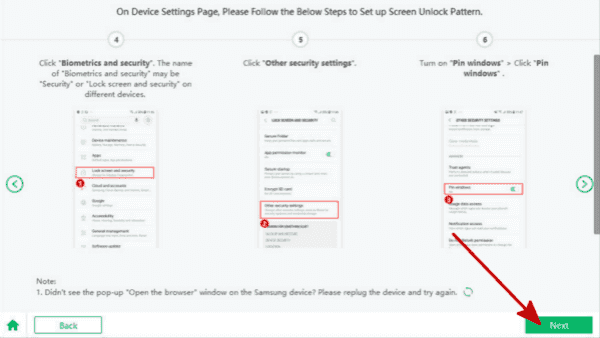
Step 6: Set up one new PIN for your phone, at last you can use the new PIN to unlock the phone lock.
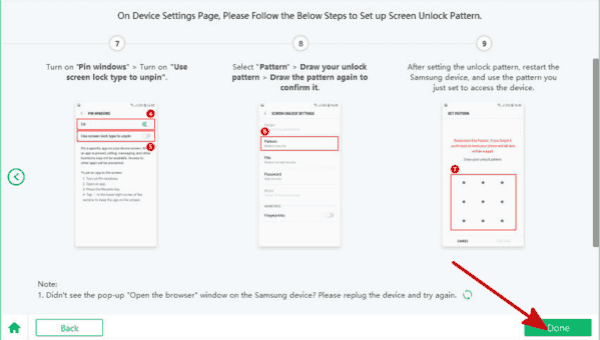
Step 7:Restart the phone immediately once the new PIN was set up, use use the PIN to unlock it with success.
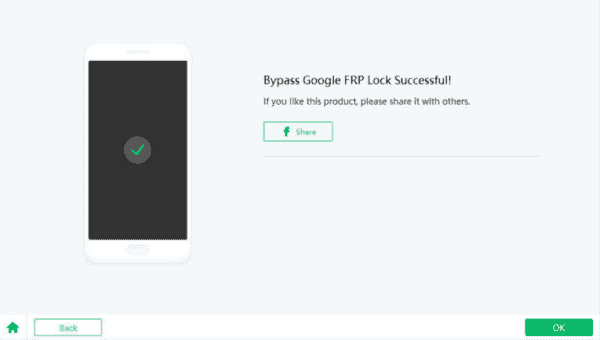
In several minutes, the Google account deleted from Android phone without passcode. When Google account in hand, enter the password to delete the Google account from the phone without losing data on phone settings. If you delete Google account from Google Account on the computer, all data and settings will be erased, including the account; but if you only want to delete account from Android phone, go to Android settings, or use the EelPhone Google Account Removal to delete a Google account from Android phone without password.
Part 3: How to Delete a Google Account from Phone Settings for Free
The first part is the method to delete a Google account from all service, but if you only want to delete from the phone, go to settings on the phone to delete it.
Google account used as the account id on Android, and when turn on Find My Device feather on the phone settings, you can use the Google account to locate the phone, erase the phone remotely, and lock the phone when lost or stolen.
And when you want to delete a Google account from your phone, click on the Settings icon on the phone page, from Account section, click on Google>Remove Account, enter the Google account password to confirm.
And turn off find my device on the phone settings, take care when deleting Google account from phone, when the phone was stolen or lost, you can't locate it and can't erase all data on the phone remotely, and force factory reset can unlock the stolen phone, and make it as new.
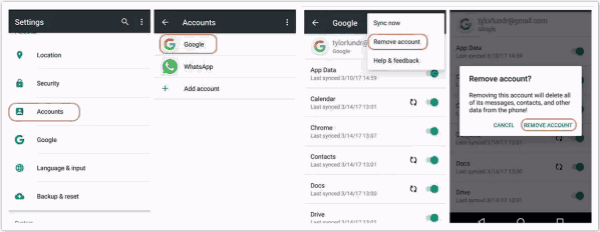
Alex Scott
This article was updated on 31 March, 2021

Likes
 Thank you for your feedback!
Thank you for your feedback!




