Summary
Google account forgot password, can't sign in Google account on Chrome, either on all phones we have synced the same Gmail account. But we can recover Google account password when we remember part of the Google account password, just enter the verification code received on phone or email account with which we have linked to register the Google account.
Google account is used widely in the world, and all feathers of one Google account have been used in different uses, Gmail feather used as one email tool worked in the work; Google photos stored all photos we have synced from device or import from the computer; Google contacts stored all contacts from Gmail and synced from device; Google drive has all files backed from device. If we can't remember the Google account password, we can't sign in Gmail account to reply emails, we can't restore from Google drive files when we lost data on the device, reset one new password for Google account from Chrome.
- Part 1: Remove Google Account from All Devices
- Part 2: How to Recover Google Account Password from Chrome
- Way 1: Recover Gmail Account Password With Phone Number
- Way 2: How to Recover Forgotten Google Account Password Via Email
- Part 3: How to Recover Google Account Password on FRP Lock Screen
Part 1: Remove Google Account from All Devices
Note: first of all, when we forget Google account password, and going to reset one new Google account password, when we reset one new Google account password for Google account, we can't sync data on device in normal, and we can't bypass FRP lock on Android phone when we changed the Google account password on Android but not on the phone. That's why we couldn't remove Google verification even we entered the right Google account and new Google or old Google password.
For Android phone users, it's more important that we should remove Google account from all devices used the Google account, go to Settings>Accounts>Google, tap on the Google account we forgot Google account password, click on Remove Account to remove Google account from Android phone;
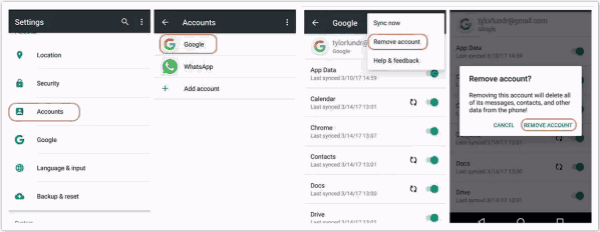
For iDevice, advance to Settings>Accounts&Passwords>Gmail>Delete Account, remove Google account from iPhone.
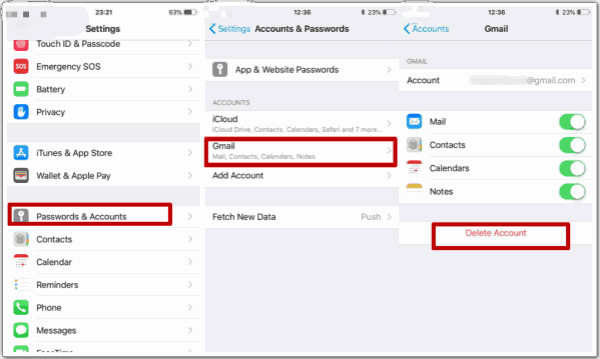
We also have another way to remove device from Google account when we forgot Google account password, we can get the tip to remove linked device from the article below.
Part 2: How to Recover Google Account Password from Chrome
When we can't remember the whole and exact Google account password, we still have two ways to get back the forgotten Gmail account password.
Note: Whichever method we use to recover forgotten Gmail account password, we should remember part of the Google account password: if the password is “EelPhoneGoogleaccountremoval”, we should remember “EelPhoneGoogle”, more or less, we need part of the forgotten password, so that we have access to recover Google account password then.
Way 1: Recover Gmail Account Password With Phone Number
We have to talk about some about how to register one Google account, if we want to register one new Google account, go to Chrome, paste https://www.Google.com/ to Chrome, from the right upper, click on Sign in>Create Account, enter all information asked, click on Next, we should enter phone number and one email account to activate the new Google account.
Step 1: On Chrome, click on Sign In button, enter the Google account you have forgotten the password, tap on Next to go on, then click on Forgot password when we forgot Google account password.
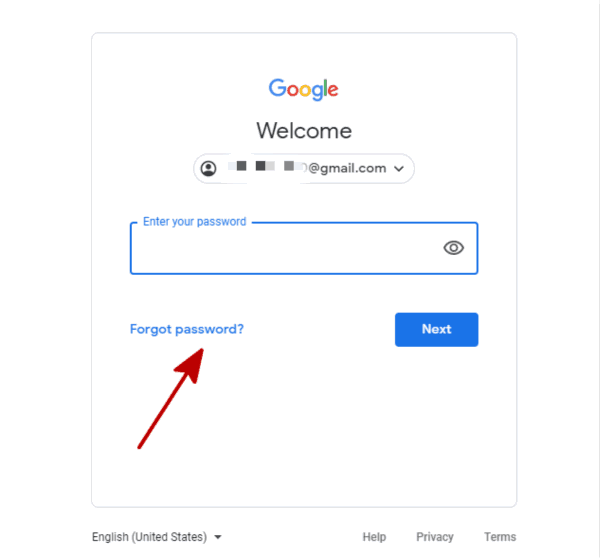
Step 2: We have inferred above, we should know part of Google account password to let Google know that you are do the owner of the Google account even you have forgotten the Google account password.
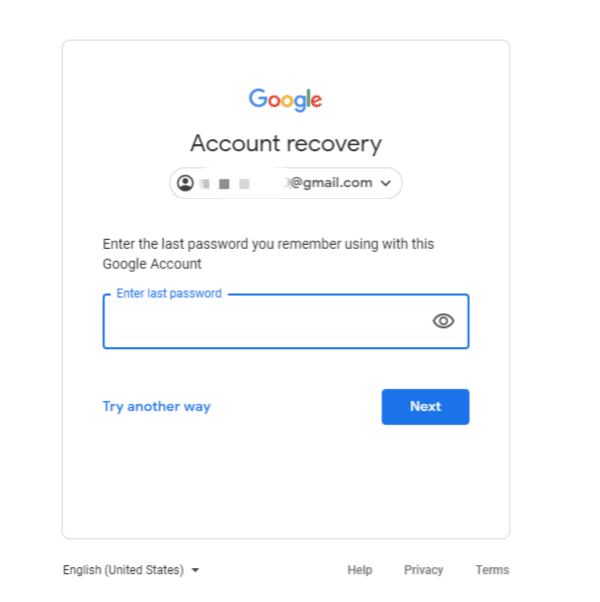
Step 3: Now we can recover forgotten Google account password via phone number, Google will send one verification code to your phone number, turn to the phone to get the verification code. Also, we can choose Call instead of Text to verify.
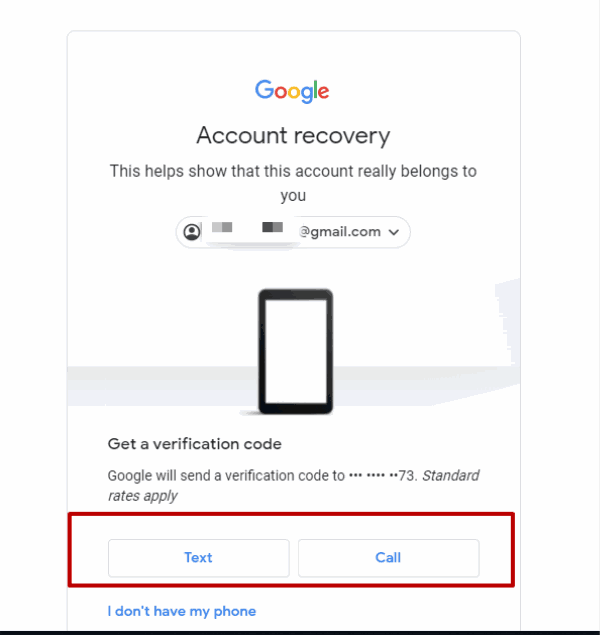
Step 4: Enter the code to the box on Chrome, click on Next.
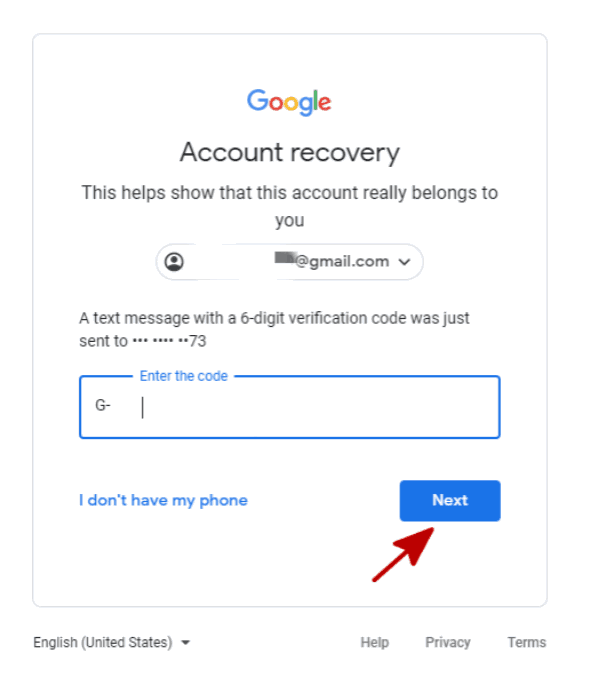
Step 5: Create one new password for Google account, confirm it. Write down the new Google password, don't forget it!
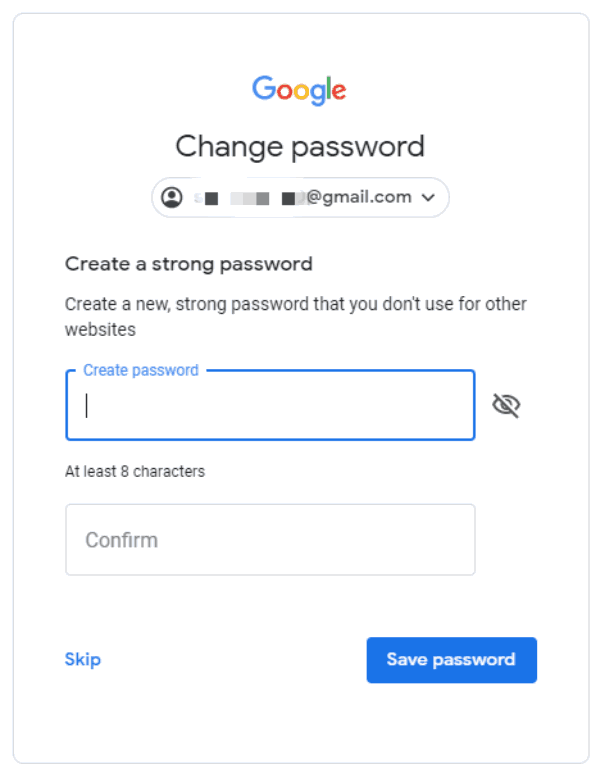
Note: We can remove all device linked to this Google account before creating a new password, don't enter new password, click on Skip, from the next page, all devices appear, remove all devices from Google account.

Way 2: How to Recover Forgotten Google Account Password Via Email
When we registered the Google account, we also asked to enter one email account, now going to retrieve Google account password via email account.
Step 1: Same as the way 1 above, enter the Google account to Chrome when asked to enter Google password, click on Forget password to get Google account.
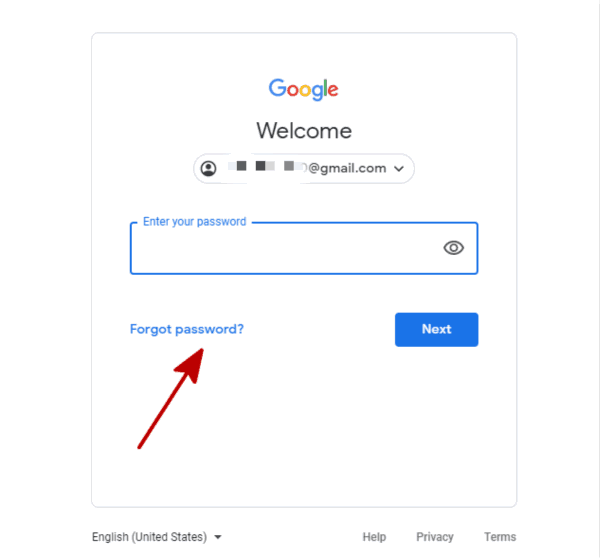
Step 2: From the bottom, click on “I don't have my phone”, Google will switch to email account verification way automatically.
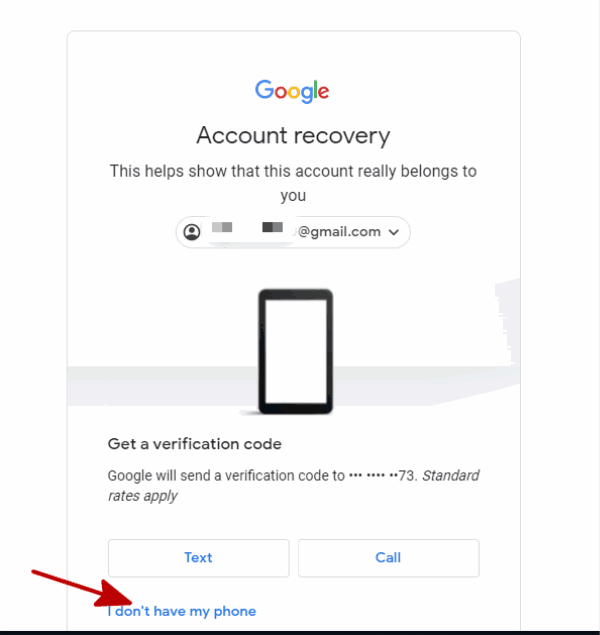
Step 3: Google will present the email account we have linked to the Google account automatically, click on Send button to send verification code to email.
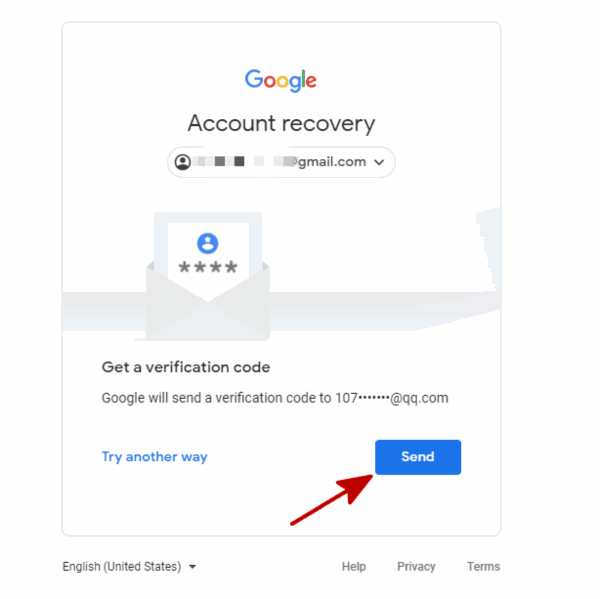
Step 4: Go the email account we have used to recover forgotten Google account password, one mail from Google where has the verification code, enter the verification code to Chrome box, then click on Next button.
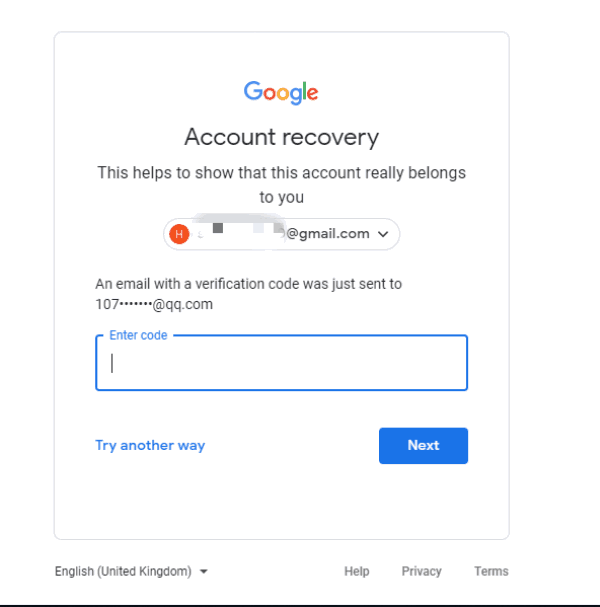
Step 5: It's the page to set up one new password for Google account, enter the new password to Google account, and don't forget it!
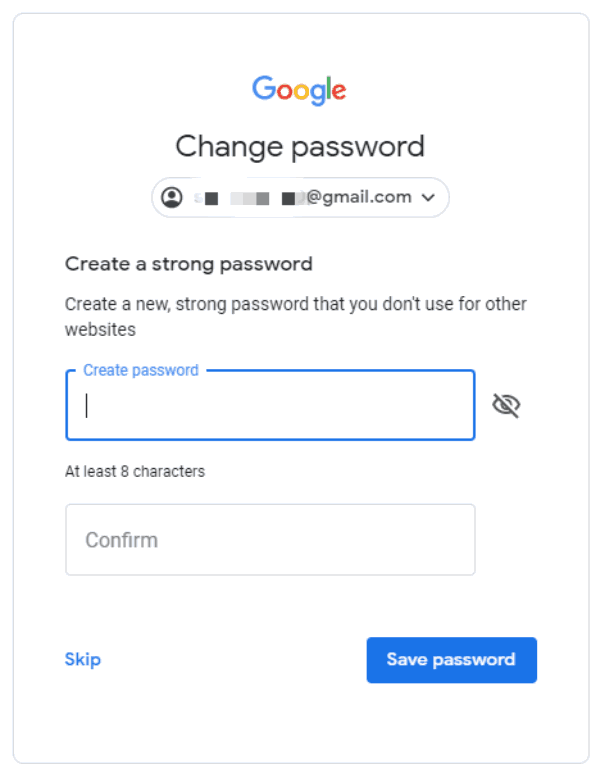
Note: We also can skip the last step, remove all devices from Google account now, or we can't use the old password or even the new password to remove FRP lock after force factory reset. Add the Google account to devices after resetting the new password for it.
Part 3: How to Recover Google Account Password on FRP Lock Screen
For Android phone, when we enabled find my device feather on Android phone, force factory reset will lead Android phone into FRP lock, we should enter the original Google account and password to remove Google FRP lock on Android phone. If Android phone already in FRP lock, the best and the quickest method is EelPhone Google Account Removal, which can bypass Google verification without password in clicks, but only workable for Samsung phone now.
Note: If we still remember the Google account and the phone number or the email still in use, we can recover Google account password on FRP lock screen by the guide on the phone screen, it's same as the guide above. But if can't remember even the Google account or the phone number and the email account are unavailable, try the guide below.
Step 1: Download EelPhone Google Account Removal, on EelPhone , click on Remove Google Lock from the home page when you forgot Google password on Android phone.
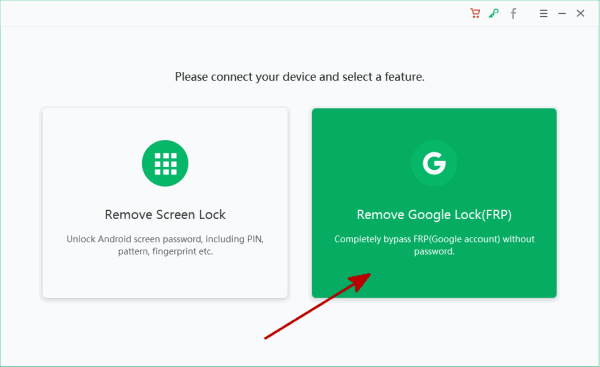
Step 2: Have a look at the Note on the removal: please connect only one device to the computer during the removal process; the WIFI connection on the phone is neccessary for the successful removal process. At last, click on the Start Remove button to switch to the next step.
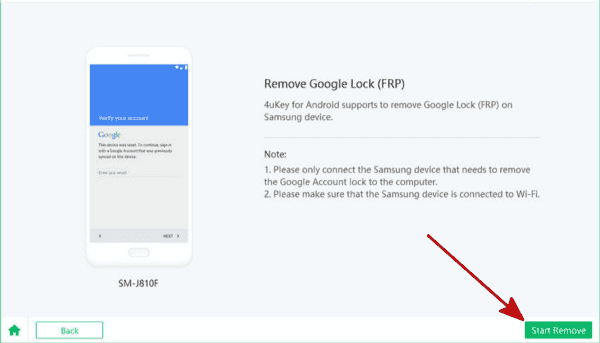
Step 3: Now you must connect the device to the computer, the removal will send the notification once the device connected to the removal, the notification will make device wake up. Keep connection during the the moment the removal is sending the notification to the device.
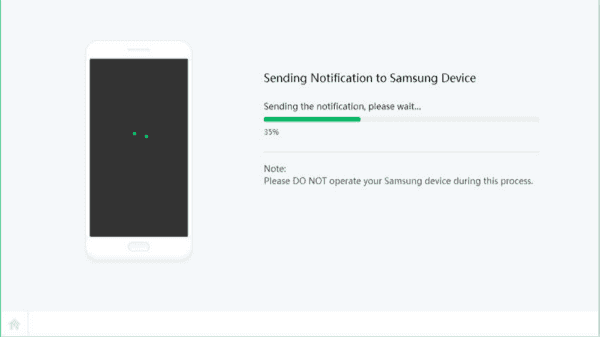
Step 4: Click on Review button to open the link on the device, and then download the apk document to the device by following the guide on the device.
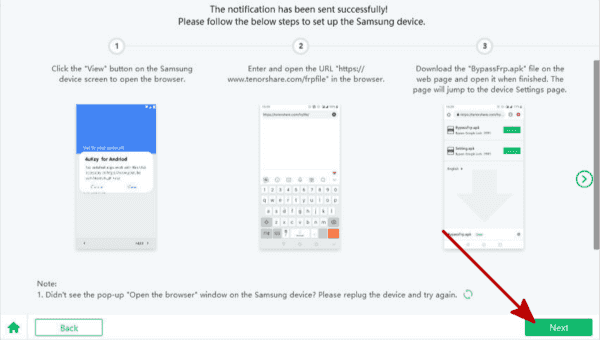
Step 5: Install the apk on the device, you'll be guided to the settings interface, enable the PIN windows feature on the device.
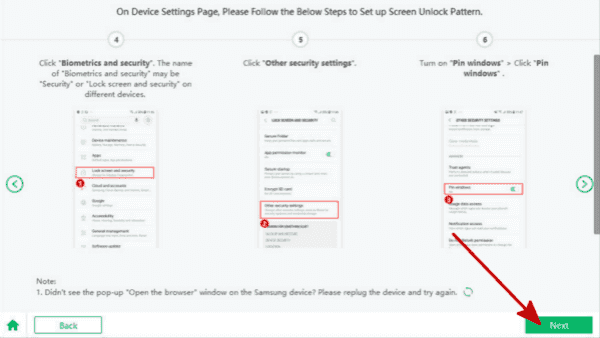
Step 6: Set up one new PIN for the device, you'll use it to remove the device Google FRP lock without password.
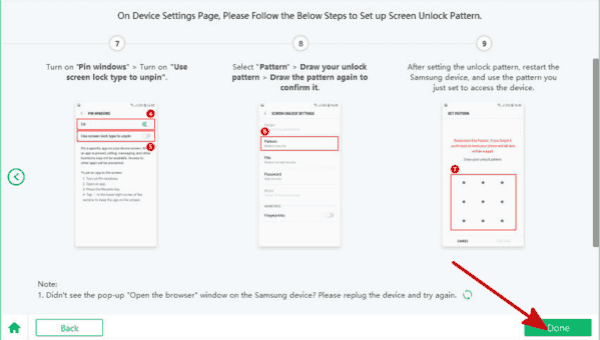
Step 7: When the set finishes, restart the device, you can use the PIN to unlock the device at last, don't forget the PIN!
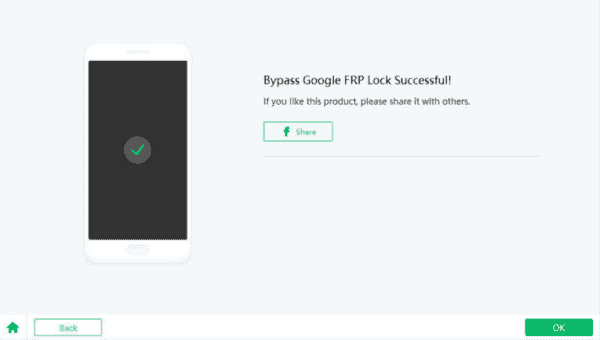
And from the article above, we can reset Google account password with all tips, phone number or email, even without any information we can use, we also have chance to remove Google verification lock on the phone.
Alex Scott
This article was updated on 31 March, 2021

Likes
 Thank you for your feedback!
Thank you for your feedback!




