Summary
Factory Reset Samsung Tablet can erase all Settings and data on Samsung Tablet, and at the same time, if you forgot Samsung Tablet screen password, you can remove Samsung Tablet screen lock via Factory Reset on Samsung Tablet. From Samsung Tablet Settings, you can Factory Reset Samsung Tablet with password, without password, you can use Samsung Tablet buttons or EelPhone Android Unlock and EelPhone FRP Removal to Factory Reset Samsung Tablet in clicks.
Factory Reset Samsung Tablet is one common method to solve Samsung Tablet problems: erase all data on Samsung Tablet to make Samsung works faster, including all caches and attachment; erase all Settings on Samsung Tablet, including screen password and Samsung account and password; fix Samsung Tablet system, like black screen、stuck on Samsung logo、bricked, etc.
And Factory Reset Samsung Tablet can be divided into three ways: Factory Reset Samsung Tablet from Settings with password; force reset Samsung Tablet via buttons on Samsung Tablet without password; Factory Reset Samsung Tablet without password with the help of EelPhone Android Unlock in clicks. You'll provide detailed guide of three ways to Factory Reset Samsung Tablet.
- Part 1: How to Reset Samsung Tablet with Password in Samsung Tablet Settings-Free
- Part 2: How to Reset Samsung Tablet to Factory Settings Without Password-Effective
- Part 3: How to Factory Reset Samsung Tablet to Remove Google FRP on Samsung Tablet-Effective
- Part 4: How to Force Factory Reset Samsung Tablet Without Password-Free
Part 1: How to Reset Samsung Tablet with Password in Samsung Tablet Settings-Free
With Google account and password of Samsung Tablet, it's easy to Factory Reset Samsung Tablet.
Go to Settings>Backup&Reset>Factory Data Reset> Reset, enter the Google account password to confirm the Factory Reset of Samsung Tablet.
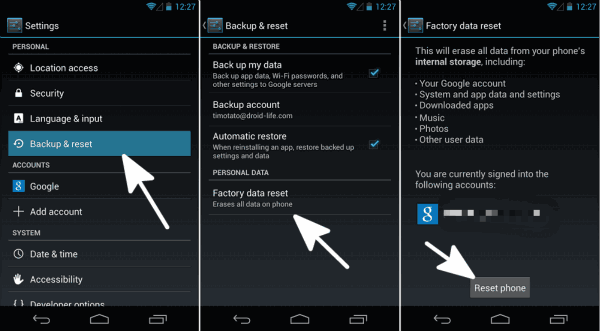
Note: Factory Reset Samsung Tablet will erase all data on Samsung Tablet, so before clicking on factory data reset, you can backup Tablet data in the first, then factory data reset. No data loss even after Samsung Tablet Factory Reset, you can restore from Google account backup file to get back erased Samsung Tablet data, including Google account on Samsung Tablet.
Part 2: How to Reset Samsung Tablet to Factory Settings Without Password-Effective
Without Google account password, and failed several times to use the second method above to Factory Reset Samsung Tablet, you can use EelPhone Android Unlock to Factory Reset Samsung Tablet.
Note: EelPhone Android Unlock to Factory Reset Samsung Tablet to remove Samsung Tablet screen lock without password, and erase all data in Samsung Tablet, but can't remove Google account verification if find my device feather was turned on before screen lock. So if you don't know Google account and password for Samsung Tablet either, you should turn to fourth part to Factory Reset Samsung Tablet. If only want to remove Samsung screen lock and erase data on Samsung Tablet, following the steps below.
Step 1: Free download the EelPhone Android Unlock by clicking on Download icon, and install the tool. Click on Remove Screen Lock to switch to the next window.
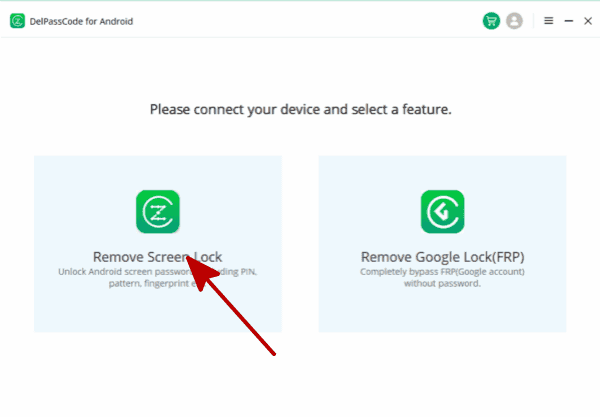
Step 2: Connect Samsung Tablet to the computer via USB cable, and once connected to the tool, click on Start to Factory Reset Samsung Tablet.
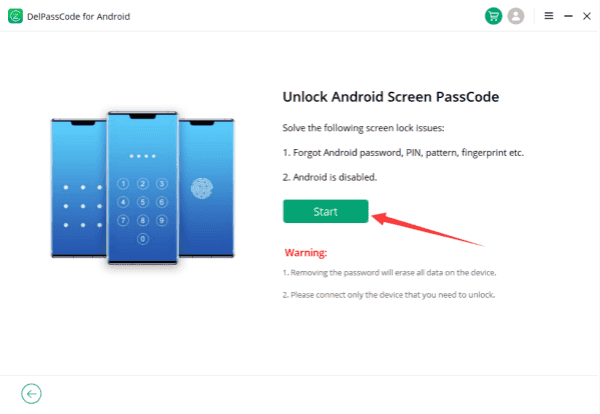
Step 3:The removal will reset Samsung tablet without password automatically after clicking on Start button. You should keep connection during the whole process.
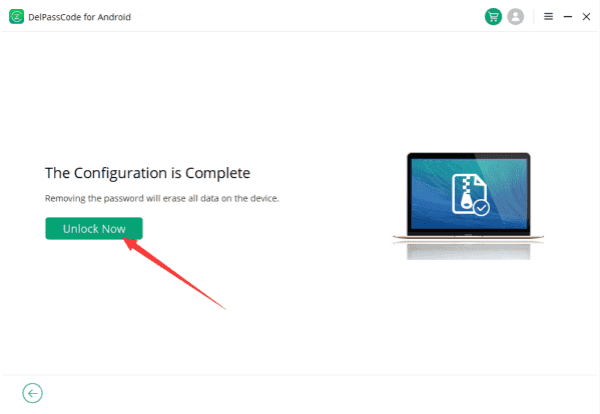
Just want to use Factory Reset to remove screen lock on Samsung Tablet, use the EelPhone Android Unlock, if you want to Factory Reset Samsung Tablet to remove Google account on Samsung Tablet without password, the next part works for you.
Part 3: How to Factory Reset Samsung Tablet to Remove Google FRP on Samsung Tablet-Effective
Without Google account password, but you want to use Factory Reset as the first method above, unfortunately, reset Samsung Tablet by the second and third methods above doesn't work for you, you should the tool to remove FRP on Samsung Tablet without Google account and password, also, at the same time, all data loss, erasing all Settings on Samsung Tablet.
Step 1: Free download the EelPhone FRP Removal on Windows computer, and two feathers on EelPhone, click on Remove Google Lock to Factory Reset Samsung galaxy Tablet.
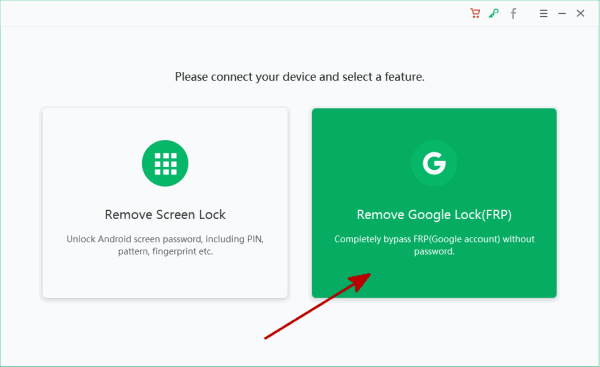
Step 2: Connect Samsung Tablet to the tool, and then click on Start to to do a hard reset on Samsung Tablet to remove FRP on Samsung Tablet. Read the notes on the screenshot, if your Samsung tablet meets two features on the removal, click on Start Remove to go on.
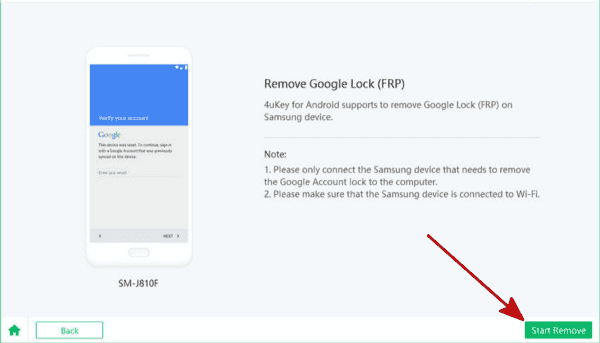
Step 3: The removal will send the notification to your Samusng tablet, the tablet will pop one window to download the frp apk data file to your tablet, so keep connection during the process.
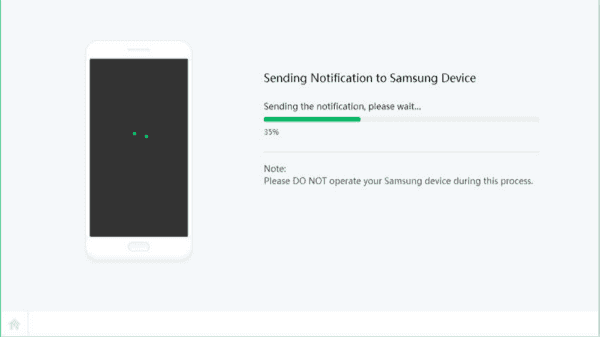
Step 4: Click on View button to open the apk file online, then click on Download button to get the apk file to your Samsung tablet.
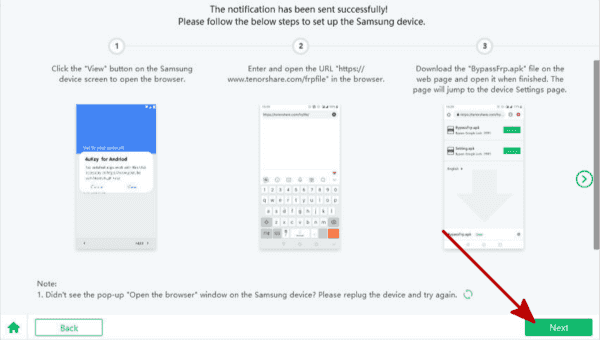
Step 5:Download and install the apk file on your tablet, it will switch to the settings interface, follow the guide on the removal to enable the PIN windows feature.
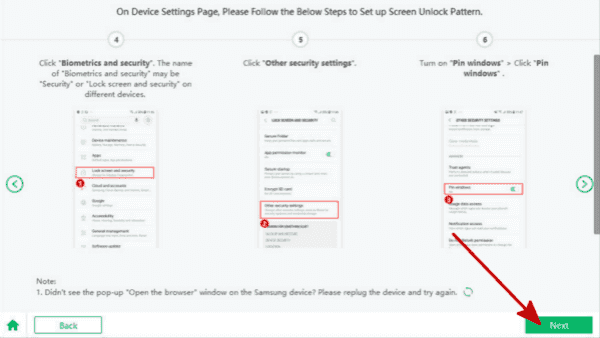
Step 6: Set up one new PIN for your Samsung tablet, the new PIN will open Samsung tablet for the restart.
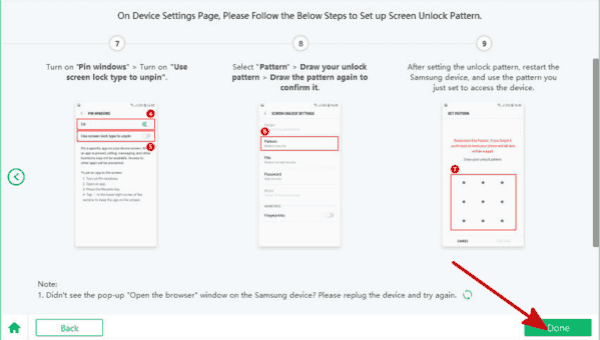
Step 7: Don't forget the new PIN, when Samsung tablet restart, follow the guide on the tablet, choose the PIN to unlock it.
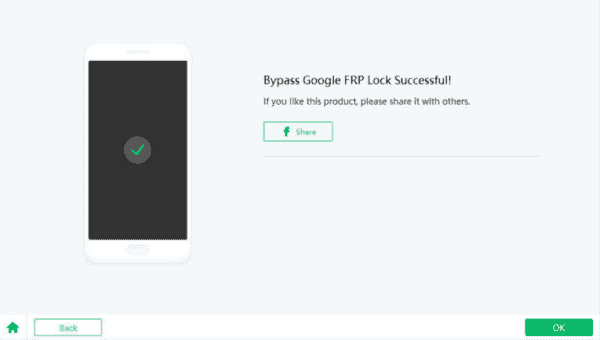
Part 4: How to Force Factory Reset Samsung Tablet Without Password-Free
Without Google account password, you can also force Factory Reset Samsung Tablet by buttons on Samsung Tablet.
Step 1: Press and hold on power button on Samsung Tablet, release the power button until Samsung Tablet was powered off. If you can't power off Samsung Tablet because of system problem, you can take out the Samsung Tablet battery for around 15 seconds, and then put the battery back to Samsung Tablet.
Step 2: Press and hold on Power+Home+Volume Up buttons at the same time, when recovery screen or Samsung logo appears, release power button. Keep holding on Volume Up and Home button until Factory Reset screen appears.
Step 3: Use volume down button to switch to “wipe data/Factory Reset” list, tap on power button to force Factory Reset Samsung Tablet.
Step 4: Return to tap on “reboot system now” to start totally new Samsung Tablet, reset all Settings on Samsung Tablet.
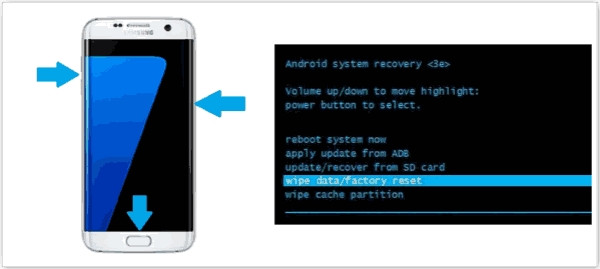
Because you have forgotten Google account password, you can't restore from Google backup file. But if you have backed up Samsung Tablet to the computer, you can restore from computer backup file. And the force Factory Reset Samsung Tablet by buttons can remove screen lock on Samsung Tablet, but Google lock can't be removed because of the Google FRP on Samsung Tablet if you have set up.
All methods to Factory Reset Samsung Tablet, according to the purpose of Factory Reset Samsung Tablet, you can use the most suitable method: In Samsung Tablet Settings, you can Factory Reset Samsung Tablet with password, and including all Settings and data will be erased, Google account will be erased also; force Factory Reset Samsung Tablet by buttons on Samsung Tablet, all data and Settings will be erased apart from Google account without password; EelPhone Android Unlock can Factory Reset Samsung Tablet with ease, but apart from Google account either; EelPhone FRP Removal will erase all data and Settings on Samsung Tablet, especially Google account lock without password.
Alex Scott
This article was updated on 14 April, 2023

Likes
 Thank you for your feedback!
Thank you for your feedback!




