Summary
If you transfer from iPhone to OPPO, we should move data from iPhone to OPPO, and you can sync iPhone to OPPO with a click including Photos/Contacts/Call logs/SMS/APP Data, etc.
“ My good friend recently bought an OPPO r17. The photos she took with OPPO r17 are particularly beautiful. My iPhone 6 has been used for three years. I also want to change to OPPO, but I have a lot of photos/contacts/ call logs / SMS, etc in my iPhone 6, these data are very important to me. If I change from iPhone 6 to OPPO, what should I do with data in the iPhone 6, is there a way to move data from iPhone to OPPO? ”
The 5G era has come, OPPO mobile phones will be in the big family of the 5G era, many people choose to transfer from iPhone to OPPO who is also loved by many girls with the beauty function. Why not transfer from iPhone to OPPO to cater to the 5G era?
But the data in iPhone is significant for us, contacts and app data are the links with others, photos/call logs and SMS are our precious memories, we need to transfer everything from iPhone to OPPO. The best way to sync iPhone data to OPPO is to ask for one third-party tool because iPhone and OPPO are two different systems, and we are not expert in the device, only easy method is more suitable for us.
- Method 1: How to Move from iPhone to OPPO Directly [Recommend]
- Method 2: How to Transfer Files from iPhone to OPPO via Backup [Without iPhone]
- Method 3: How to Download Data from iPhone to OPPO [Free]
Method 1: How to Move from iPhone to OPPO Directly [Recommend]
We'll provide detailed steps, let's transfer from iPhone to OPPO now.
Step 1: EelPhone Mobile Transfer is necessary, download and make it work, choose “Phone to Phone Transfer” from home page.
By the way, you can see other functions, “ Restore From Backups ”- where you can download data from iTunes and iCloud and others backup files. “ Back up Your Phone ”-You can move data from you phone to computer. “ Erase Your Old Phone ”-If you want erase your phone data permanently, this function works well.

Step 2: Connect you iPhone and OPPO to PC at the same time via USB cable.
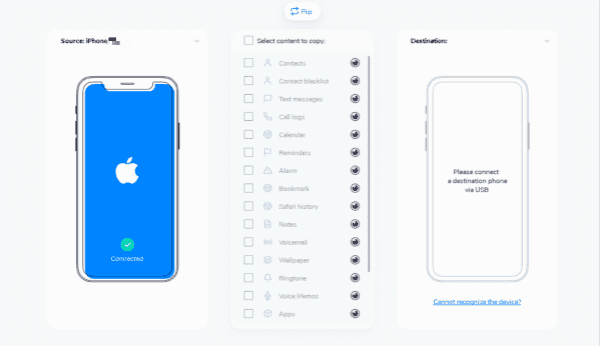
Step 3: Make iPhone as the source and OPPO as the destination, but you can click “ Flip ” to change Source and Destination.

Step 4: Select data type to transfer.

Step 5: Click “ Start Transfer ” to transfer from iPhone to OPPO, just wait a moment.

Method 2: How to Transfer Files from iPhone to OPPO via Backup [Without iPhone]
When your iPhone is lost or stolen, if you have backed up your iPhone in iTunes or iCloud, you can download data from iTunes or iCloud to OPPO. Or your iPhone cannot work, you are so lucky if you have the habit of backing up. How to download data from iTunes and iCloud to OPPO?
Transfer from iPhone to OPPO by syncing data from iTunes to OPPO
Step 1: Download EelPhone Mobile Transfer, launch it, click Restore From Backups .
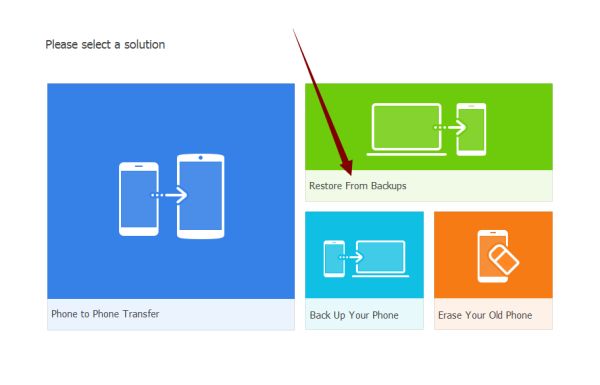
Step 2: From Restore From Backups , you can see iTunes , click it.
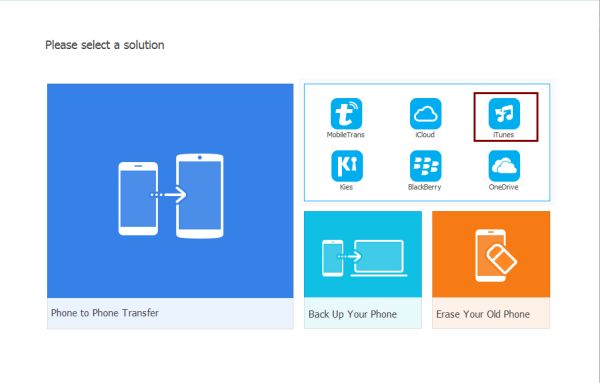
Step 3: The tool will present iTunes backup files automatically, click the files you want to transfer.
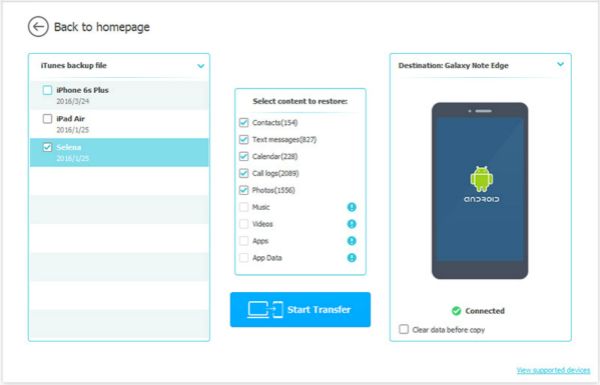
Step 4: Select the data type you want to sync from iTunes/iCloud to OPPO. And click Start Transfer to finish the transmission from iPhone to OPPO.
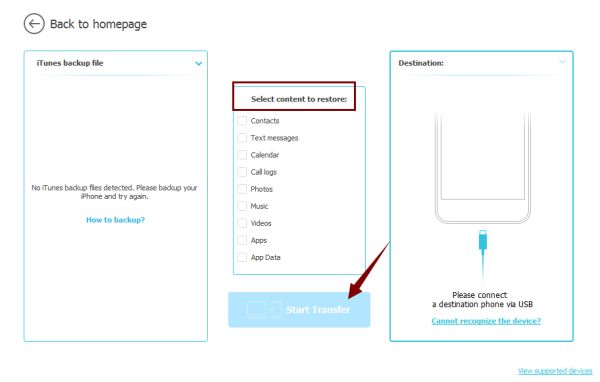
Transfer from iPhone to OPPO by syncing data from iCloud to OPPO
Step 1: Also, we should download EelPhone Mobile Transfer, launch it, click “ Restore From Backups ”.
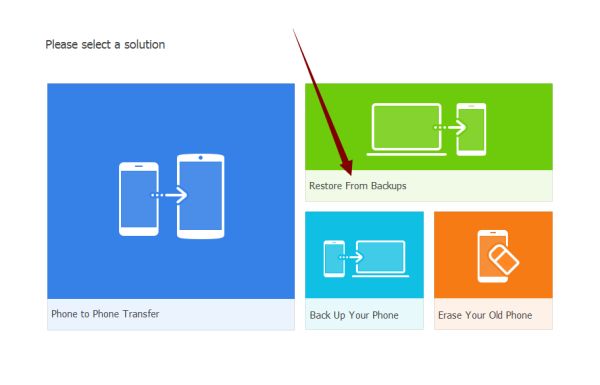
Step 2: Choose “ iCloud ” from “ Restore From Backups ”.
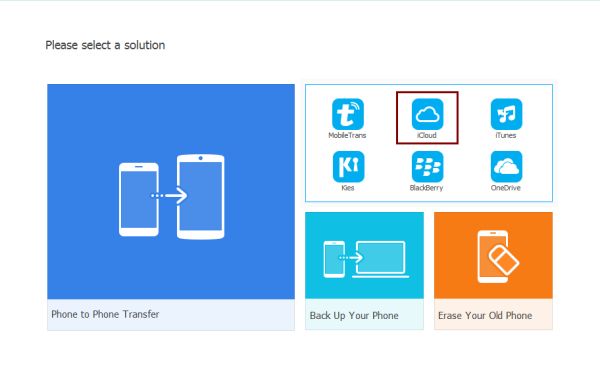
Step 3: Sign in your iCloud count in the left, and select the backup files you want to transfer.
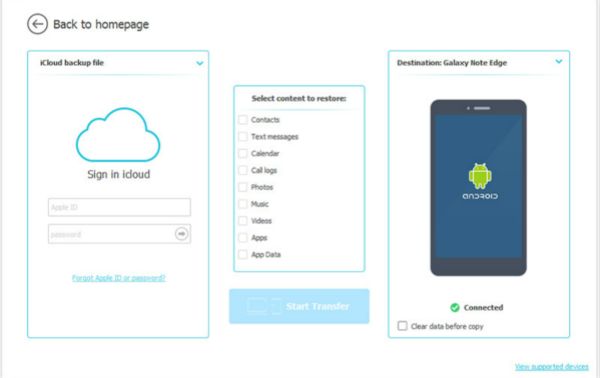
Step 4: Define the data type to transfer from iPhone to OPPO. And finally, click “ Start Transfer ”.
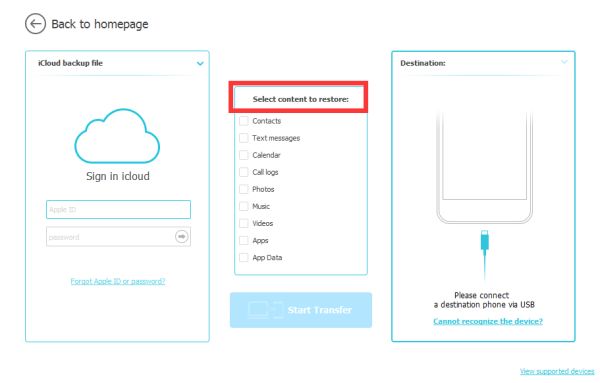
Now, you have transferred data from iPhone to OPPO, you can use your OPPO now. And if you want sell your iPhone or give to other, don't forget to erase iPhone data before selling, or you will disclosure your personal information in your iPhone.
Method 3: How to Download Data from iPhone to OPPO [Free]
Move Contacts from iPhone to OPPO
Of course, if only several contacts, we can save iPhone contacts to OPPO one by one manually, if so many contacts in iPhone, we can use iCloud to move contacts from iPhone to OPPO without one penny.
Step 1: Go to Settings>[your name]>iCloud>Contacts, turn on Contacts feather, and then click on Backup, Backup Now to start backup contacts on iPhone.
Note: Make sure that iCloud can store all contacts in iPhone, if not enough, increase the storage space in advance.
step 2: Go to icloud.com, sign in iCloud with the Apple ID and password, from the interface of iCloud, click on Contacts feather.
Step 3: From the left corner, choose the contacts we want to move to OPPO, and then click on Export to Computer from the left settings.
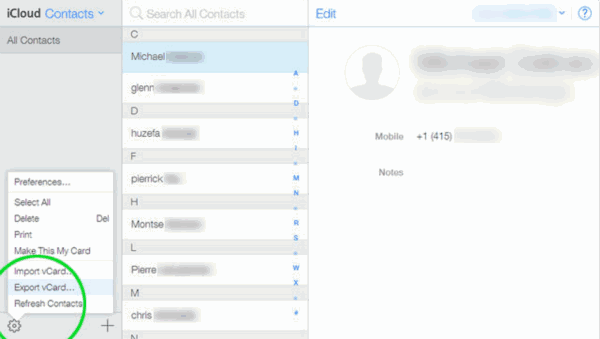
Step 4: Sign in Google account in Chrome, and in the contacts feather on Google, import the Vcard document saved from iCloud.
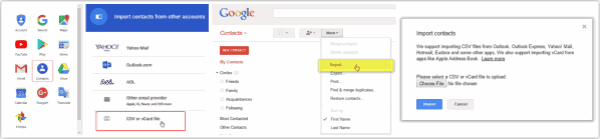
Step 5: Return to OPPO, Settings> Account>Google, sync contacts from Google to OPPO.
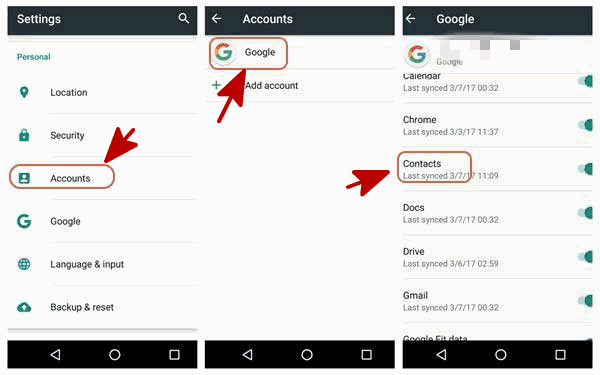
OK, iPhone contacts are moved to OPPO. It's free but a little complex.
All steps above can also help to transfer photos from iPhone to OPPO for free, we can have a try. But if we want to move all data from iPhone to OPPO in one time, first two methods are better. But if you want to move WhatsApp data from iPhone to OPPO, we need the professional tool, which will transfer WhatsApp from iPhone to Android directly in steps also.
Alex Scott
This article was updated on 30 December, 2021

Likes
 Thank you for your feedback!
Thank you for your feedback!




