Summary
When we change phone model from Android to iPhone, we need to transfer photos and pictures from iPhone to Android. You can use Bluetooth to move data from iPhone to Android one by one for free. And you can use Mobile Transfer to get pictures from iPhone to Android in batch.
As the most popular device in the world, iPhone still has a variety of fans all around the nation. When iPhone launch the new model, we can't stop the guys change from old iPhone to a new one, or from Android to iPhone, same thing and the same method to transfer from iPhone to Android
Photos in the device are one method to keep a specific moment in our life. Or they are the line between family when you are not beside them, those pictures are the only way to solve your miss. So when we change the model from Android to iPhone, photos are the same important as contacts. We must want to transfer photos from Android to iPhone. Same as the transmission of the contacts between phones, you can transfer photos from Android to iPhone in steps, but you have one free method to transfer photos from Android to iPhone, via Bluetooth, you can transfer pics from Android to iPhone, but you know it's so slow and you can only move pictures from Android to iPhone one by one. But it's free! Be patient, if you no have so many time to transfer pictures from Android to iPhone one by one, you can use the second method to move pictures from iPhone to Android.
We are gonna see the free method and the most simple method to transfer photos from iPhone to Android.
- Method 1: How to Transfer Photos from iPhone to Android via Bluetooth [Free]
- Method 2: How to Send Photos from iPhone to Android [Free]
- Method 3: How to Move Photos from iPhone to Android in 4 Clicks [Quickest]
Method 1: How to Transfer Photos from iPhone to Android via Bluetooth [Free]
When you have enough time, take your Android and iPhone in hand, transfer photos from iPhone to Android one by one.
Step 1: Open your Android and iPhone, go to Settings>Bluetooth >Open
Step 2: Search the Bluetooth name of your iPhone in your Android phone, then click iPhone Bluetooth name in your Android.
Step 3: Accept the connection request from iPhone in your Android.
Step 4: Select one photo in iPhone, click the Bluetooth logo to share photo via Bluetooth. But you need confirm the transmission from Android.
Note: Put two phones one close to another one, if it's so far between two phones, you can't get pictures from iPhone to Android.
Method 2: How to Send Photos from iPhone to Android via Wechat[Free]
In fact, same as the guide-Transfer photos from iPhone to Huawei, we can use the iCloud to transfer pictures from iPhone to Android for free via iCloud. We should pay for iCloud first of all if you want to transfer a large number of photos from iPhone to Android, we should be sure the iCloud storage space is enough for iPhone photos. Once iCloud storage is enough, it's free to transfer photos from iPhone to Android.
If use Wechat, without one penny during the whole process. And it's also easy to send pictures from iPhone to Android.
Step 1: Download Wechat APP from https://www.wechat.com/en/, and then install it on your iPhone, register with your phone number, don't forget the passcode of Wechat you have reset.
Step 2: Then, go to Photo app on iPhone, select less than 9 photos you want to send to Android phone, save selected photos to Favorite.
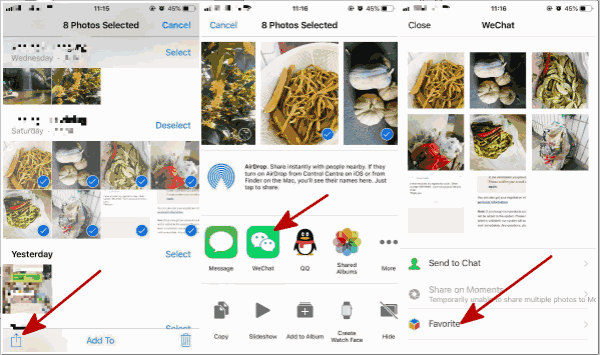
Step 3: Take out your Android phone, and download the Wechat APP also, sign in Wechat with the same account as Wechat on iPhone. Me>Favorites, all photos are here, open the photo one by one, and press on the photo until appearing Save Image.
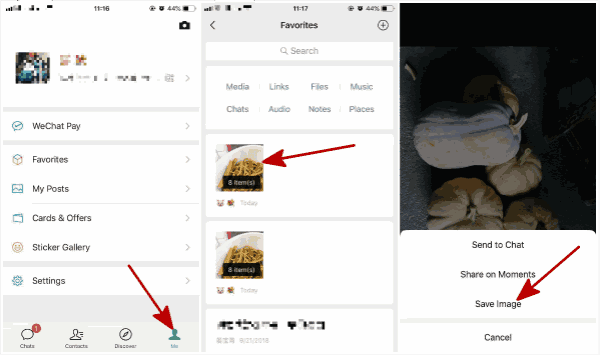
It's a totally free method to send images from iPhone to Android, but the limitation is the transfer quantity, one time less than 9 photos, and it's a little complex if so large number of photos are needed to be transferred from iPhone to Android. If only a few photos, we can use this method to transfer photos from iPhone to Android.
Method 3: How to Move Photos from iPhone to Android in 4 Clicks [Quickest]
It's the quickest way to transfer photos from iPhone to Android. Save your time. 100% original quality. How to send pictures from iPhone to Android? Now start!
Step 1: Of course, we need EelPhone Mobile Transfer downloaded, launch it immediately. From the home page, what you need is " Phone to Phone Data Transfer ", click on it.

Step 2: Now you need plug your Android and iPhone phone into computer via original USB cables. Take iPhone as the source phone in the left, another side, is your Android as the destination. Click on " Flip " when you want transfer photos from iPhone to Android.
Note : You need allow USB debugging in your Android phone. Or you can't send photos from iPhone to Android.

Step 3: From the data type place, you click the box from the " Photos ", if you want transfer other data type, you shooed it.

Step 4: Click " Start Transfer "to detect the photos in your iPhone, wait a moment the software will get the photos from iPhone to Android.

It's so quickly to move pictures from Android to iPhone via EelPhone Mobile Transfer.
Alex Scott
This article was updated on 30 December, 2021

Likes
 Thank you for your feedback!
Thank you for your feedback!




