Summary
How to get deleted messages/photos/videos on WhatsApp back on Android phone? Restoring from WhatsApp backup files will replace all existing WhatsApp data, and you can't select part of data from backup file. It's better to use EelPhone Android Data Recovery when you want to restore deleted MSG in WhatsApp without backup or when you want to only restore part of WhatsApp data.
For Android phone users, if they don't want to lose WhatsApp data, they'll backup WhatsApp data regularly to Google drive. But if the Google drive doesn't have enough space to store your WhatsApp messages, your WhatsApp data can't be stored to Google drive with success, when you restore from WhatsApp backup file, not all deleted WhatsApp messages can be restored.
Can't restore WhatsApp messages from backup file, and you don't want to use the tool to root Android phone to recover deleted WhatsApp messages, EelPhone Android Recovery it the best choice.
- Part 1: How to Recover Deleted WhatsApp Messages on Android Without Backup
- Part 2: How to Restore MSG in WhatsApp from Backup File
Part 1: How to Recover Deleted WhatsApp Messages on Android Without Backup
When you can't retrieve deleted WhatsApp messages on Android from backup file, or without backup, you should restore WhatsApp chats Android, EelPhone Android Recovery is the best choice now: no need of rooting, no need of backup file, the recovery tool will scan Android phone inner storage to find back deleted WhatsApp messages.
Step 1: Download EelPhone Android Recovery on computer, launch the recovery tool, on the home page of the recovery, click on Recover WhatsApp Data.
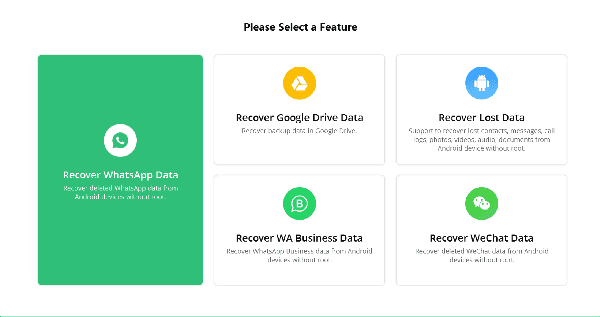
Step 2: Plug Android phone to computer via USB cable, keep connection during the whole process, it's very important, disconnection will make the failure of the WhatsApp messages recovery.
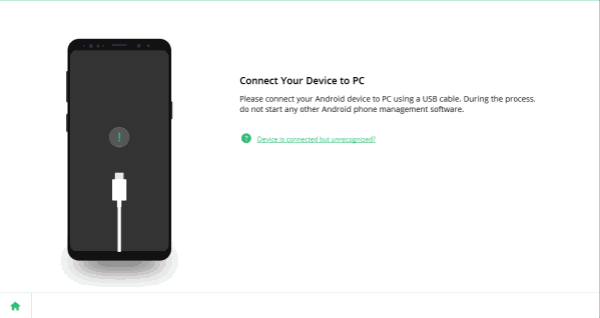
Step 3: Once plugged Android phone to computer, pops window on Android phone, select Transfer File, and then follow the guide on the tool to enable USB debugging.
If you aren't the developer of Android phone, be the developer of Android phone at first, then enable USB debugging. Don't worry, it's easy and the detailed guide will present on the recovery tool.

Step 4: After allowing USB debugging on Android phone, click on Start button to recover deleted WhatsApp messages on Android phone.
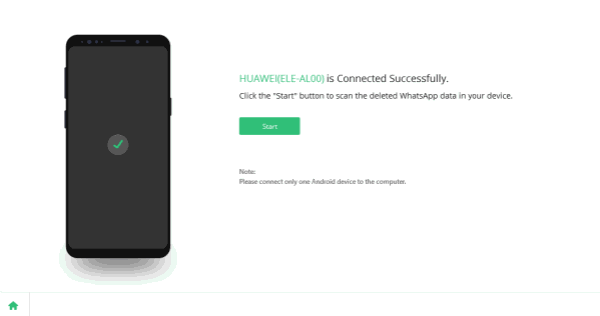
Note: Make sure that you have logged in WhatsApp with your WhatsApp account before clicking on Start button.
Step 5: The recovery tool will advise that you backup WhatsApp at first on WhatsApp settings. More options > Settings > Chats > Chat backup > Back up to Google Drive
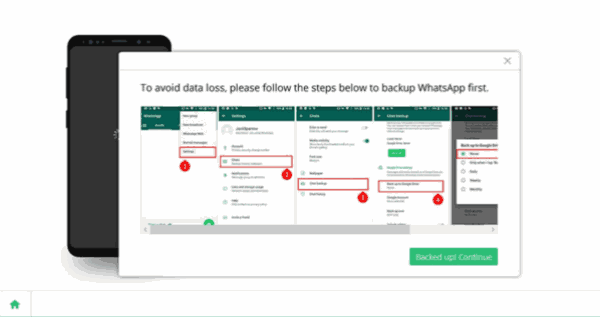
Note: You should make sure that your Google drive has enough capacity to store WhatsApp data.
Step 6: After the backup process finishes, the recovery tool will scan Android phone automatically, just keep linking when the tool is scanning the Android phone WhatsApp data. From the scanning result, tap on the photos and videos to have a previews.
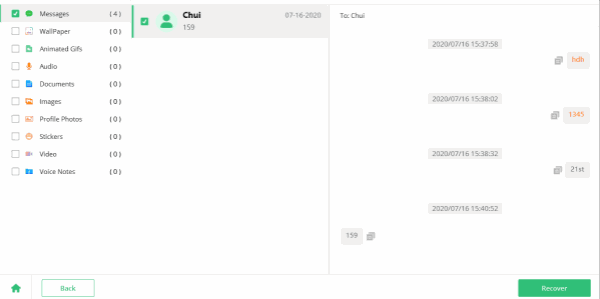
Step 7: Choose the WhatsApp data you want to restore, you can choose all WhatsApp data or only part of WhatsApp data from the scanning result. At last, click on Recover button, define the storage folder to recover deleted WhatsApp messages on Android.
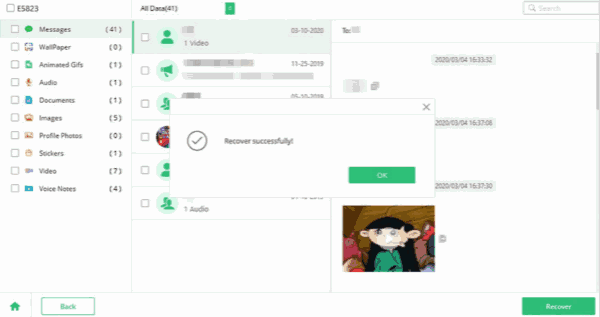
You can define the save folder of recovered WhatsApp messages. How long does it take to restore deleted WhatsApp messages depends on how much data on WhatsApp you want to restore. Without rooting, and you can preview WhatsApp data before recovering, no need of backup file, EelPhone Android Recovery is the best way to get deleted MSG in WhatsApp on Android phone.
Part 2: How to Restore MSG in WhatsApp from Backup File
WhatsApp has the backup and restore feather, so you can also restore from WhatsApp backup file.
Note: If you restore from WhatsApp backup file directly, your existing WhatsApp data will be replaced by the WhatsApp backup file. So if you don't want to replace existing WhatsApp data, turn to EelPhone Android Recovery.
Uninstall WhatsApp app on Android phone, then re-install it on Android phone.
Sign in WhatsApp app with the account you have backed up data. Click on Restore button to retrieve WhatsApp data from Google drive.
Select the backup file you want to restore.
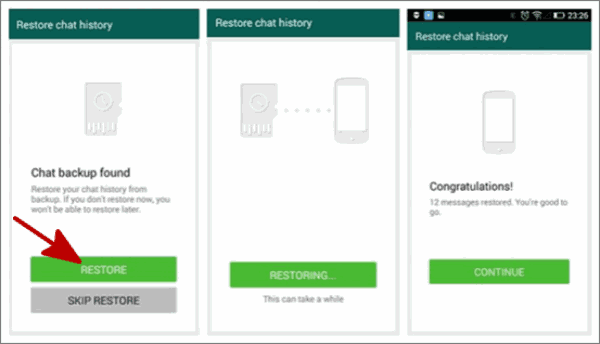
When the restoration process finishes, all data will come back, but existing data will be replaced. Part 2 is the free method to read deleted MSG on WhatsApp on Android phone, the replacement of existing WhatsApp data is inevitable, if you want to undelete deleted MSG in WhatsApp on Android phone without backup file, the last hope is EelPhone Android Recovery, without rooting, undo a deleted WhatsApp message within clicks.
Alex Scott
This article was updated on 06 May, 2021

Likes
 Thank you for your feedback!
Thank you for your feedback!




