Summary
Can you get back deleted messages on WhatsApp iPhone? Sometimes, we deleted or lost WhatsApp chat history by accident, turn to backup files to restore deleted WhatsApp data from backup for free. Or we should turn to EelPhone iPhone Data Recovery when we can't retrieve WhatsApp talk history from backup, WhatsApp messages/photos/videos, all chat can be recovered with the tool.
WhatsApp is still one important chat tool nowadays, it's still one important connection of job, friends, and family. Chat messages/photos/videos, are a memory for us, if we transfer the model, we can backup WhatsApp data at first, then we can sign in to the same account in the new device, restore from backup files when signing in to WhatsApp account. But if we deleted WhatsApp data, how can we undo deleted WhatsApp messages from iPhone?
For Apple users, we recommend that we should use iTunes and iCloud backup tool, if you don't want pay for backup tool, you can use iTunes to backup iPhone data regularly, so that we can restore from backup files once deleted iPhone data by accident, and iTunes or iCloud is the only free way to recover deleted data on iPhone. In the case that we deleted or lost iPhone data, but we can't restore it from iTunes or iCloud, we should the help of the tool-EelPhone iPhone Data Recovery, with which we can extract iPhone inner storage, even deleted by accident.
- Method 1: How to Restore Whatsapp Chat iPhone from Backup
- Method 2: How to See Deleted Messages on WhatsApp iPhone Without Backup
Method 1: How to Restore Whatsapp Chat iPhone from Backup
How to recover WhatsApp messages iPhone for free? WhatsApp has a feather-backup chat history to iCloud(for Android phone, backup to GoogleDrive) on the Settings on WhatsApp, all chat history can be backed up to iCloud when we go to Settings>Chats>Backup Now, once click on Backup Now, the WhatsApp chat messages will be stored to iCloud, so we should increase the storage space of iCloud if so much chat history on WhatsApp. When we deleted WhatsApp chat messages by accident, or lost some messages, we can restore WhatsApp chat history iPhone from backup.
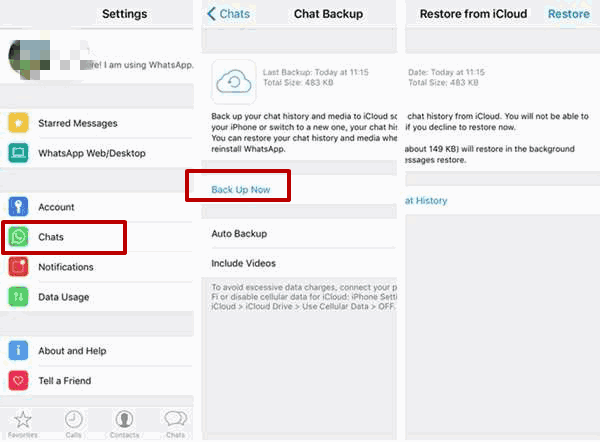
Uninstall WhatsApp on iPhone, and then reinstall WhatsApp on iPhone, sign in WhatsApp with the same account, on the process of loading into WhatsApp, we are asked if restore from WhatsApp backup file, select the backup file which includes deleted WhatsApp messages.
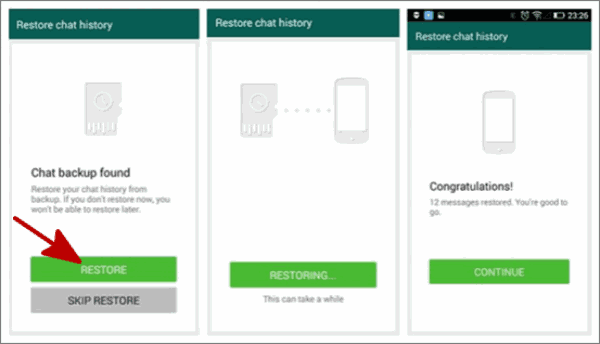
It's the last hope to recover WhatsApp messages iPhone for free if skipped, we should use the recovery tool to recover deleted Whatsapp messages iPhone.
Method 2: How to See Deleted Messages on WhatsApp iPhone Without Backup
We sure that the way to restore deleted WhatsApp messages from iTunes or iCloud is known by all apple users, just connect iPhone to computer, launch iTunes, from the connected iDevice, restore from backup files. Or go to icloud.com, sign in with Apple ID, restore data from backup files for free. For Apple users without backup files, turn to EelPhone iPhone Data Recovery.
Step 1: Free download EelPhone iPhone Data Recovery on Window or MAC, launch it without hesitation after the installation of the tool. From the interface several functions, click on iPhone Data Recovery to recover deleted WhatsApp chat history on iPhone.

Step 2: From the left side section, the first one is to Recover from iOS Device, connect your iPhone to computer to recover deleted WhatsApp messages from iPhone directly without backup. Of course, when we backed up WhatsApp to iTunes or iCloud, but we can't access iTunes or iCloud, the next two ways to undelete deleted WhatsApp chat history are for your choice, we can extract WhatsApp chat history from iTunes or iCloud with the help of EelPhone iPhone Data Recovery.

Step 3: Once iPhone connected to EelPhone iPhone Data Recovery, select WhatsApp and WhatsApp Attachment as the recovery data type from iPhone. Click on Scan to start to scan deleted and existing WhatsApp chat history on iPhone.
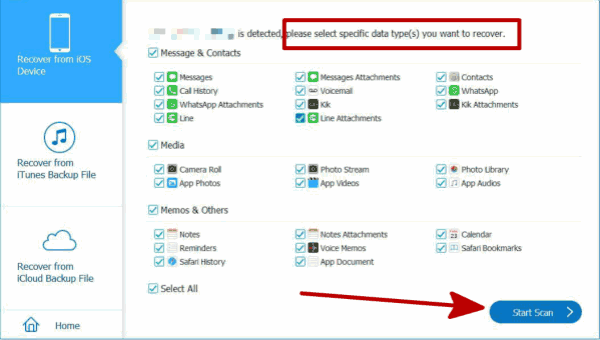
Step 4: Keep connection during the whole process of scanning, it takes a few minutes to scan out deleted WhatsApp chat history.
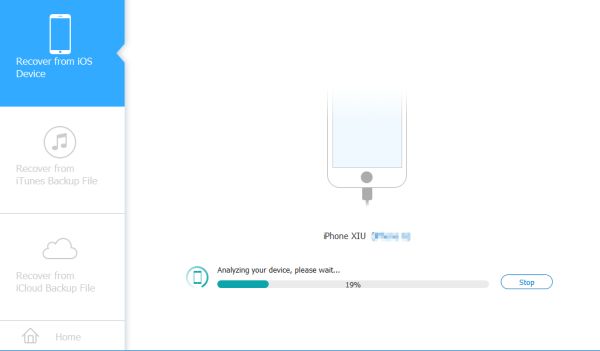
Step 5: After a few minutes, from the scanning result, all WhatsApp chat history scanned out, make sure you have selected WhatsApp and WhatsApp Attachment from the left side, click on Recover to recover deleted WhatsApp messages from iPhone.
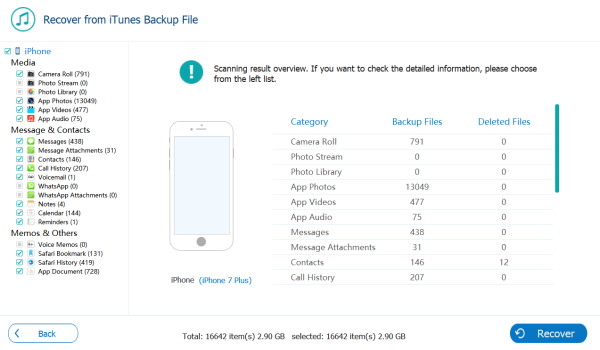
From the scanning result, we can even select a part of WhatsApp chat history to recover. All detected WhatsApp messages/photos/videos can be recovered.
We got back deleted or lost WhatsApp chat history from iPhone directly, develop the habit of backing up iPhone regularly, then we can undo deleted iPhone data from backup for free.
Alex Scott
This article was updated on 06 May, 2021

Likes
 Thank you for your feedback!
Thank you for your feedback!




