Summary
If you change Samsung model to OnePlus, the data in Samsung, photos/contacts/SMS/call logs/APP/APP data, we need transfer from Samsung S9 / S8 / Edge S7 / S7 / S6 / Note 8 / Note 7 / Note 5 / Note 4, Galaxy A9 / A7 / A5 / S10 / Fold to Oneplus. It's so easy to migrate data from Samsung to Oneplus.
It is believed that the current mobile phone update is too fast. In previous years, we still lamenting the development of 5G, which brought us a fast way to obtain data. Soon after, we have entered the era of 5G and experienced the convenience and enjoyment of 5G network. Compared with the 5G mobile phone, the network of 5G mobile phone is not the case. Therefore, many people would like to buy a 5G mobile phone to experience the change. But here is the problem: when we want to buy a new phone, what should we do to our restored data in our old phones.
With the development, the technology, more and more would like to transfer the data in their old phones to the new one. However, in the view of many people, it is not easy to transfer the data. And many people feel powerless, thus, they usually choose to discard the data in their old phone.
Do not worry. There is a good way to make a perfect transfer between the two phones when you want to replace your old phone with a new one. Here the software, Transfer Phone, is highly recommended to all of you. It is a professional transfer tool with easy operations and simple interface. With just a few clicks, the transfer problem between phones can be solved successfully.
All you need to do is to download this software, Transfer Phone, on your computer. Just open the download file and finish the installation with the instructions of the program. In the following article, we take the data transfer from Samsung to Oneplus as an example. Now, let us find out how to transfer data with just several clicks.
- Part 1: How to Move All Data from Samsung to Oneplus Directly in One Time
- Part 2: How to Transfer Contacts from Samsung to Oneplus for Free
- Part 3: How to Move Photos from Samsung to Oneplus for Free
Part 1: How to Transfer All Data from Samsung to Oneplus Directly in One Time
Free download EelPhone Mobile Transfer in your Window or Mac, install it at the same time.
Step 1: Connect Samsung and Oneplus to computer with their USB cables
There is no doubt that you have to prepare two available USB cables that matches the two phones' model. After the preparation, you can click the “ Phone to Phone Transfer ” button in the lower left corner of the program. With the aid of two available USB cables, your two phones can be detected by your computer.

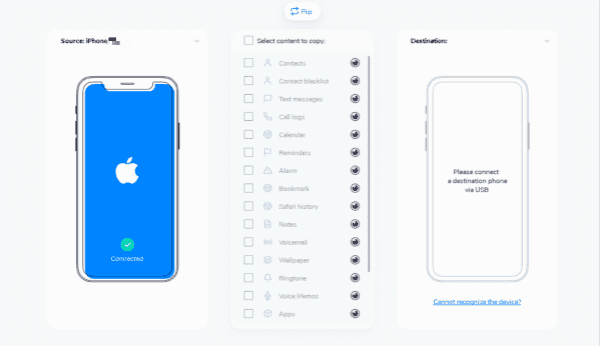
Step 2: Select the data to transfer from Samsung to Oneplus
After two phones are ready, choose the data you want to transfer from Samsung to Oneplus in the middle list of the program window by clicking the box in front of the content.

Note: Once connected two phones to computer, you should allow USB debugging in your phones, then the tool will be allowed to transfer data from Samsung to Oneplus.
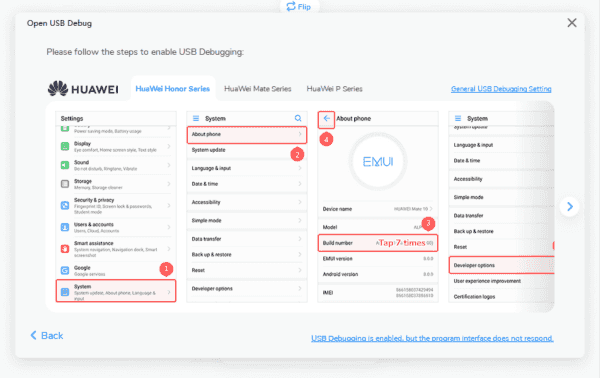
Step 3: Begin transferring the selected data from Samsung to Oneplus
When the previous steps are done, the selected data will transfer from Samsung to Oneplus soon after you clicking the “ Start Transfer ” button on the bottom of the program window.

Part 2: How to Transfer Contacts from Samsung to Oneplus for Free
There are ao many methods to move contacts from Samsung to Oneplus for free, and we talk about the simplest method-Using SIM card.
Android phone has the feather to import or export contacts on SIM card from Samsung to Onleplus. but if so large number of contacts on Samsung, the SIM card may not have so large storage space.
Step 1: On Samsung phone home page, go to Contacts APP, and on the right up corner, click on More>Manage Contacts>Export to SIM card, all contacts on Samsung are moved to Samsung SIM card.
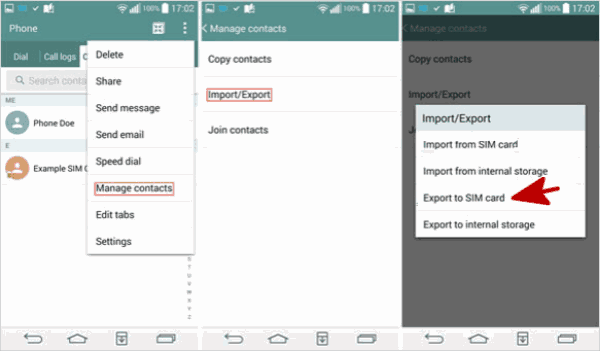
Step 2: Take out the SIM card and insert the SIM card into the Oneplus phone. Go to Contacts>More>Manage Contacts>Import/Export>Import contacts from SIM, all contacts in SIM card are synced to Oneplus.
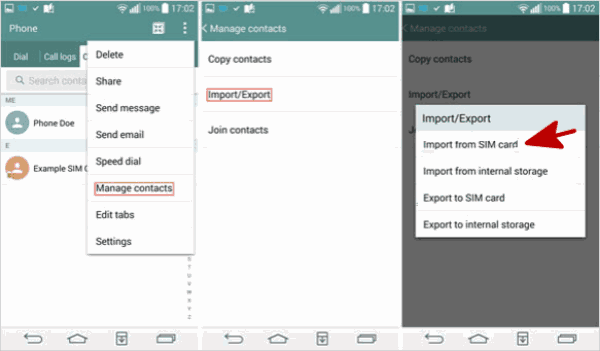
Morever, we can also use Google Contacts to sync contacts between Samsung and Oneplus. It's free also.
Part 3: How to Move Photos from Samsung to Oneplus for Free
Photos are also important for us when transfer from Samsung to Oneplus, we have also many methods to transfer photos from Samsung to Oneplus for free, we are going to talk about the simplest method to move photos from Samsung to Oneplus-Google Drive, it's not totally free either, because we should pay for it to increase the storage space of Google Drive.
Step 1: Sign in Google Drive on your Samsung phone, and backup Samsung data to Google Drive, Settings>Backup&Sync, define the backup data type.
Step 2: Download Google Drive APP on Oneplus, and sign in with the same account in Samsung, Settings>Backup&Sync, turn on the backup and sync feather, all photos will be synced to Oneplus.
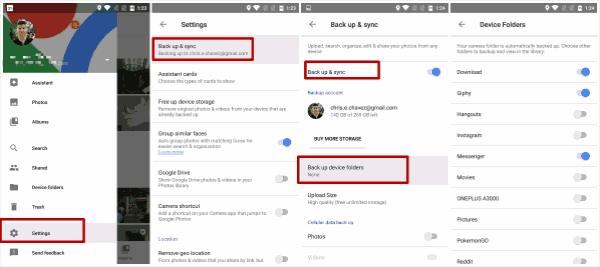
In advance, make sure enough capacity of Google Drive storage. Or will fail to sync photos between Samsung and Oneplus.
Here you are. We hope you have learned the methods to transfer data from one phone to another. It is a simple and good way to transfer data, right? Next time, when you want to buy new phones, it is unnecessary to worry about the previous problems that you have. Besides, you can also teach your friends to do so.
Alex Scott
This article was updated on 01 April, 2020

Likes
 Thank you for your feedback!
Thank you for your feedback!




