Summary
The power button is unavailable, without power button, it's not handy to restart Android phone but you still have other way to restart Android phone. Choose one method from the article below to restart Android phone without power button.
Usually, we hold the power button on Android phone for a few seconds to restart Android phone, from the interface, tap on Restart selection to restart Android phone, within a few seconds, the Android phone turns off and then turns on automatically.
The power button was damaged and unavailable even holding it for a long time, you can't restart it or turn it off by the power button. So how to restart phone without power button? Follow the tips below and choose the one you like. According to the Android phone settings and features, not all methods below works on all Android phone, so find out the best way to restart your Android phone without power button.
- Method 1: How to Restart Android Phone Without Power Button-Voice Wakeup
- Method 2: Restart Android Phone from Settingsg
- Method 3: How to Restart Android Phone Without Power Button-Android Recovery Mode
- Method 4: How to Restart Android Phone Without Button
- Method 5: How to Wake up Android Phone Without Power Button-Touch ID
- Method 6: How to Wake up Android Phone Without Power Button-Wake Screen
- Method 7: Fix the Power Button
Method 1: How to Restart Android Phone Without Power Button-Voice Wakeup
With the update of new Android phone, the voice wakeup feature worked in almost all Android phone, input your voice to your Android phone to enable the voice wakeup feature.Go to Settings>Assistant>AI Voice>Voice wakeup, enable voice wakeup and then input your wakeup phrase by following the guide on the Android phone.
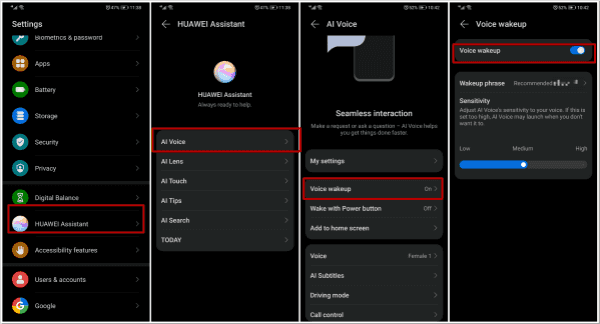
How to use the voice wakeup to restart Android phone? With Android phone powered on, say the wakeup phrase you've input to the Android settings to wake up the Voice wakeup feature. Then say “restart the phone”, the voice wakeup will answer “are you sure to restart your phone?”, you just answer YES, your Android phone will restart without power button.
It's one easy and effective way to restart Android phone with voice wakeup. Firstly, the voice wakeup feature is available in your Android phone settings, and you've enabled the voice wakeup feature from Android phone settings. Not only restart Android phone without power button, you can finish many operations without touching the phone.
Method 2: Restart Android Phone from Settings
When the power button not working but all features are available in your Android phone, you have many methods to restart your Android phone without power button, the Android settings is the one effective way.
Go to Android Settings>Accessibility features>Scheduled power on/off, turn on Scheduled power on/off selection, set up the Power on and Power off time below.
Note: it should be more than 5 minutes between the power on and power off time, and you should repeat the settings, you can set up the repeat time.
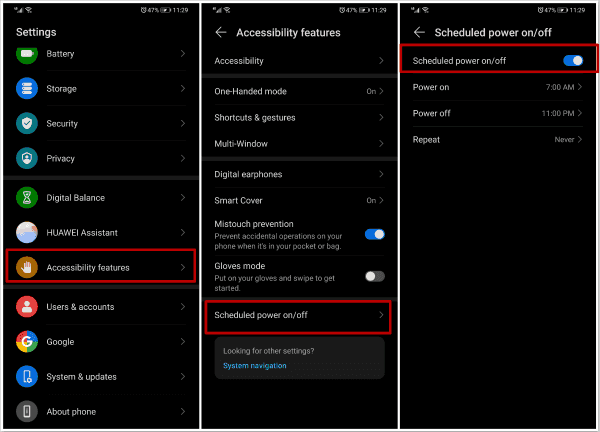
The Android phone will turn off and then turn on automatically no need holding on the power button on the phone.
Limitation: it takes a few minutes to power it off and then power it on if you want to restart Android phone from settings, but it works almost all Android phone.
Method 3: How to Restart Android Phone Without Power Button-Android Recovery Mode
The Android recovery mode interface has the selection “reboot system now”, you should hold on the power button and the volume up button at the same time for almost all Android phone to get into recovery mode. The power button not working, hold on the home and the volume up buttons can't get Android phone into recovery mode, use the free tool to put Android phone into recovery mode. EelPhone Android Repair has the free feature to put Android phone into recovery mode automatically without any operation on the phone:
Step 1: Download EelPhone Android Repair to windows. From the interface of the tool, all features are available, but what you need is One Click to enter Recovery Mode which is totally free for all users.

Step 2: Link your Android phone to computer using the USB cable, once linked to the tool with success, tap on One Click to enter Recovery Mode from the tool interface.
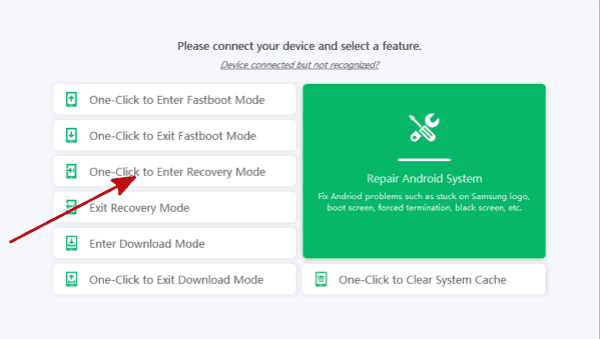
Step 3: From the recovery mode interface, move to “reboot system now”, your Android phone will restart.
But without power button, the recovery mode can restart Android phone without power button only when you can use the finger to tap “reboot system now” selection from the list.
Method 4: How to Restart Android Phone Without Button
All buttons on Android phone are unavailable, apart from the voice wakeup feature can restart Android phone without button, when the voice wakeup feature not working on Android phone, you can use the USB charger to restart Android phone without any button.
Note: The Android phone should be turned off because the battery ran out.
Plug the powered off Android phone into USB charger, charge the Android phone for a few minutes, the Android phone will restart automatically.
It's not a good way to restart Android phone without button, it's better to use the voice wakeup feature on Android phone to restart Android phone without any buttons on the phone.
Method 5: How to Wake up Android Phone Without Power Button-Touch ID
The Android phone screen goes black when you don't use it at a certain time you've set up. You should tap on the power button to wake up the Android phone if the power button not working or you don't want to use the power button to wake up Android phone, use the Touch ID to wake up the Android phone without power button.
The touch ID can wake up Android phone and get into locked Android phone, enable the touch ID from Android settings: Settings>Password>Fingerprint ID or Touch ID>New fingerprint, put your finger to the specific area to record your fingerprint ID to the Android phone, at the same time, turn on the “Unlock device” from the top so that you can wake up Android phone and get into locked Android phone with the fingerprint ID.
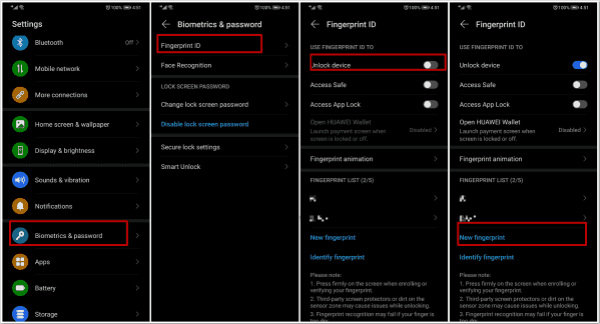
It's not the way to restart Android phone but to wake up Android phone without button, not all Android phone can use the fingerprint ID.
Method 6: How to Wake up Android Phone Without Power Button-Wake Screen
The Touch ID not working on your Android phone to wake up Android phone without power button, Wake Screen is another way to wake up phone without button.
Go to Settings>Accessibility features>Shortcuts&gestures>Wake Screen, turn on “Raise to wake” and “Double-tap to wake”, two ways to wake up phone screen without button. When Android phone screen goes black, double-tap on the phone screen or raise Android phone to wake it up, you should enter the screen lock password or tap on the fingerprint ID area to get into locked Android phone.
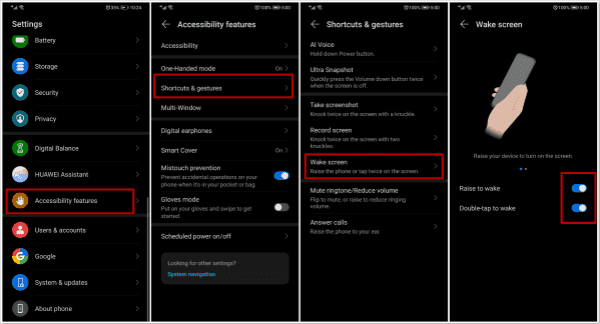
Method 7: Fix the Power Button
Why not fix the wrong power button? Take it to the phone service center, the expert will fix the power button with the professional tools, then you can use the power button as usual.
It may cost several pennies but it deserves, so many operations in the phone should the help of the power button not only restarting Android phone, it's the best method to restart Android phone when power button not working.
Alex Scott
This article was updated on 30 December, 2021

Likes
 Thank you for your feedback!
Thank you for your feedback!




