Summary
How to remove iPhone backup settings without password? When we forgot iPhone backup password, we can overpass old iPhone backup password to reset one new password for iPhone backup files without losing previous backup files.
For Apple users, iTunes not only be used to play videos and audios, but we can also backup iPhone data in iTunes. Once deleted iPhone data by accident, we can restore from iTunes backup files. So, we always recommend Apple user to backup iOS data regularly, it's a good habit for us. And for the safety of iTunes backup files, we always encrypt iPhone backup in iTunes, we should enter the encryption password when we want to restore from backup files.
It's so long time to use iTunes backup, we forgot iPhone backup password or we forgot one or two characters of iTunes backup password. We can not only recover iTunes backup password, but we can also remove old iTunes encryption password directly to reset one new password for iTunes backup files.
How to Reset iPhone Backup Password
Remove iPhone backup encryption settings, then we can reset iPhone backup password. And the iPhone backup files will not lose.
Step 1: Free download EelPhone iTunes Backup Unlocker in your Window or Mac computer, and launch it after the installation. There is two selection in the home page of EelPhone iTunes Backup Unlocker, we can find iPhone backup password in Unlock iTunes Backup. If we want to reset iPhone backup password, we can select the function Remove Backup Encryption Settings. Tap on it without hesitation.
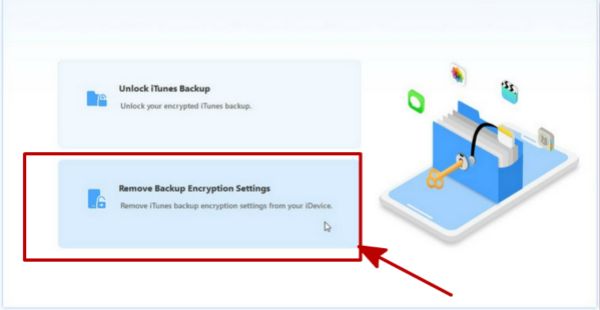
Step 2: Connect iPhone to the computer via USB cable. This way to reset iPhone backup password needs the iPhone device to help us remove iPhone backup encryption settings.
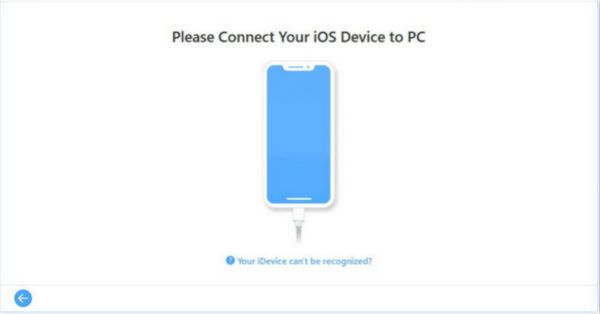
Step 3: Select the type to remove iPhone backup encryption settings. We can Remove with Password and Remove without Password. Most of us will tap on Remove without Password.
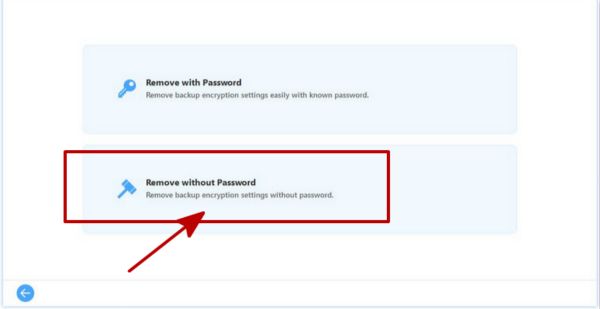
Step 4: After tapping on Start to remove iPhone backup encryption settings without password, we should select “Set-Up as New iPhone” in the APP&Data interface to avoid the data loss of your iPhone.
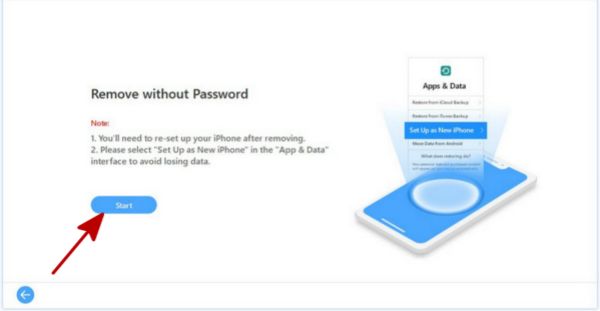
Step 5: After all, just waiting the result of removing iPhone backup encryption settings, in few minutes, the process finishes.
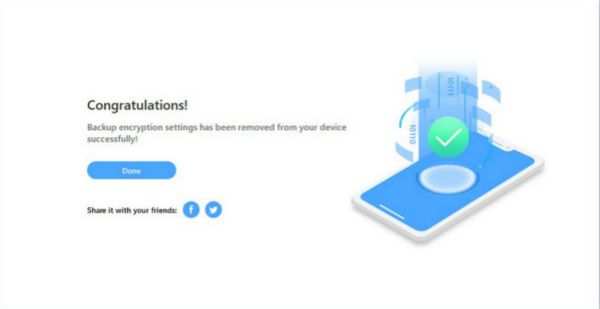
After we have removed iPhone backup encryption settings, no need of password when we want to restore from iTunes backup files. And we can also reset iPhone backup password to encrypt iPhone backup files. Don't forget the iPhone backup password again, you can write down this time.
Alex Scott
This article was updated on 30 December, 2021

Likes
 Thank you for your feedback!
Thank you for your feedback!




