Summary
When we want to restore from iPhone backup, we are asked to enter password to unlock iPhone backup, but you found that you can't remember iPhone backup password. How to get back lost iPhone backup password? If you know more about your iPhone backup password, quicker can you find iPhone backup password with the help of EelPhone iPhone Backup Password Recovery.
For the safety of iPhone backup files, we always encrypt iPhone backup with one password. But maybe so long time we haven't use iPhone backup, or so many types of password we use in the life, we forgot iPhone encryption password. How to find back iPhone backup password?
In life, we need so many types of password to encrypt our personal information, so it's easy to forget or confuse the iPhone backup password. But for many people, their password has some similarities, so we can remember one or two characteristics of iPhone backups. So it's easy to find iPhone password to decrypt iPhone backup.
How to Find iPhone Password When Forgot iPhone Encryption Password
EelPhone iPhone Backup Password Recovery is one iPhone backup password recovery tool, with which we can turn off encryption password on iPhone, and then reset iPhone backup password. No worries anymore when we forgot iPhone backup password. And if you have more detail of your iPhone encryption password, you can get lost iPhone backup password in less time. But we can even recover iTunes password even without any information about the iTunes backup password.
Step 1: Free download EelPhone iPhone Backup Unlocker in your Window or Mac, and install it once downloaded. Launch it without hesitation. From the home page of EelPhone iPhone Backup Unlocker, tap on the Unlock iTunes Backup to find iPhone backup password.
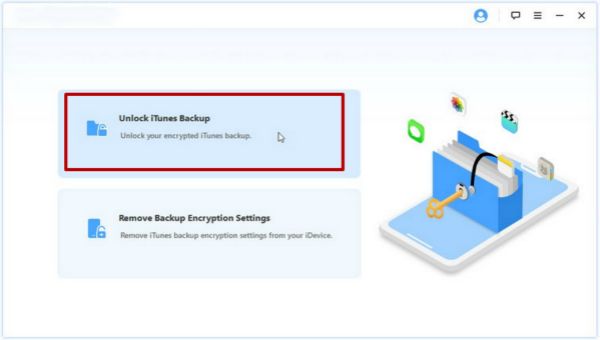
Step 2: The EelPhone iPhone Backup Unlocker will detect your iPhone backup files automatically, and from the list the tool detected automatically, select the backup file you want find backup password. But if there is no backup file you want, you can tap on Select to import backup file manually.
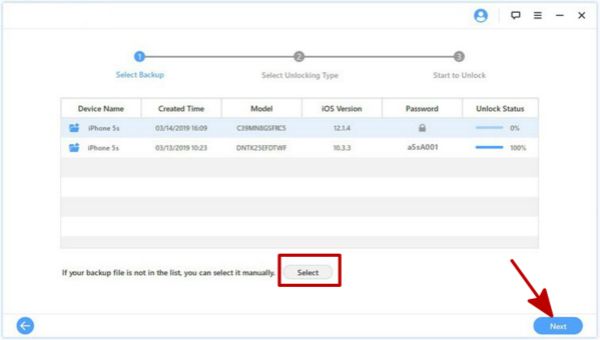
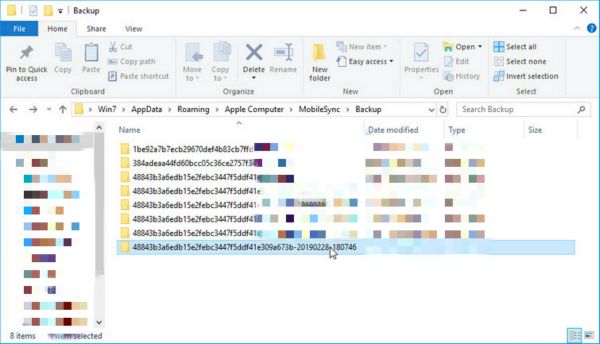
Step 3: Now we should select one Attack Type to find back lost iPhone backup password. We have three attack type: Dictionary Attack/ Brute-Force with Mask Attack/Brute-Force Attack. We are going to get each attack type characteristic and how to find iPhone backup password of each attack type.
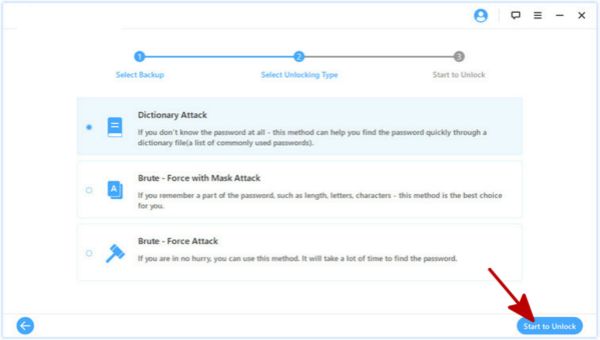
Select Dictionary Attack type when
You can list all possible type of your iPhone backup password. List all possible password in a TXT file, and load it to EelPhone iTunes Backup Password Recovery to give the tool more right direction.
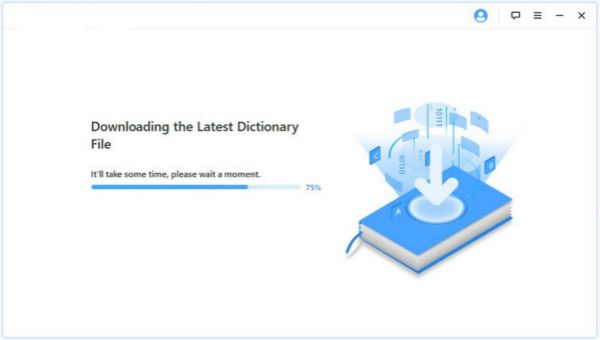
Select Brute-Force with Mask Attack when we know the password range type
Do you remember your iPhone backup password range type, it's all caps Latins? It's all small Latins? It's all digits? It's all special symbols? Or it has space? And you still know one character of iPhone backup password. Select the exact characteristic of your iPhone backup password.
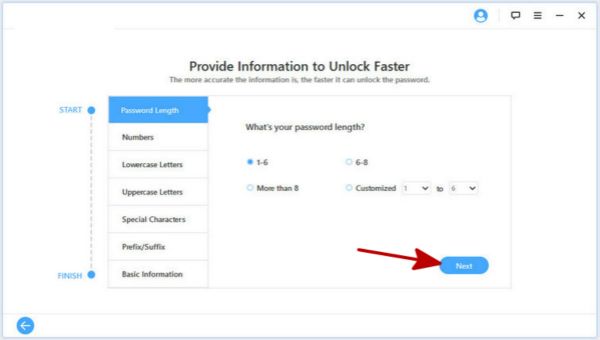
Select Brute-Force Attack when
We remember nothing about your iPhone backup password. You can only turn to this type, it works, but cost a little more time to get backup lost iPhone backup password.
Step 3: Once defined the attack type, tap on Start to Unlock icon, what we should do now is waiting, the iPhone password will be recovered then.
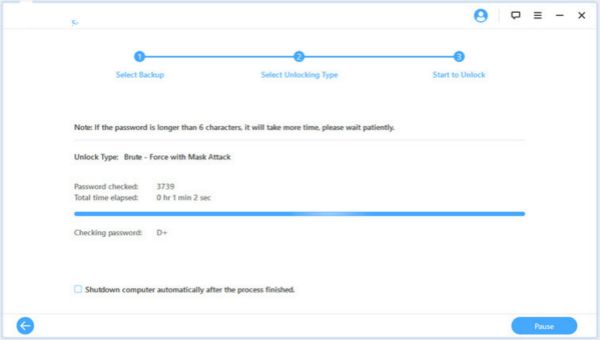
Take the iPhone password the iPhone backup unlocker-EelPhone iPhone Backup Password Recovery got back to go to your iPhone to unlock encrypted backup files, you can restore from you backup, and you can also reset iPhone backup password which is easier to remember.
Alex Scott
This article was updated on 30 December, 2021

Likes
 Thank you for your feedback!
Thank you for your feedback!




