Summary
We always need to convert OST files to PST, because that we can't open OST files directly on Outlook, we should convert OST files to PST, then move converted OST files to Outlook, sync all OST data to Outlook, and we should the help of OST to PST converter.
First of all, we should get the purpose of the conversion. OST, as the offline saving format of Outlook, all data(including deleted Outlook emails, calendars, notes, tasks, contacts) saved in computer local folder, are in OST format. When we deleted Outlook data, we still can recover from OST files. But we have another trouble, we always can't open OST files on Outlook directly, especially when we want to open OST files in another Outlook account, without successful.
In this moment, we need the help of a professional tool to convert OST to PST, the converter will scan out all OST files in your computer, select the OST files you want to convert, in clicks, we can do the conversion.
How to Convert OST to PST With The Help of EelPhone OST to PST Converter
EelPhone OST to PST Converter, which can convert OST and PST files to several formats, like OST/MSG/EML/HTML/RTF/PDF, select any output format suitable for your purpose. And more, it's also one tool to repair corrupted PST files, recover deleted Outlook documents by scanning the save folder on the computer, choose the Outlook data type we want to recover, in fact, three functions are in one tool, more effective.
Step 1: EelPhone OST to PST Converter can be downloaded for free, click on the Download icon above to download the OST to PST converter to our computer, and install the converter with the installation guide. And make it works once installed the converter.
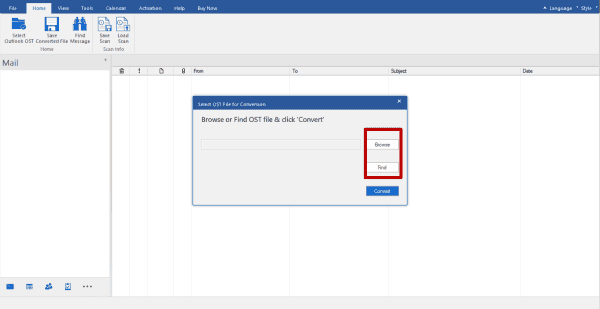
Step 2: In fact, the converter will scan out the default OST files on the computer, from the default files list, select the OST files we need convert to PST.
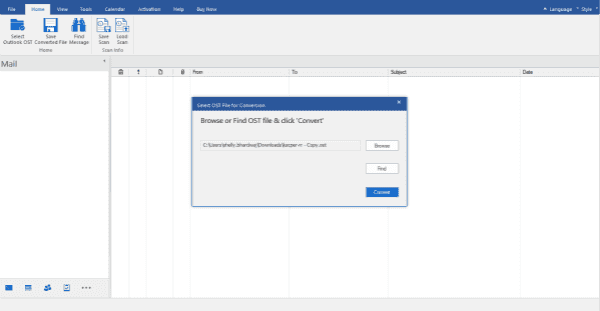
Another way to load OST files is to search or browse OST files on computer. What is the difference between browse the OST files and search the OST files? If already known the exact location of OST files on the computer, click on Browse to take out OST files from the save folder to the converter, but in the case that we can't remember the exact save folder of OST files, click on Search to start searching OST files on the computer.
Step 3: Once selected the OST files from a computer, we can start to convert the OST files. If selected OST files were corrupted, click on the deep repair, or select the first one to switch to the next step.
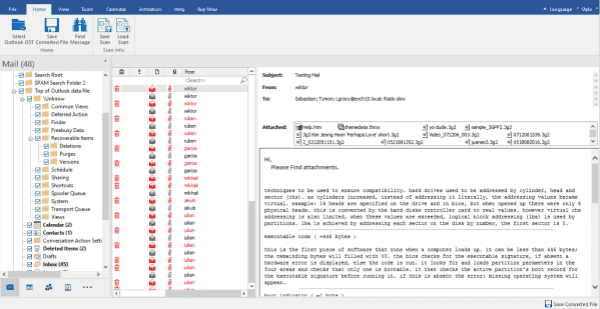
Step 4: Because for almost of us, the purpose of the OST to PST conversion is move OST files to Outlook, if the selected OST were damaged, or we need to convert only a part of OST files, we can preview selected OST files, from the left side, all OST files data type, not only emails, but also calendars, contacts, notes, tasks, select the one more time the conversion data type to convert OST to PST.
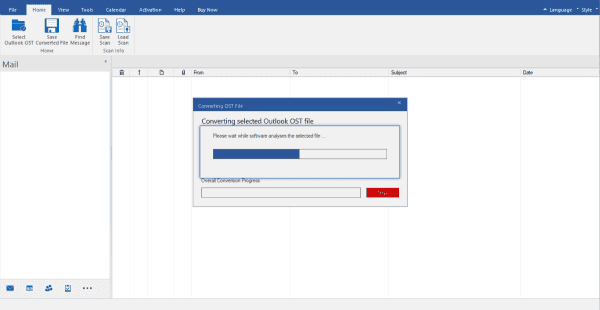
Step 5: All OST files were selected, click on Export Selected to convert to PST.
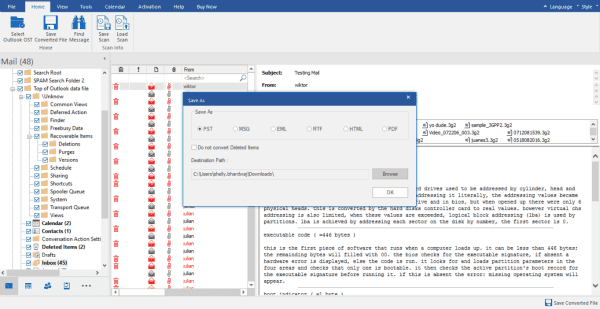
Output settings of the output format of OST, select PST as the output format, and the save folder of converted OST files, define the save folder of PST, we can move converted PST to Outlook easily then.
But for some of us, confused by the repair button during the conversion, do you remember that the converter is three in one converter, convert OST to PST, recover deleted Outlook documents, and repair corrupted PST or OST files, so Repair button appeared. Just click it to go on the conversion process.
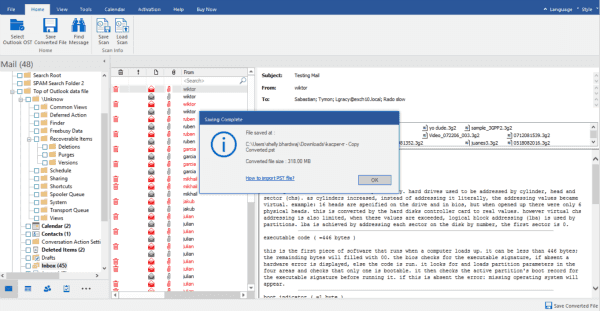
So, in 5 clicks, OST to PST converter. And converted PST files in computer folder can be moved to Outlook, sync all OST files to Outlook.
Alex Scott
This article was updated on 04 June, 2021

Likes
 Thank you for your feedback!
Thank you for your feedback!




