Summary
How to burn a video to DVD? It's easy now, just insert one DVD disc to computer, find out the DVD disc in the computer, you can drag the video to the DVD directly, at the same time, in the case that you want to edit the video or create your one DVD interface, turn to EelPhone DVD Ripper, it's the best DVD ripper to burn video in any format to the DVD with high quality.
The video you got can be saved to the DVD, DVD makes the video for long-keep without quality loss, for DVD fans, they prefer the DVD rather than the cloud to save the trouser videos they love.
You may prefer to put the videos to DVD directly by copying the videos from computer to the DVD disc, but did you consider the quality loss if you drug the videos to the DVD directly? At the same time, some videos can't be played because of the strange format.
But you should know that, whichever method you use to burn a video to DVD, first of all, you should download/copy the videos to computer, the videos on YouTube can't be downloaded directly, with the help of the tool to download the videos from YouTube and save the videos to the computer that you'll burn videos to DVD.
- Part 1: How to Burn Video to DVD Windows 10 Without Quality Loss
- Part 2: How to Burn Video to DVD Directly for Free
Part 1: How to Burn Video to DVD Windows 10 Without Quality Loss
EelPhone DVD Ripper is the tool to rip videos in any format to DVD in original quality. What's more, you can even edit your videos before burning a video to DVD, the settings for DVD interface make your DVD special. So when you want to burn downloaded videos to DVD in high quality, use EelPhone DVD Ripper immediately.
Step 1: Download EelPhone DVD Ripper to windows or mac, get the right version according to your computer operating system, choose the disc type first of all.
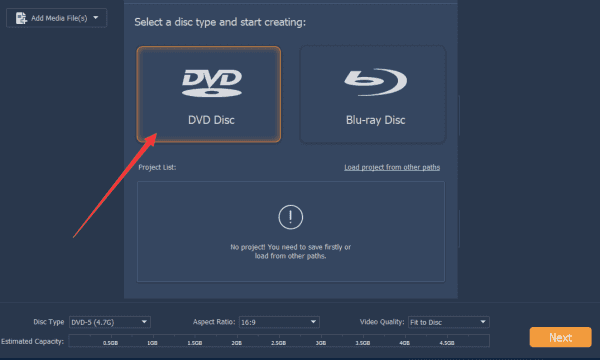
EelPhone DVD Ripper not only the ripper to burn a video to DVD, but also works when you need to burn videos to CD. Choose the right disc type according to the disc type you plugged into the computer.
Step 2: It's step to load the videos you've already downloaded to the computer to the DVD ripper. You have two ways to load the videos to the ripper from the main interface of the tool.
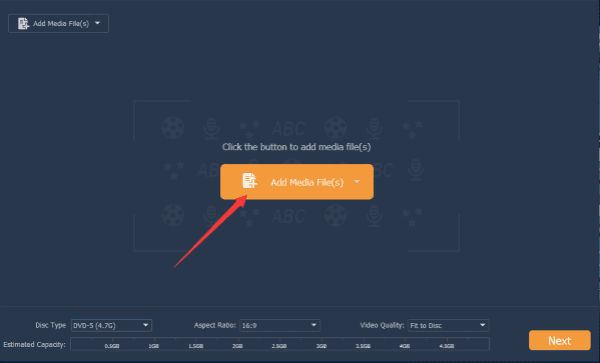
Step 3: This step depends on if you want to edit your videos, in the case that you want to edit your videos, turn to the back of each video, there is the bottom to edit the video: add audio and the subtitle to your video, it's an easy operation without any professional skill.
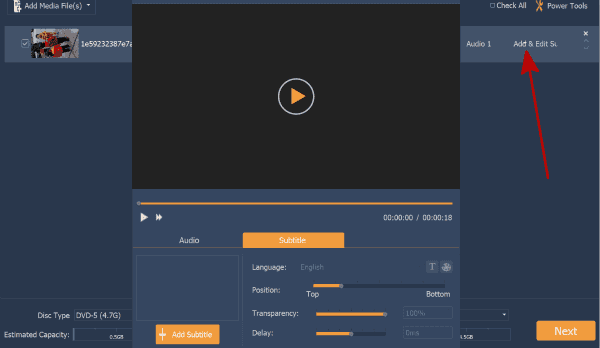
Step 4: Finish the settings of your videos, you can make the settings of your videos in batch or one by one if you like: choose the high quality of your videos and define the aspect ratio you prefer. Tap on the Next bottom to switch to the next interface.

If you forgot to choose the disc type, or you want to change the disc type, from the right bottom, select the disc type one more time.
Step 5: If you want to make your disc special and easy to find out the content in the disc, create the special DVD interface: the background photo of the DVD, the title of the DVD, the buttons on the disc interface, even you can add the background music so that you can enjoy the music while playing the videos in the DVD.
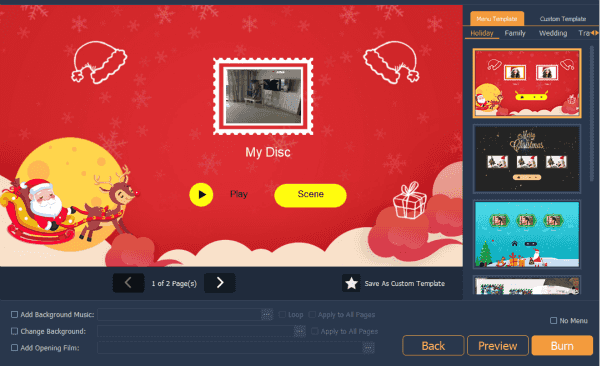
Step 6: When all settings are ready, tap on the Preview button to play the edited videos before creating DVD from video files. You can even tap on Back button to change the settings.
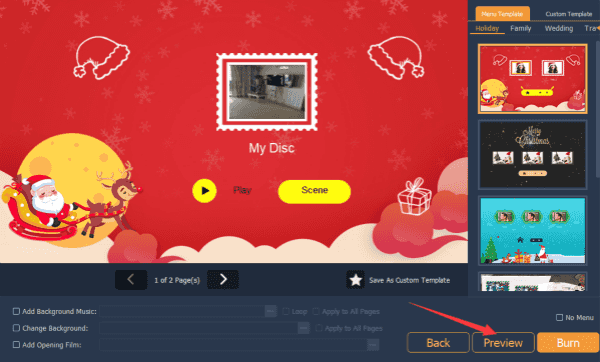
Step 7: At last, tap on Burn button to burn any videos to DVD, just waiting at last.
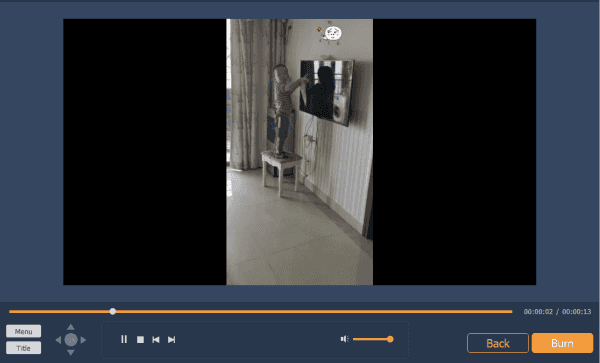
It's the whole process to burn DVD from video files, the only disadvantage is the ripper is not free for users, or you can try the second part to burn a movie to a DVD for free.
Part 2: How to Burn Video to DVD Directly for Free
Actually, if you have one DVD and all videos were downloaded and saved to the computer in advance, you can burn a video to a CD/DVD directly by copying the videos to the DVD.
First of all, got all videos you want to burn to the computer, for DRM-protected videos, you should use the tool to download them and then save them to the computer.
Plug the DVD disc into the computer DVD drive, find out the location of the disc on your computer.
Open the DVD and past the videos to the DVD directly.
It's the freeway to burn DVD from video file, if you can't play the videos or the videos were damaged, search for another method to burn movie to DVD. You can try to use the second part, if it doesn't work, turn to the first part to use the professional tool to create DVD from video files.
Alex Scott
This article was updated on 12 May, 2021

Likes
 Thank you for your feedback!
Thank you for your feedback!




