Summary
How to burn MP4 to DVD windows 10? the easiest method to make DVD from MP4 is EelPhone DVD Creator which can create DVD from MP4 without quality loss, what's more, you can edit the MP4 to make your DVD personalized.
DVD is one type of hardware storage, you can save videos and audios to DVD, but how many videos and audios you can put to the DVD depends on the size of the DVD storage. You can save all videos and audios you like to DVD for collection, well keeping will make your DVD available in decades, it's one nice method to save the nice moment you've recorded.
DVD is better than VCD because of the high quality of the videos and audios stored in DVD, which is the better choice for the high-quality lifetime. You can save the videos and audios to the DVD in the format of: rm、rmvb、3gp、MP4、avi、flv、f4v、mpg、vob、dat、wmv、asf、mkv、dv、mov、ts、mts, etc.
EelPhone DVD Creator is one expert to create DVD, for videos in MP4 format, just use it to convert MP4 to DVD with original quality, at the same time, you can edit the MP4 before converting.
How to Create DVD from MP4 with EelPhone DVD Creator
How to convert MP4 to DVD? Turn to EelPhone DVD Creator, which can burn MP4 to DVD disc with clicks, you can even make your MP4 and DVD personalized, the DVD will be more meaningful at the end of the converting.
EelPhone DVD Creator
1.Support almost all videos and audios format
2.MP4 videos are editable before converting
3.Without quality loss after converting
4.Personalized DVD interface
Get the detailed steps about how to convert MP4 into DVD.
Step 1: Download EelPhone DVD Creator to your computer, windows or mac, get it according to your computer version. Once you launched the DVD creator, you'll be asked to select the disc type, click on DVD disc.
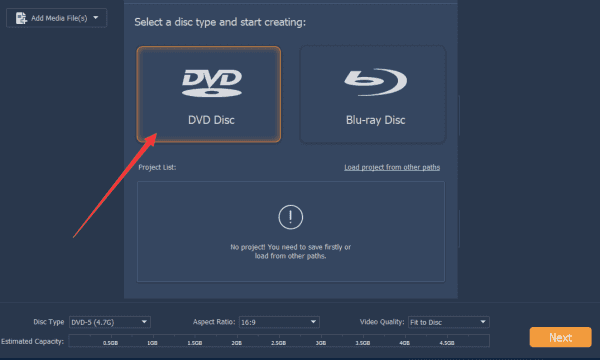
Step 2: Load the MP4.
You have two methods to import MP4 from computer to the DVD creator: you can click on Add Media Files from the center of the creator at the first time; if you want to add one more MP4 files from computer, look at the upper left corner.
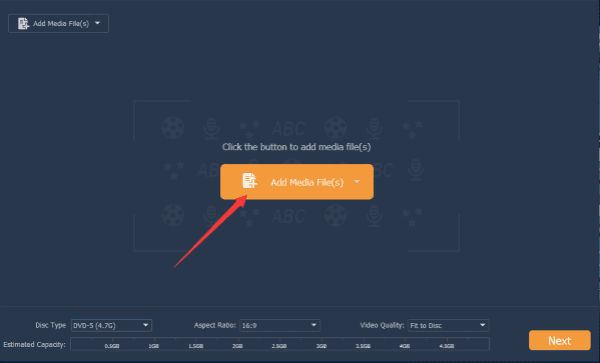
Note: Before burning MP4 to DVD, it's better the save all MP4 files together you want to convert to the folder, and insert the DVD disc to the computer DVD hardware drive, make sure that the DVD has enough storage to save all MP4 files you would like to save.
Step 3: Edit MP4 file on the creator.
From each MP4 file on the creator, the Edit button is available, click on the Edit button to edit the MP4 files: add the audios to the MP4 video, add the subtitle to the MP4.
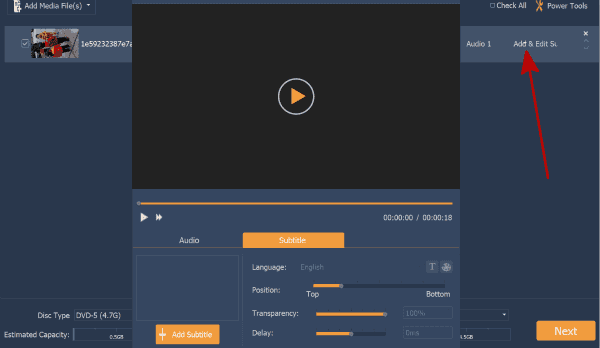
Step 4: Do some settings for MP4 videos
In the wake of the MP4 editing, choose the DVD disc as the disc type; define the aspect ratio you like; choose high video quality.
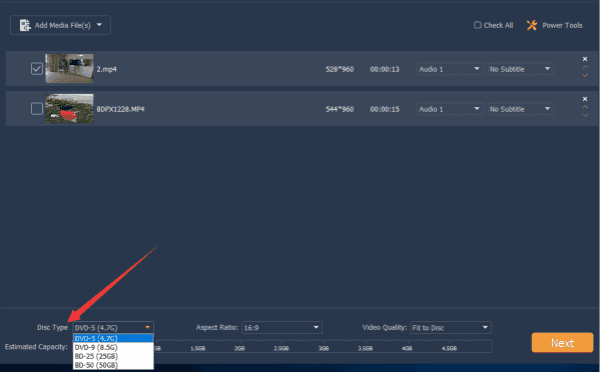
Step 5: Make DVD interface
When you insert the DVD to the DVD player, the interface of the DVD can be different: the size of the video interface; the video background music; the buttons on the DVD interface can be defined also by yourself.
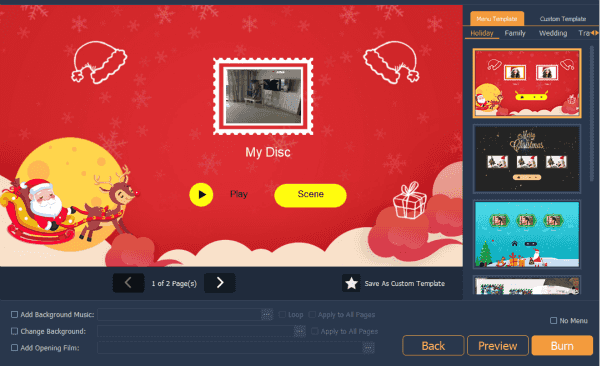
Step 6: Make DVD video from MP4 files
When all is ready, click on Convert button to convert MP4 to DVD, if you want to change the settings, click on Back button to change the settings on the creator.
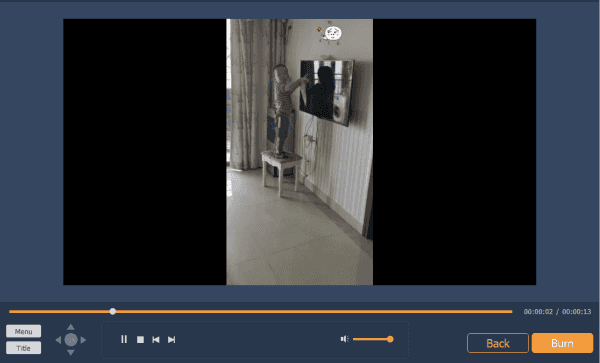
When all MP4 files were burned to DVD disc, pop up the DVD disc from computer, high quality MP4 files will be stored to the DVD forever.

Likes
 Thank you for your feedback!
Thank you for your feedback!




