Summary
The convert DVD to digital service in the shop is one time-wasting way, it's easier to use DVD TO Digital Converter on your PC to transfer DVD to digital with clicks at home. The detailed guide from the article is the best way to convert disc to digital.
How to burn video from iMovie to DVD? If you are using the iDVD on your mac or iOS device, you can use iDVD with iMovie to burn iMovie to DVD for free. EelPhone DVD Creator is one professional tool to convert iMovie to DVD with clicks.
iMovie used by almost all apple users and attract more video makers because of free feature of it. IDVD is also free for apple users which can make DVD from iMovie when you're using the iDVD app on your iOS or mac. You can make special videos by iMovie, iDVD provides the way to create special DVD for free.
Create the special videos from iMovie app on your iDevice or mac, save the edited videos to mac so that you can burn iMovie to DVD on mac.
- Part 1: How to Burn a DVD from iMovie Without Using iDVD
- Part 2: How to Burn iMovie to DVD Through iDVD
Part 1: How to Burn a DVD from iMovie Without Using iDVD
the iDVD is free for Apple users, but it's a little difficult and complex to burn iMovie to DVD through iDVD, the easiest way to burn iMovie to DVD is still EelPhone DVD Creator.
The videos from iMovie can be saved to your mac or windows, the pre-edited videos are the source to burn one DVD by yourself. Don't forget the save path of the edited videos from iMovie.
Step 1: How to copy iMovie to DVD? Prepare the videos from iMovie, download EelPhone DVD Creator to windows or mac. Note: The iMovie is one Mac and iOS app, you can only use it on your iOS device or mac. If you're using Windows, you should transfer the iMovie videos to windows.
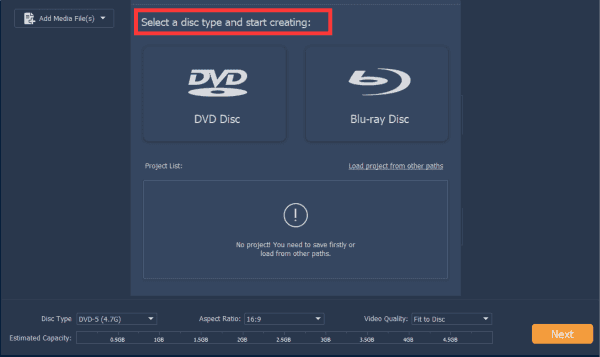
Step 2: On the main interface of the DVD creator, tap on the DVD Disc to create one DVD from iMovie.
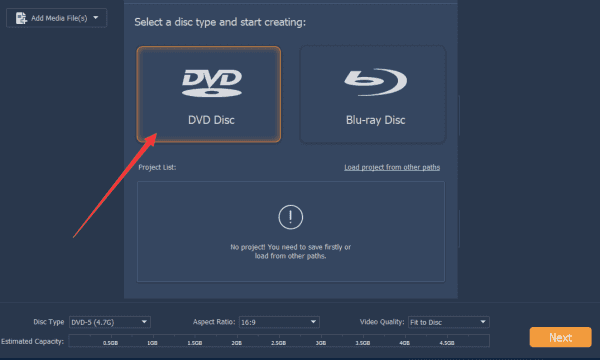
Step 3: Upload the video from windows/mac to the DVD creator.
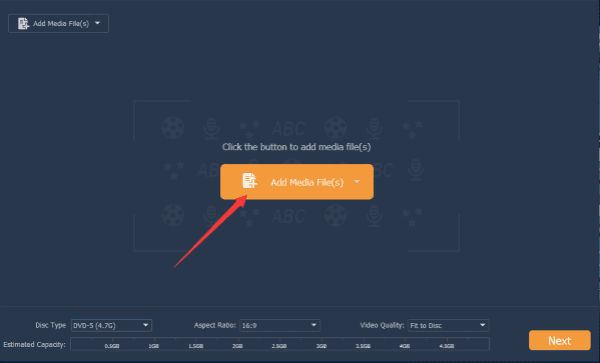
Step 4: If you want to edit the videos, you can make them on the DVD creator directly. You can add audio and subtitle to the video on the DVD creator.
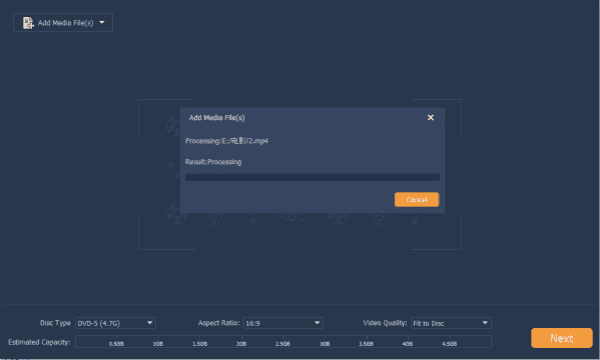
Step 5: Set up the DVD settings on the bottom of the DVD creator: the disc type and the disc quality are the two most important features you should define in advance. Then tap on the Next button to get more settings.
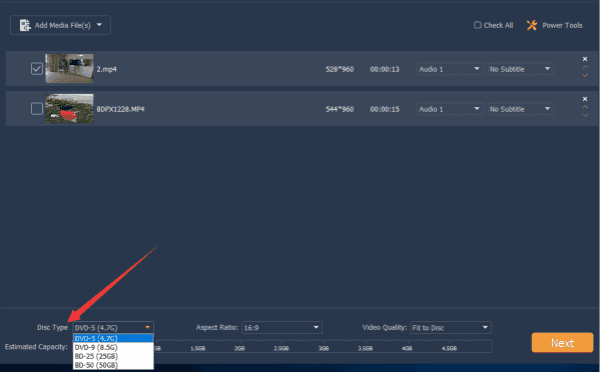
Step 6: Select one theme of your DVD: party/birthday/wedding/travel/meeting, etc. You can preview the video before burning it to DVD.
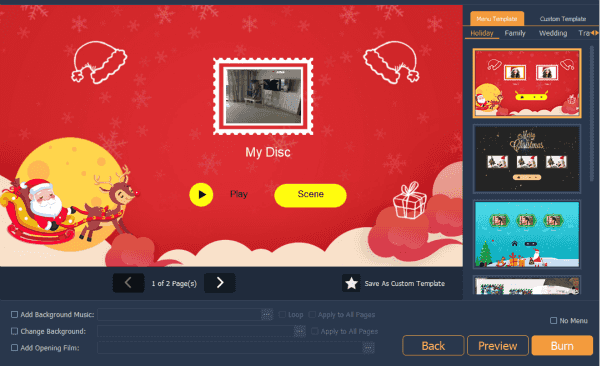
Step 7: Tap on the Burn button to burn iMovie to DVD.
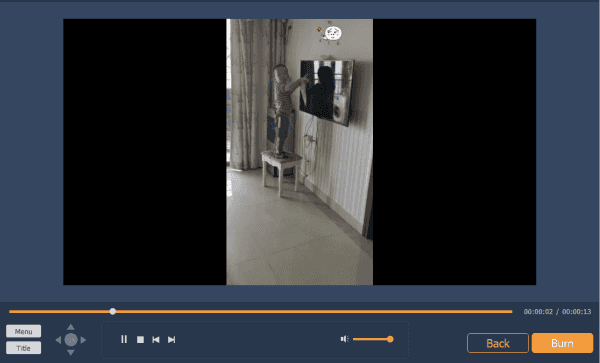
In fact, if your video was edited on iMovie, no need to edit it on the DVD creator one more time, just import the videos to the DVD creator, define all settings, and then tap on the Burn button to burn iMovie to DVD with one click.
It's the best way to make a DVD from iMovie without iDVD. In fact, it's the best way to burn one DVD, whichever the format of the videos, prepare one DVD and insert it to pc, then you can burn personal DVD as you like.
Part 2: How to Burn iMovie to DVD Through iDVD
If you are one Apple fan, you know iDVD. IDVD is one free app for Apple users, you can use it on mac, burn iMovie to DVD on Mac for free by following the steps below.
Note: it's better to burn iMovie to DVD within 40 minutes, or it failed to burn iMovie to DVD.
Step 1: Follow the guide on the iMovie to make a video, when the video is done, tap on the Share button on the top of iMovie, select iDVD from the sharing list.
Step 2: It's the interface to define some settings before burning iMovie to DVD: the Video Mode/the Encoding/the DVD Type.
Step 3: From the bottom of the interface, switch to Theme, select one theme from all.
Step 4: On the interface, you can add more details to your iMovie video: add slideshow/add Transition Between Images/add Soundtrack/add Menu Text and Customize It/add Transitions to Buttons, etc. For already edited video from iMovie, tap on the Burn Video to DVD button on the bottom of the iDVD.
So many features on the iDVD, it's a little complex to edit and burn video to DVD. You can try all features on iDVD step by step.
There are two ways to get iMovie to DVD from the article above, select one to burn iMovie to DVD as you like.
Alex Scott
This article was updated on 31 December, 2021

Likes
 Thank you for your feedback!
Thank you for your feedback!




