Summary
iOS app to download YouTube videos one by one online, but if we want to download large quantity of videos on YouTube, EelPhone YouTube downloader on computer make it easier, and download videos in batch by connecting iPhone to computer. Not only videos, music on YouTube can also be downloaded to iPhone at the same time.
The largest videos app-YouTube, we can play and share videos on YouTube as we like. Enjoy videos online, but we can't download videos directly on YouTube, that's means that we can't enjoy YouTube videos offline unless that we have downloaded YouTube videos saving in local storage. We should download YouTube videos for offline keeping, then we can enjoy it anywhere and anytime.
How to Download Videos from YouTube to iPhone in Batch Directly
We would like to stress the advantage of EelPhone YouTube Video Downloader: download YouTube videos to iPhone in quantity not one by one; we can define the format of downloaded YouTube videos; not only iPhone, we can use the YouTube downloader to save YouTube videos to any video players we like; high quality of downloaded YouTube videos even after converted. The best and the quickest method to save YouTube video to iPhone is still EelPhone YouTube Video Downloader.
Step 1: Download and then install EelPhone YouTube Video Downloader, launch the downloader.
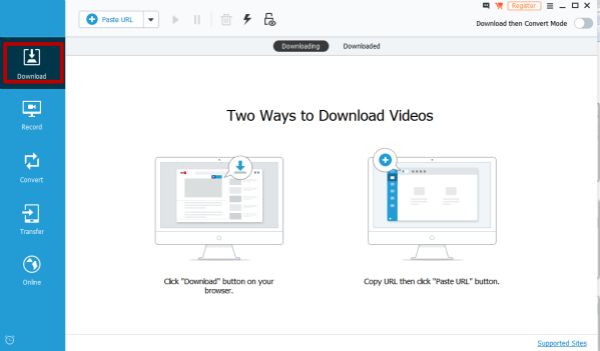
Step 2: Go to YouTube.com, search out the video you want to download, and then copy the video URL from top.
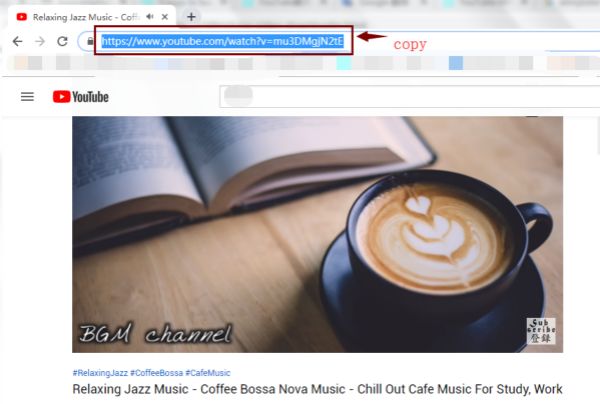
Step 3: Launch EelPhone YouTube Video Downloader, from the left side of home page, switch to the first feather-Download, define the downloaded YouTube videos: the quality of downloaded YouTube videos, and the location for downloaded YouTube videos. Select the high or original quality for better enjoyment, and define the save path so that we can find out downloaded YouTube videos easily.
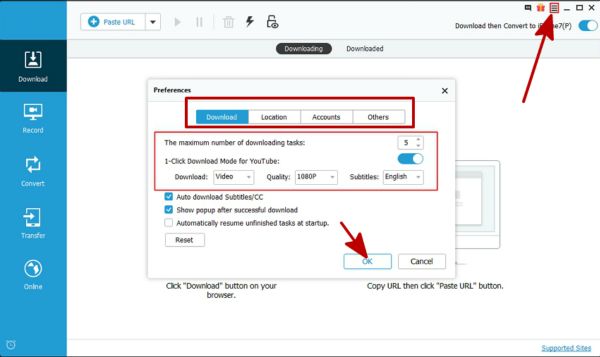
Note: Enable the feather “Download then Convert Mode”, select the exact iPhone model from the Apple list, downloaded YouTube videos are more suitable for your iPhone.
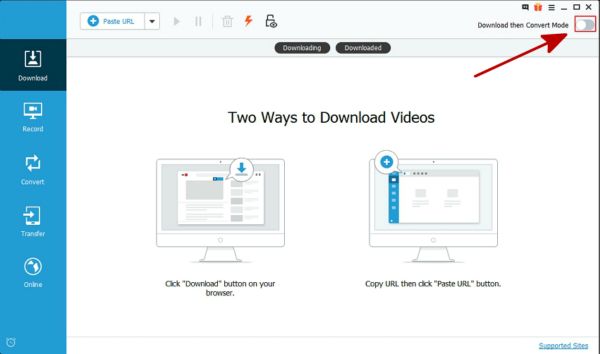
Step 4: Click on Paste URL button to paste URL of YouTube video. Repeat and paste all YouTube video URL to download YouTube videos.
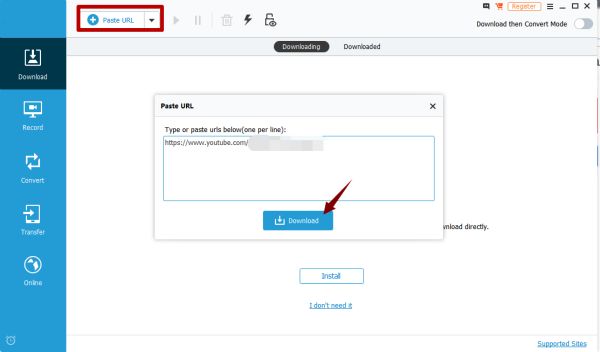
Step 5: All videos you want being downloaded switch to Transfer feather from the left side. Download device driver at the first of all.
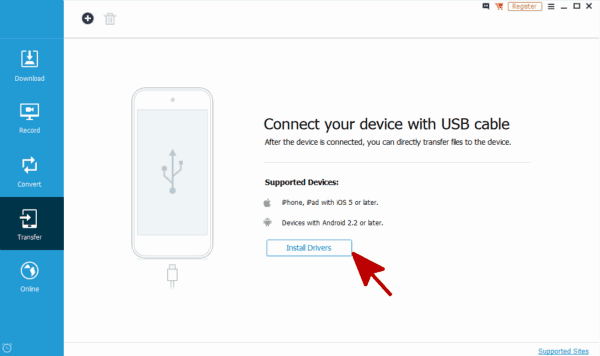
Step 6: Connect iPhone to computer via USB cable, when YouTube video downloader scan out the iPhone, click on “+” button to load YouTube videos from save path we have defined.
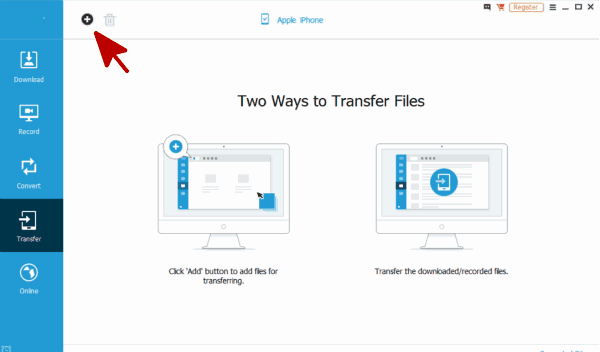
Just wait when the tool is transferring all videos from save path to iPhone, just wait, it takes a few minutes if so many videos we have selected. Quantity videos to iPhone in one time as we like.
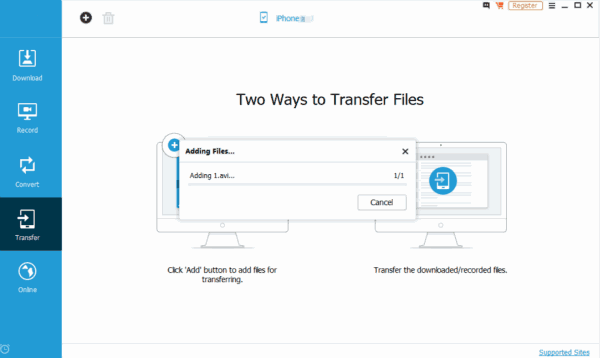
Note: Transfer feather on EelPhone YouTube Video Downloader supports iDevice with iOS 5 or later, and android device with android version 2.2 or later.
High YouTube video quality and we can save YouTube videos to iPhone in batch in one time not one by one. Easy operation and effective tool.
Alex Scott
This article was updated on 30 December, 2021

Likes
 Thank you for your feedback!
Thank you for your feedback!




