Summary
How to download free music to iTunes from YouTube? YouTube to MP3 iTunes Converter will help us get music from YouTube to iTunes, feel free to enjoy YouTube music in iTunes anytime offline in the original quality.
YouTube, as one biggest video player website, there are so many music videos in the website we like, how to get music from YouTube to iTunes is searching one method. If we can download songs from YouTube to iTunes, we can play that music in iTunes for free.
We have a detailed method about how to convert YouTube videos to iTunes, we are going to talk about how to convert YouTube music to iTunes. With a detailed guide, we will convert YouTube songs to iTunes without limitation.
- Part 1: How to Download Songs from YouTube to iTunes Directly
- Part 2: How to Convert Downloaded YouTube Music to iTunes
Part 1: How to Download Songs from YouTube to iTunes Directly
First of all, we should download YouTube music first, usually, YouTube music is compatible with video then define the output format. You can output the YouTube music only without video, you can also convert YouTube music to iTunes with its video, it's up to you. And if you are the YouTube premium, you can download YouTube music directly, but you should convert YouTube songs to the format suitable for iTunes.
Step 1: Copy the URL of YouTube music which you want to convert to iTunes.
Just go to YouTube.com to search the music you like, and then copy the music URL link in the top box.
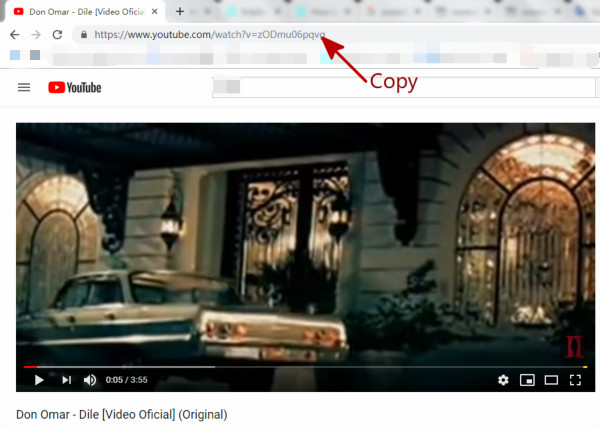
Step 2: Before paste YouTube music URL to EelPhone Video Converter, you can open the Download Then Convert Mode in the left upper. From there, you can define the conversion destine format of YouTube music. You can select the download mode of YouTube music, if you want to download music with video, you can select Video, if audio only, you can select audio, and the output YouTube music quality, high music quality for your choice. Once paste URL of YouTube, the tool will download and convert YouTube music to the format defined.
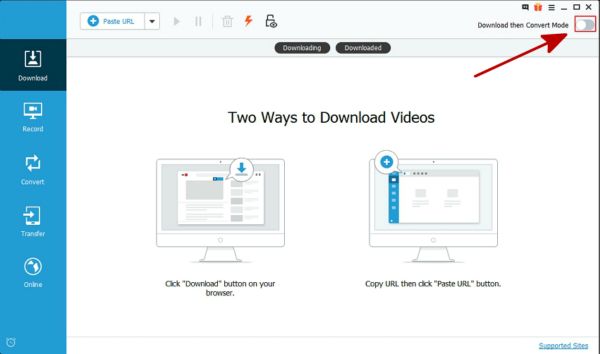
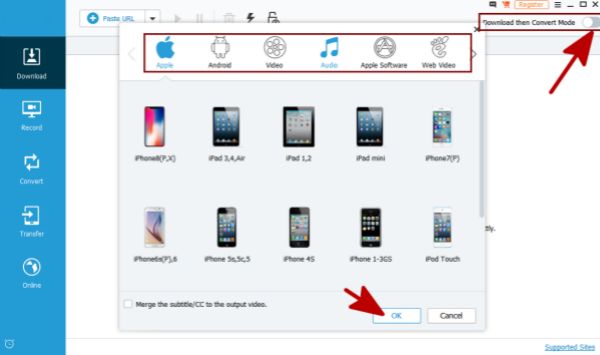
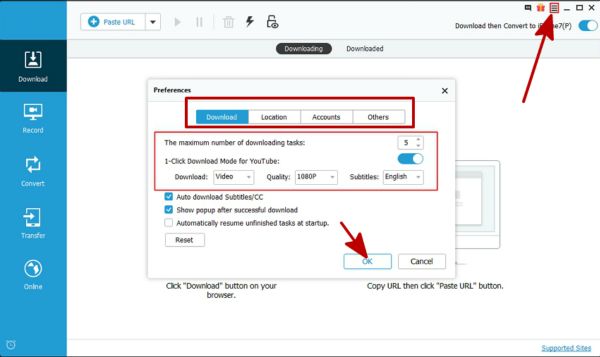
Step 3: You can paste URL to EelPhone Video Converter by clicking on Paste URL. The converter will download YouTube songs you have chose and transfer YouTube music to the format you like.
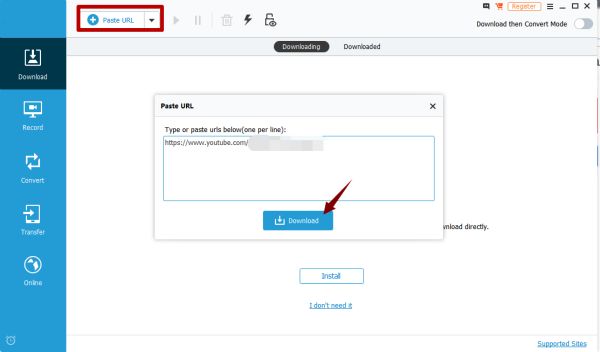
From Downloaded, we can see all YouTube music we have downloaded and converted from YouTube to iTunes. Then launch your iTunes in a computer, File>Add File to Library or Add Folder to Library, from the location of converted YouTube music, import YouTube music to iTunes.
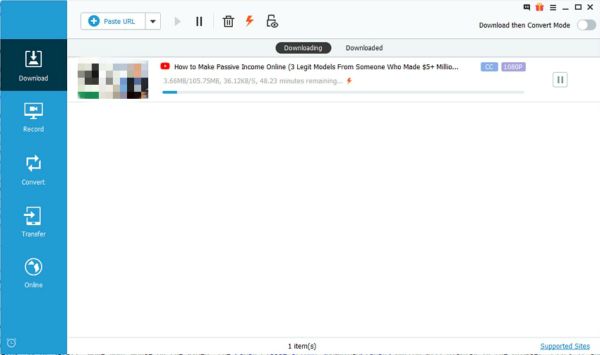
Part 2: How to Convert Downloaded YouTube Music to iTunes
When we forgot open Download Then Convert Mode in the first part, or if you are the YouTube premium, you can download YouTube music directly without YouTube to iTunes music converter, we also need to convert YouTube audio to iTunes without limitation.
Step 1: If the YouTube music have just downloaded by EelPhone Video Converter, go to Download section, from Downloaded, select the YouTube music you want to convert to iTunes, and then tap on Convert to move downloaded YouTube music to Convert section.
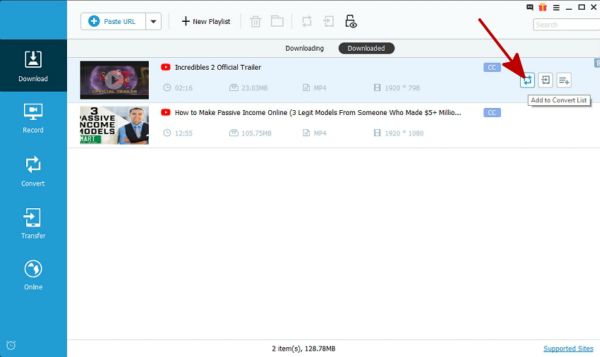
But if you downloaded YouTube music in your computer already, in the Convert section, click on “+” to import local YouTube music to the converter.
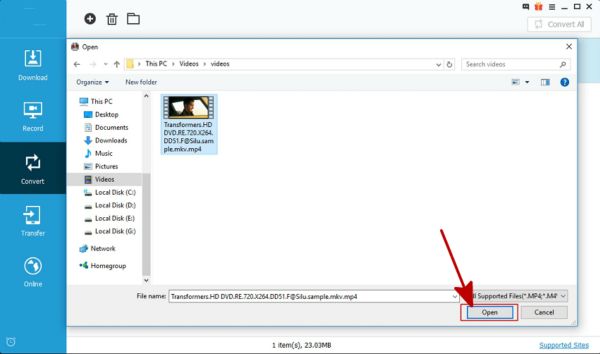
Step 2: You can put all YouTube music in the Convert section home page, then click on Convert All. Or you can also convert one by one YouTube music by click on the Convert.
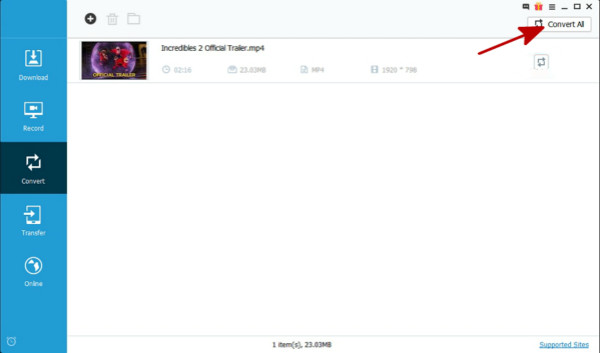
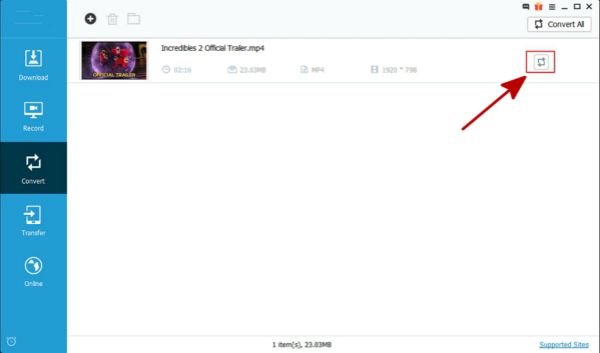
Step 3: When we click on Convert All or Convert, jump out of one window to let us define the output format settings. Music with video or music without video is up to you, MP4 or MP3 is suitable for iTunes. Tap on OK to convert YouTube music to the format suitable for iTunes.
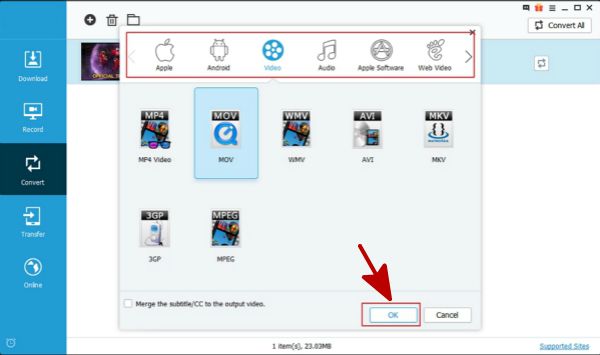
Once finished the process of converting, import converted YouTube music to iTunes, play YouTube music in iTunes without limitation.
Alex Scott
This article was updated on 25 April, 2020

Likes
 Thank you for your feedback!
Thank you for your feedback!




