Summary
You can recover LINE chat history from LINE chat history backup file from LINE settings when you backed up LINE chat history to Google drive regularly, compared with the inner backup tool-Google drive, the LINE chat backup APP make is cheaper and easier to backup LINE messages on iPhone.
It's better to backup LINE photos/videos/messages/audios regularly so that you can recover lost LINE chat history from backup file and when you want to transfer LINE chat history to new iPhone, restore from LINE backup file to import chat history LINE to new iPhone so that you can get all old LINE chat history on new iPhone.
LINE has its own backup way Google drive for Android, iCloud for iPhone, it's also easy to backup LINE chat to Google Drive, just be sure that the Google drive or iCloud you're using has enough storage space to save all chat history in LINE. When you want to transfer LINE APP to new phone, just restore LINE chat history from Google Drive or iCloud to transfer LINE chat to new phone.
- Part 1: LINE Backup and Restore APP
- Part 2: How to Backup LINE APP Data on Android Phone
- Part 3: How to Back up LINE Chat History on iPhone
Part 1: LINE Backup and Restore APP
iPhone LINE backup and restore APP-EelPhone LINE Backup and Restore provides a quicker way to backup and restore LINE chat history.
EelPhone LINE Backup and Restore
1.LINE chat history backup and restore on iPhone
2.no need for iCloud
3.Backup LINE chat history to pc with one click
What you should prepare is one computer having enough storage space to save all chat history on your iPhone LINE APP and one USB cable to link iPhone to the computer.
Step 1: Download EelPhone LINE Backup and Restore to computer. Get the version according to your PC operating system. From the main interface of the tool, tap on LINE.
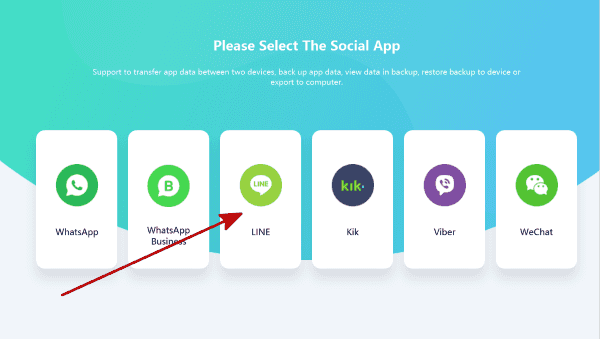
Step 2: Plug the iPhone installed the LINE chat APP into the computer via the original USB cable, the tool will scan out the iPhone, choose the right model information of iPhone from the list, and then tap on Back Up Now to backup iPhone LINE chat history to pc.
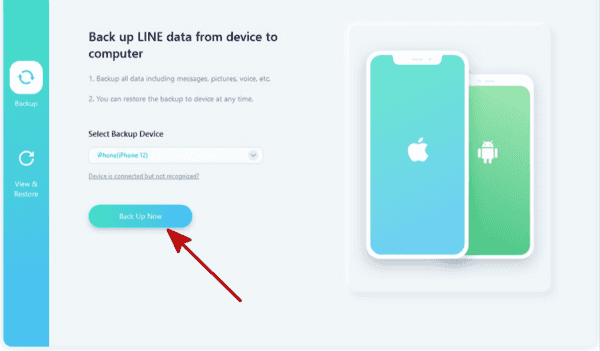
Step 3: How long does it take to backup LINE chat history on iPhone depends on how much data of LINE chat history, keeping connection during the LINE backup process.
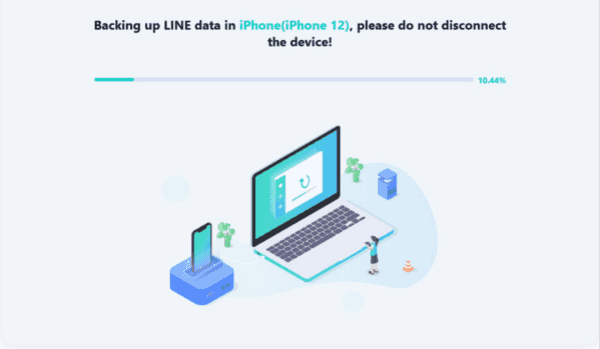
Step 4: At the moment that iPhone LINE chat history was backed up with success, you can restore the LINE backup to new iPhone by tapping on the Restore Backup and link the new iPhone to the computer rather than the old one.
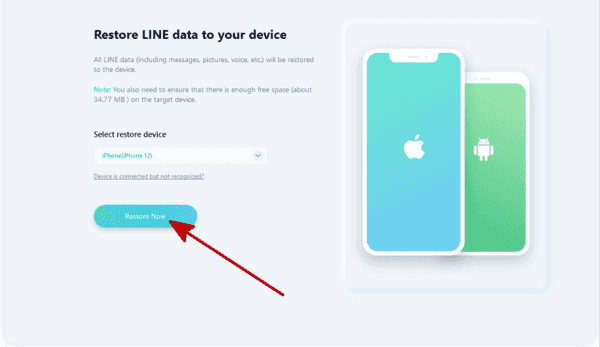
Step 5: If you've made several backup files of LINE APP, choose the exact LINE chat history backup file to overwritten the existing LINE chat data.
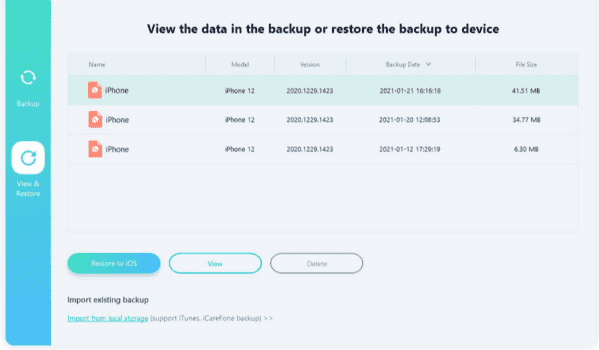
From the backup file list, you can even select one LINE backup file and export it to the pc by tAPPing on the View button. Preview all chat history in the backup file, select part of LINE chat history to PC or restore selected data to iDevice.
Compared with the iCloud which you should pay for to get enough storage space to save all LINE chat history, the iPhone LINE chat backup and restore tool make it cheaper and easier, export LINE chat history to pc selectively and it's also the way to transfer LINE chat data to new iPhone.
But LINE chat APP has the backup way for Android and iPhone version, for LINE chat APP on Android phone, you can backup LINE chat history to Google Drive, for iPhone LINE version, iCloud is the way to backup LINE data.
Part 2: How to Backup LINE APP Data on Android Phone
Google drive is the way to backup LINE chat history for Android phone, make sure that the Google drive has enough space to store LINE chat history before backing up LINE chat data to Google drive or it fails to LINE backup Google drive.
Launch LINE APP on Android phone, from the bottom of LINE chat APP, switch to the “Friends” section where locates Settings from the right-upper corner, tap on the settings icon. Find out Chats>Backup and Restore chat history>Google drive, the LINE chat history will be moved to the Google drive. When you want to restore LINE chat history, go the Chats>Backup and Restore chat history>Restore, select the backup file to restore, all chat history existing will be replaced by the backup file chat history.
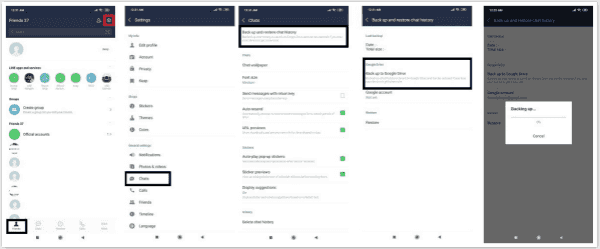
The inner-backup tool on Android LINE version makes it easy to backup and restore LINE chat history, it's also the only way to transfer LINE chat history to new Android phone.
Part 3: How to Back up LINE Chat History on iPhone
Different from Google drive, for LINE chat APP on iPhone, iCloud is the way to save LINE chat history. Enough space on iCloud is necessary before backing up LINE chat data on iPhone, then follow the guide below:
Enable LINE APP on iPhone, from the bottom of LINE APP, turn to Friends section, on the Friends interface, tap on the Settings icon from the right-upper corner, Chats>Chat History Backup>Back Up Now, the iPhone LINE chat history will be saved to iCloud.
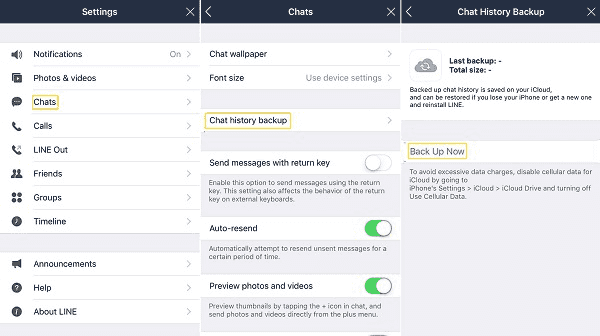
But when you want to restore LINE chat history on iPhone, you can't restore LINE chat backup file from LINE settings directly, you should sign in to LINE in another iDevice, download and install LINE chat history on iDevice, sign in with the LINE account you used before when asked to Restore from iCloud backup file, tap on it to restore LINE chat history from iCloud backup. It's the way to keep LINE chat history when changing phone.
Alex Scott
This article was updated on 12 May, 2021

Likes
 Thank you for your feedback!
Thank you for your feedback!




