Summary
Fastboot Mode is another type to boot Android phone, put Android phone into Fastboot Mode is one step necessary when you want to use the USB cable to boot an Android phone. Android Fastboot Mode tool is free on EelPhone, it takes only one click to enter/exit Android Fastboot Mode.
For Android phone, Fastboot Mode is superior to recovery mode which is one special engineering mode, you can operate the Android phone on computer using the USB cable to link Android phone to computer and use the code on the computer to operate and control your Android phone.
Whatever the purpose of using Fastboot Mode, enter Fastboot Mode is one step essential, Android enter Fastboot Mode is not easy as you searched online. However you can use the Android Fastboot Mode tool to put Android into Fastboot Mode with one click only.
- Part 1: What is Android Fastboot Mode
- Part 2: How to Enter Fastboot Mode Android With One Click
- Part 3: How to Enter/Exit Fastboot Mode Android Without Computer
Part 1: What is Android Fastboot Mode
Fastboot Mode is named also bootloader mode, in one word, it's the way to control your Android phone system settings with the professional code. The Fastboot Mode has many options, you should know the meaning of each option:
BOOTLOADER: You'll enter bootloader mode once clicked on this option
REBOOT: It's the option to restart your Android phone
REBOOT BOOTLOADER: Your Android phone will get reboot and then get into bootloader mode automatically
Power Down: Your Android phone will power off once clicked on this option.
But not all Android Fastboot Mode has the interface like this, like ZTE phone, it's black screen when ZTE phone get into Fastboot Mode. You should search the detailed statue of Android phone according to your phone model.
Part 2: How to Enter Fastboot Mode Android With One Click
So many different ways to enter Android Fastboot Mode, but invalid, and you may find out the advertising to put Android phone into Fastboot Mode, actually, Android Fastboot Mode tool is already free for all Android users who want to get into Android Fastboot Mode. The operation gets easier than before.
Step 1: Download the Android Fastboot Mode tool on Windows, launch the tool after installation.

Step 2: Connect the Android phone to the computer via USB cable, if it failed to link Android phone to the tool, check and follow the guide from the tool to reconnect your Android phone to the tool.
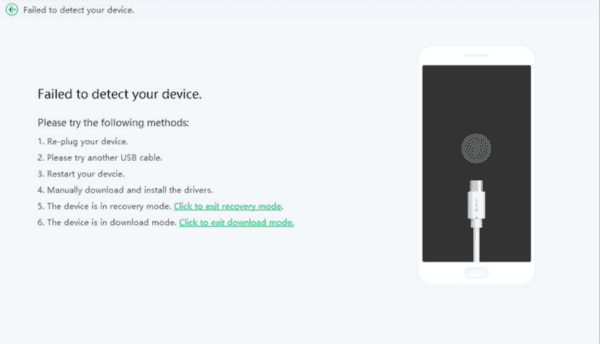
Step 3: Follow the guide on the tool to enable USB debugging on your Android phone.
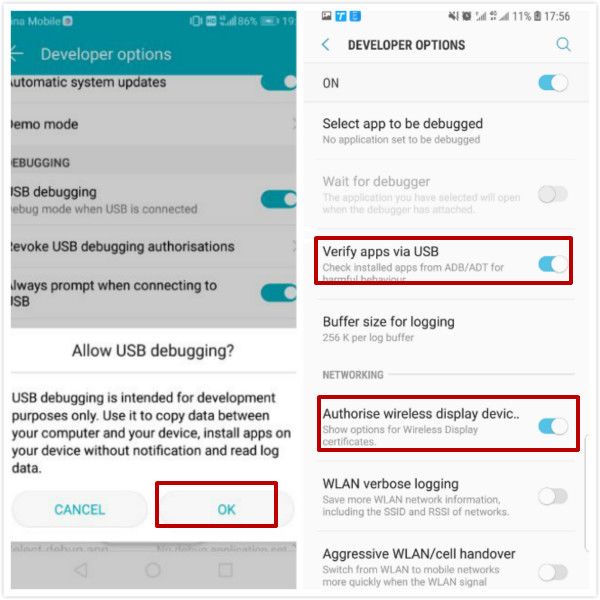
Step 4: Once linked to the tool with success, from the interface of the tool, click on “One-Click to Enter Fastboot” or “One-Click to Exit Fastboot Mode”.
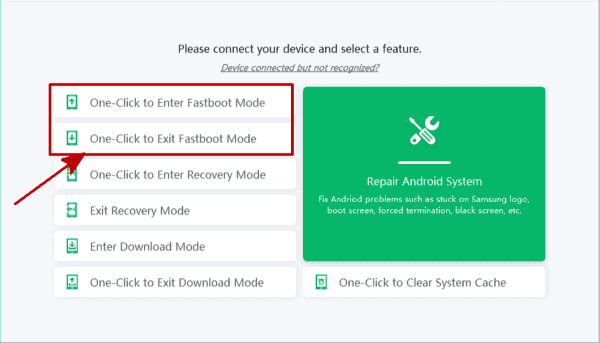
If the users can enter Android Fastboot Mode, you'll get the notice that the Android phone got into Fastboot Mode with success. But part of Android phone can't enter Fastboot Mode without the permission of the Developer.
But you should know that if your Android phone stuck on fastboot mode and won't exit fastboot mode, you can't use the free feature, it's the system problem, you should use the Android System Repair feature from the main interface to repair the system issue. If you don't know how to enter/exit fastboot mode, use the free feature from the interface, with one click without one penny.
Part 3: How to Enter/Exit Fastboot Mode Android Without Computer
If you don't have the Windows in hand, of course you can try to use the buttons on the android phone to get into fastboot mode.
How to enter Android Fastboot Mode
For almost all Android phone, just hold on the Power and then Volume up(or volume down) button at the same time for a few second to put Android phone into fastboot mode, if it failed to enter fastboot mode with power and volume button, go to the mobile office website to find out the exact way to get into fastboot mode.
How to Exit Android fastboot Mode
When your Android phone got into fastboot mode by accident, if the phone is in fastboot inter face, use the volume up and down buttons to switch to Reboot option, tap on the power button to select it, you phone will restart normally. It's also easy when you want to exit fastboot mode.

Likes
 Thank you for your feedback!
Thank you for your feedback!




