Summary
How to fix Samsung phone that won't turn on? Charge it, then restart it, if it doesn't work, use the recovery mode to force fix Samsung. But recovery mode will erase all data on Samsung, use the tool to try to extract data from Samsung. Fix Samsung galaxy phone not turning on with EelPhone Android System Repair in clicks.
Samsung Galaxy won't turn on even with force restart, charge it to try to turn it on with the power button. Or force factory reset it to wake it up with buttons on Samsung phone. If recovery mode can't fix Samsung won't turn on, turn to EelPhone Android System Repair to fix Samsung cell phone won't turn on, but the tool will erase all data in Samsung also, extract data from Samsung that won't turn on, move data to computer, once Samsung fixed, restore from backup.
- Part 1: Extract Data from Samsung That Won't Turn on to Computer
- Part 2: Why Won't My Samsung Phone Turn On
- Part 3: Fix Samsung Phone Not Turning on With Recovery Mode
- Part 4: Fix Samsung Phone Won't Turn on With EelPhone Android System Repair
Part 1: Extract Data from Samsung That Won't Turn on to Computer
Whichever the method to fix Samsung that won't turn on/turn off, all data on Samsung will be erased then, if it didn't backup Samsung data in advance, it's better to extract data on Samsung, move data from Samsung to computer, then use the tool to fix Samsung won't turn on.
Step 1: Free download EelPhone Android Data Recovery-which can extract data from broken or system problem Samsung. From home page of EelPhone, click on Recover feather.
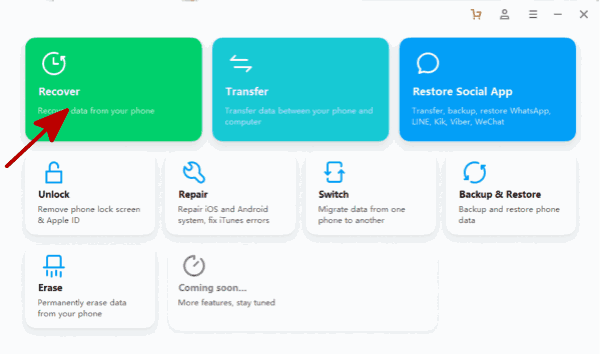
Step 2: Connect Samsung phone to computer, and from the left side, click on Recover from Broken Phone, select all data type to extract data from Samsung that won't turn on.
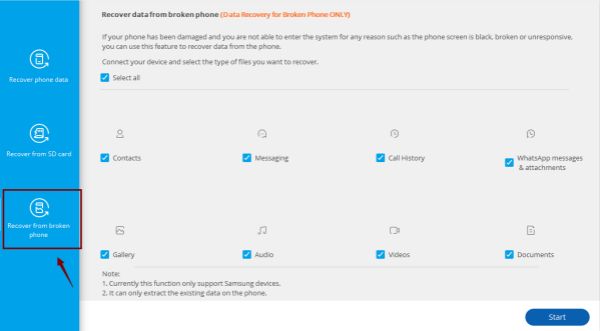
Step 3: Click on Touch Screen Not Responsive or Cannot Access the Phone and then click on Next to go on.
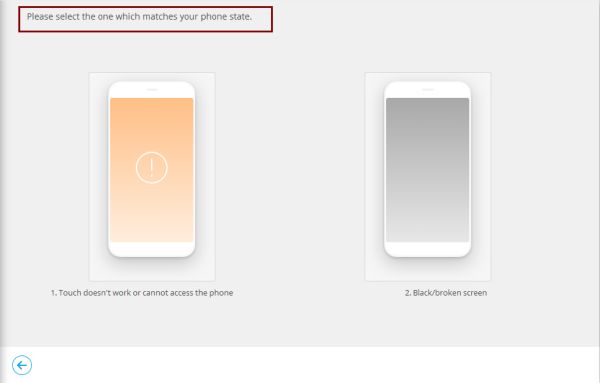
Step 4: Select the right model information from the list.
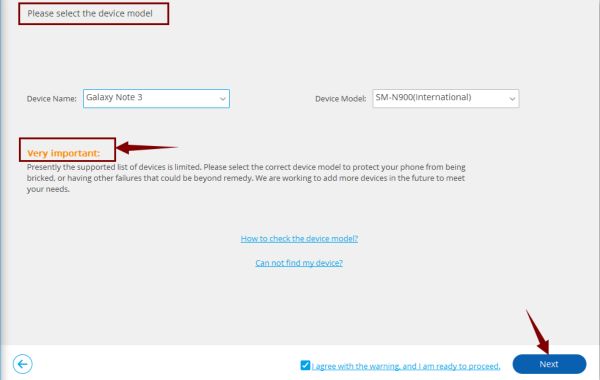
Step 5: Put Samsung into download mode to download the exact recovery package.
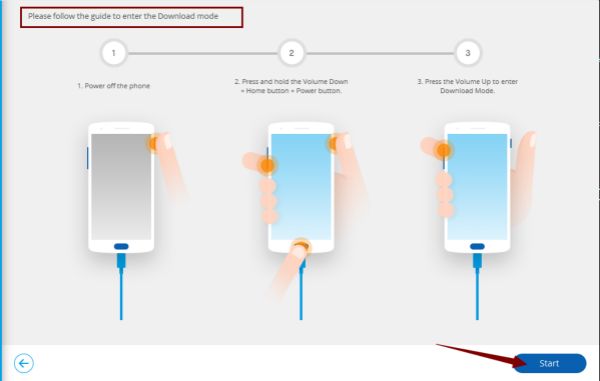
Step 6: From the scanning result, preview all recoverable data from result, choose data you want to restore to computer.
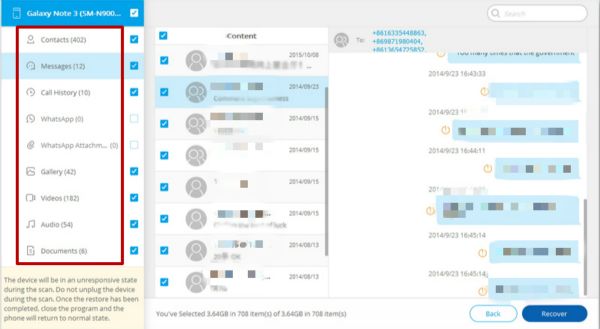
The scanning or restore process will take a few minutes, just keep connecting during the whole process.
Part 2: Why Won't My Samsung Phone Turn On
Why we can't turn on Samsung phone? Check from all possibilities below.
Lack of Power
First of all, check the power on Samsung, charge Samsung via USB adapter. After an hour, press on power button to turn it on. If won't turn on either, check one by one.
App Crash
When we are using one app, the Samsung turn off and won't turn on any more, maybe it's the problem of app, don't use the app after then.
Hardware Problem
If Samsung was used for so long time, the hardware was damaged already, it's the time to get one new phone.
Water Damaged or Dropped
If Samsung dropped, the Samsung won't turn on again, turn it back to service to repair it. Of course, all system problems can be solved in service.
If it's the system crash, we can fix it with part 3 or part 4.
Part 3: Fix Samsung Phone Not Turning on With Recovery Mode
Use the buttons on Samsung to force factory reset Samsung phone, from recovery mode screen, click on factory reset to restore Samsung, but will lose all data and settings on Samsung.
Step 1: Press and hold on volume up+home+power buttons at the same time.
Step 2: Release all buttons when recovery mode screen appears.
Step 3: Use volume buttons to switch to Wipe data/factory reset to restore Samsung to factory reset.
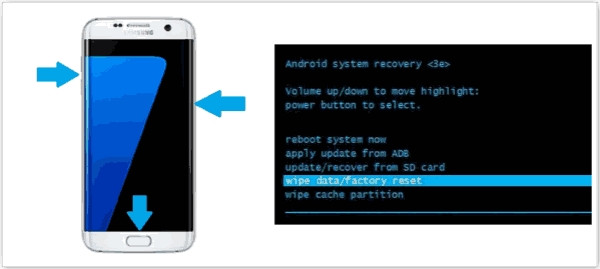
If Samsung can restart normally, congratulations, you have fixed Samsung that won't turn on, set it up, and restore from backup file.
Part 4: Fix Samsung Phone Won't Turn on With EelPhone Android System Repair
If we can't put Samsung into recovery mode to fix Samsung won't turn on, turn to EelPhone Android System Repair to repair it with clicks.
Step 1: Download EelPhone Android System Repair on computer, and from all feathers on EelPhone, click on Repair Android System to fix Samsung won't turn on.

Step 2: Read the Notes on the tool before repairing Samsung won't turn on issue. Click on Repair Now to switch to the next step.
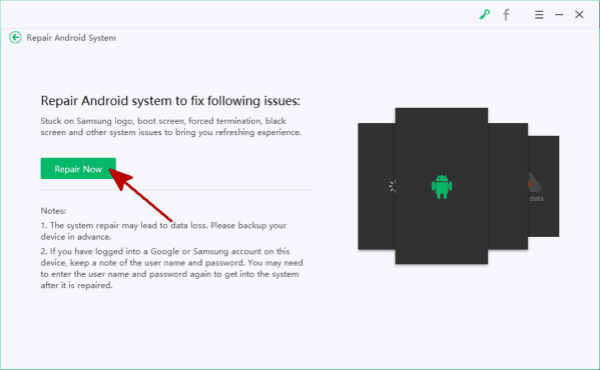
Step 3: The tool will scan Samsung, check the model information, select the right model information from the list, and click on Next button.

Step 4: Put Samsung into download mode to download firmware package to Samsung, the tool will guide us to put Samsung into download mode, click on Next button after the Samsung in download mode.
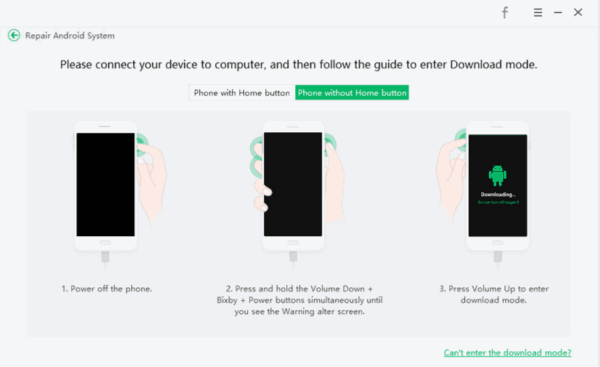
Step 5: When firmware was extracted to Samsung, click on Repair button to let the tool fix Samsung won't turn on.
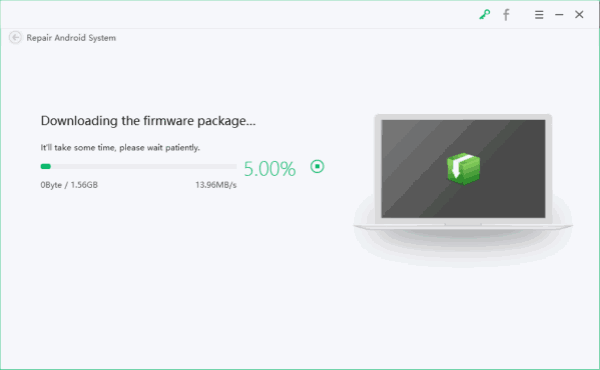
Don't disconnect Samsung during the whole process, and we should make sure that we have selected the right Samsung model information, if incorrect, we'll fix it with failure.
Check the reason of causing the problem, and restore from backup file after Samsung being fixed.
Alex Scott
This article was updated on 13 March, 2023

Likes
 Thank you for your feedback!
Thank you for your feedback!




