Summary
When your system is heavily damaged Android, no worry, try Repair to repair system Android. We can solve many situations Samsung encounter. Only a few steps of the reparation and we can repair iOS and iTunes problems.
“ What to do, when I upgraded my Samsung j2, the phone screen was stuck. After a few seconds, the phone was in black screen. I tried to restart the phone by pressing the home and power buttons at the same time, but there was no response. Two hours passed, but I still have no reaction. This is my only mobile phone. It is not terribly bad if the customer calls me? ”
Indeed, we will be very anxious about this situation. There are so many factors which can lead to Android problem. It may be that the software just downloaded conflicts with the Android system. It may be a phone crash that is too fast but the system response is too slow. It may also be that the phone memory is not enough during the system upgrade process, etc. At this time we tried to restart the phone but can not work, even we have to reset the phone, but sometimes reset the phone cannot solve the problem also, and it will lead to the loss of data. Maybe the EelPhone Repair tool can help you solve all Android problems.
- Part 1: In Which Situations Can EelPhone Repair Play a Role
- Part 2: Steps for Android System Repair with EelPhone Repair
- Part 3: Other Functions of EelPhone Repair
Part 1: In Which Situations Can EelPhone Repair Play a Role
EelPhone Repair supports most of the Samsung models and can repair following system Android problems.
Stuck in Boot Loop
When you want to give your phone a Boot Loop, the phone is stuck in the boot loop state.
Stuck at Samsung Logo
When you turn on your phone, the phone card does not move on the phone logo. Or your Samsung s7 stuck on at&t logo
System Damage
The system can be loaded and unloaded. Perhaps the system is not complete enough. The system will be damaged during use. The font is not displayed correctly. The data location is incorrect.
Black Screen
In the process of using Android, it suddenly turns black screen and can no longer be used normally, it's called Android black screen of death. Samsung black screen can be solved.
OTA Updated Failure
When update our Android OTA, it has not been successful for a long time. Repeated attempts or failures.
Forced Termination
For example, if we download a game to a Samsung phone, the game will be forced to terminate unexpectedly as soon as we open the game. This situation is very annoying.
Phone Crash
“ Why does my phone keep crashing? Why does Facebook keep crashing on my phone ”. It's two phenomenons of Android crash -phone crash and app crash .
Phone Bricked
When Android phone fails to update system or enter wrong system, the phone is easy to turn bricks. At this time, the mobile phone is as useless as a brick and called brick phone.
Phone Failed to Updated
The phone is connected to the computer for collection and upgrade, but the upgrade is always unsuccessful, accompanied by the phenomenon of black screen or bricked .
Phone Won't Turn On
“ Samsung galaxy s6 won't turn on. And my phone overheated and won t turn on, what can i do? ” When we want to turn on phone, it doesn't work. Long press the power button is useless.
Phone Won't Turn Off
“ Samsung tablet frozen won t turn off, what can i do? ” When we want to turn off phone, it doesn't work. Long press the power button is useless also.
Part 2: Steps for Android System Repair with EelPhone Repair
At present, our software can only support most of Samsung's model, such as Samsung A3/A5/A7/CORE 2/CORE PRIME/J1/J2/J3/J5/J7/NOTE3/NOTE4/NOTE5/NOTE8/S5/S6/S7/ S8/S9...
Step 1: Of course, we should owe this tool, download it and then make it work for you. Click “ Repair Android System”.

Step 2: Connect your Samsung to PC via USB cable. Click on Repair Now once the Android phone connected to the repair tool.
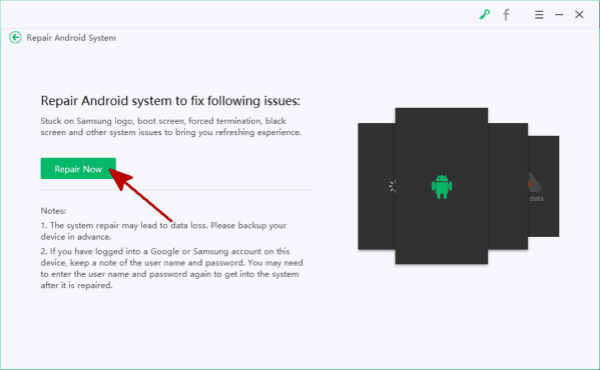
Step 3: Select the correct Android model. Incorrect selection may get your device bricked. Agree with the warning by checking it, and click “ Next ” to go on.

Step 4: Read the Tips and click on Continue to go on.
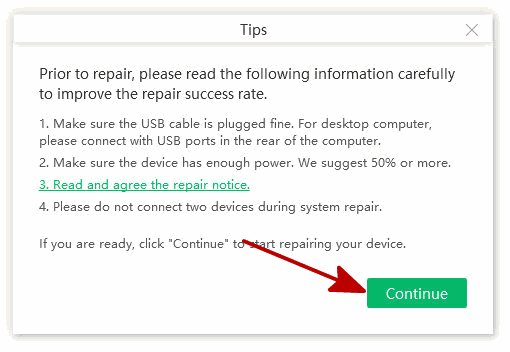
Step 5: We should be into Download Mode, we can two way to get Download Mode. Then click “ Next ”.
Phone with Home button
Power off the phone>Press and hold the Volume Down+Home button+Power button at the same time for 5 to 10 seconds>Free up and only press the Volume Up to enter Download Mode.
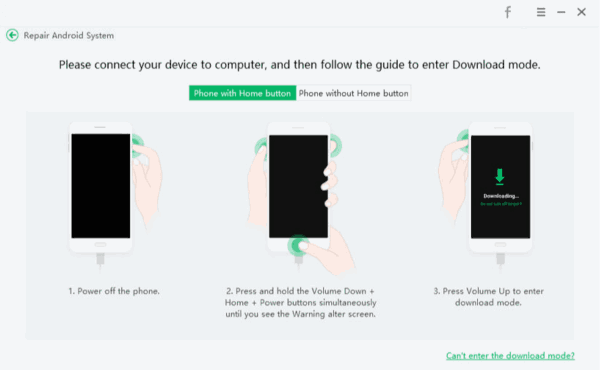
Phone without Home button
Power off the phone>Press and hold the Volume Down+Bixby+Power button at the same time for 5 to 10 seconds>Free up and only press the Volume Up to enter Download Mode.
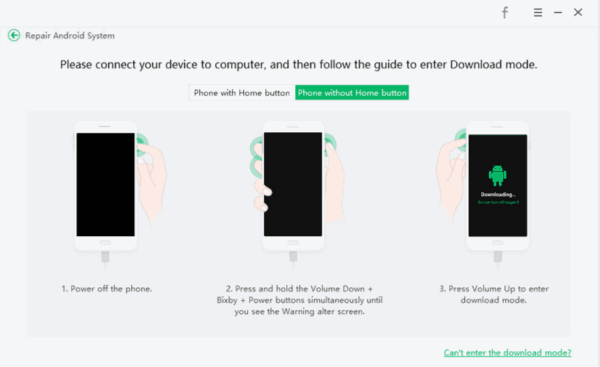
Step 6: After click “ Next ” button, we are downloading firmware, it takes sometime, please wait a moment.
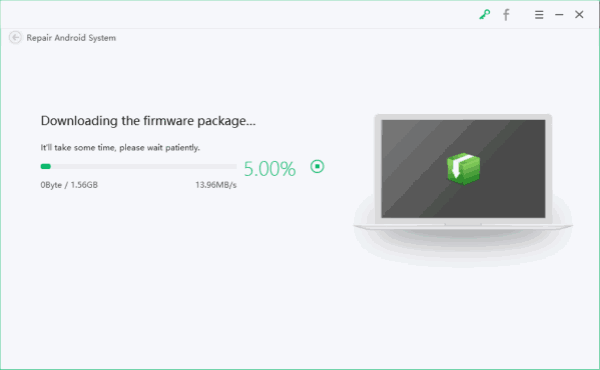
Step 7: After several minutes, the data package was downloaded, click on Repair Now to fix Android system.
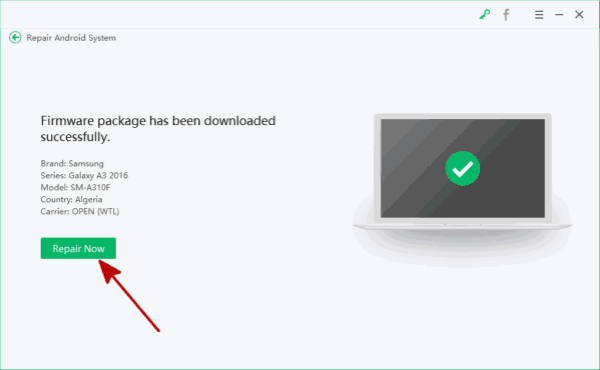
Alex Scott
This article was updated on 20 August, 2020

Likes
 Thank you for your feedback!
Thank you for your feedback!




