Summary
Android recovery mode not working? Have you entered Android recovery mode successfully? If Android recovery screen doesn't appear by following the steps online with the help of buttons on Android phone, why not use the free tool to enter/exit Android recovery mode with one click?
First of all, we should make the warning that it's better to backup your Android phone before putting your Android phone into recovery mode, most features on recovery mode will erase all data in your Android phone, backing up Android phone in advance so that you can restore lost data then.
The Android recovery mode is one that you can modify the data or inner system of Android phone, most users would like to use the recovery mode to update or downgrade the Android system version because of the system bug.
- Part 1: What is Android Recovery Mode
- Part 2: How to Enter/Exit Android Recovery Mode Automatically
- Part 3: How to Enter Android Recovery Mode Manually
Part 1: What is Android Recovery Mode
Android recovery mode is necessary when you want to root your Android phone. From the interface of Android recovery mode, different selection means different function.
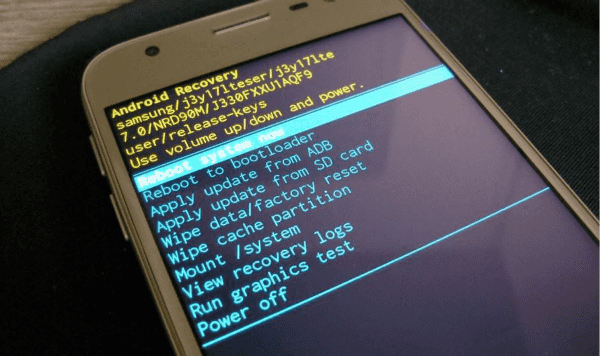
Reboot system now: It's the function to reboot your Android phone, after rooting your Android phone, you should choose this feather to restart your Android phone manually.
apply SDcard: you can apply the file named update.zip to update your Android phone system, or you can put the zip file to the SD card in advance so that you can update your Android phone to the system version you want.
wipe data/factory reset: it's the method to restore your Android phone to the factory settings, it's necessary before rooting Android phone.
wipe cache partition: clear the system partition, it's also necessary before rooting Android phone.
install zip from SDcard: you can install any zip file from the SD card you've stored to the SD card, no limitation about the name of the zip file different from the “apply SDcard” feather.
Backup and restore: it's the Android system backup and restore
mounts and storage: mount or store system/data/SDcard folders.
Reboot Recovery: reboot your Android phone and enter recovery mode one more time.
All in all, the Android recovery mode is widely used for those who want to root their Android phone. Usually, some Android users would like to put Android phone into recovery mode to get into locked Android phone without password, but it's useless if the Android phone was linked to one google account in advance.
Make use of the recovery mode to have more autonomy of your Android phone. But for those who can't control the tips to put Android phone into recovery mode, it's a difficult operation. Why not use the free tool to put Android phone into recovery mode?
Part 2: How to Enter/Exit Android Recovery Mode Automatically
First of all, you should know it's totally free to enter/exit Android recovery mode with the help of EelPhone Android System Recovery tool, so just use it without any hesitation. What's more, the whole process takes only one click to enter/exit Android recovery mode, it's automatic.
Step 1: Download EelPhone Android System Recovery to computer, enable the tool after the installation, from the main interface of the tool, what you need to enter/exit Android recovery mode is “One-Click to Enter Recovery Mode” or “Exit Recovery Mode”.

Step 2: Connect your Android phone to computer via USB cable, if the tool can't scan out your Android phone automatically, follow the tips on the tool to link Android phone to the tool.
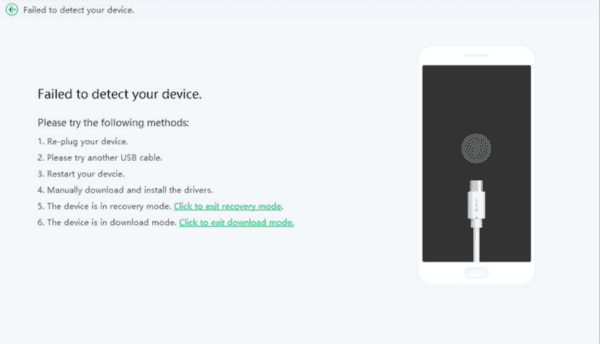
Step 3: Enable USB debugging on your Android phone, you'll get the guide on the tool to enable USB debugging according to different Android phone model versions.
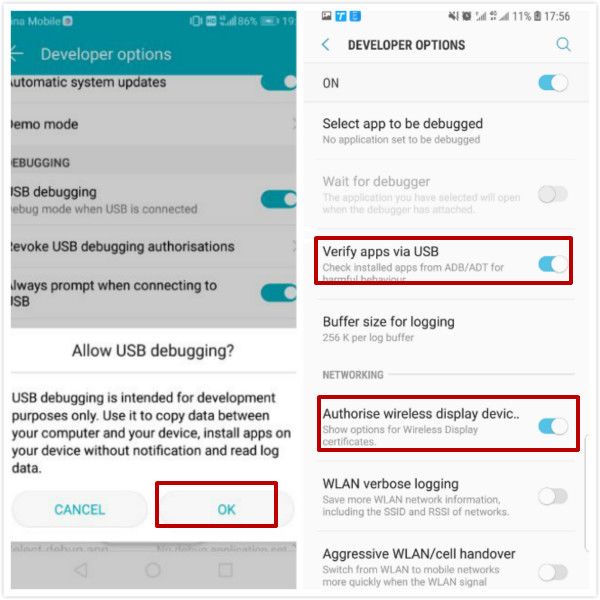
Step 4: Tap on “One-Click to Enter Recovery Mode” or “Exit Recovery Mode” to enter/exit Android recovery mode with one click.
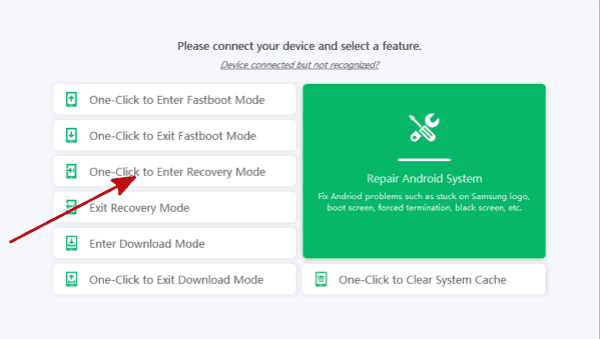
It's only one click to put Android into recovery mode once linked your Android phone to the computer with success.
But if the computer is unavailable, you can use the buttons on Android phone to put Android phone into recovery mode.
Part 3: How to Enter Android Recovery Mode Manually
How to boot Android phone to recovery mode with the help of buttons on Android phone? Follow the steps below to get Android phone into recovery mode.
Step 1: Almost all Android phone, first of all, you should power off Android phone by hold the power button, tap on the power off selection from your Android phone.
Step 2: Then hold the power and the volume down buttons for a few seconds, release two buttons when the Android phone pops the interface.
Step 3: From the interface, use the volume buttons to switch to recovery mode selection and tap on the power button to confirm it.
Use the recovery mode to boot your Android phone or factory reset Android phone, select the suitable selection from the recovery mode screen, don't forget to backup Android phone before putting Android phone into recovery mode.
Alex Scott
This article was updated on 19 April, 2021

Likes
 Thank you for your feedback!
Thank you for your feedback!




