Summary
Backup Samsung notes to save all notes you've created, so that you can preview all notes later. It's necessary to backup Samsung notes before deleting them from Samsung to free up Samsung phones. Follow the steps below to backup Samsung notes with ease.
Samsung Notes is the App to record all notes you want to save anywhere and anytime. The more personalized features of Samsung Notes makes it widely used among Samsung users. They can create more personalized notes with it.
To save all notes, you'd better backup Samsung notes regularly to avoid deleting Samsung notes by accident. And with Samsung notes backup, you can recover deleted Samsung notes when you deleted it by accident.
- Where are Samsung Notes Stored
- How to Backup Samsung Notes Using Samsung Cloud
- How to Access Notes on Samsung Cloud
- How to Backup Samsung Notes Selectively
- How to Get Back Deleted Notes on Samsung
Where are Samsung Notes Stored
Samsung notes are stored in Samsung local storage space automatically if you didn't remove them to SD card or another removable disk.
Samsung notes will take large storage space if you don't clear old Samsung notes regularly. To free up more storage space, delete all useless notes from Samsung notes App. It's better to backup Samsung notes before freeing up Samsung storage space.
How to Backup Samsung Notes Using Samsung Cloud
For all Samsung Cloud users, they can backup Samsung notes to Samsung Cloud directly, when you change Samsung model, you can also sync Samsung notes to new Samsung device directly from Samsung Cloud account.
It's too easy to backup Samsung notes to Samsung Cloud when you've subscribed to Samsung Cloud. You can backup Samsung notes to Samsung Cloud.
Step 1: From all Apps on samusng device home interface, find out the Settings App, tap on it.
Step 2: Switch to Cloud and Account section.
Step 3: Choose App from cloud and account.
Step 4: Tap on samusng cloud from all features.
Step 5: Turn on the Samsung notes from all Apps which can be synced to Samsung Cloud. Once the Samsung notes was enabled, all notes in Samsung notes will be synced to Samsung Cloud directly.
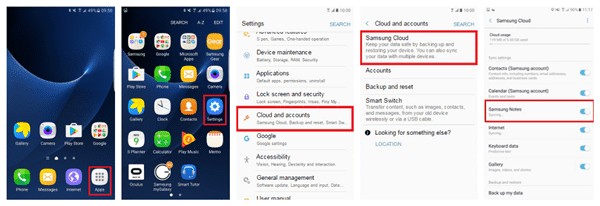
It's the quickest way to backup all Samsung notes, you can't select part of notes to backup and when you want to restore Samsung notes, all notes in the backup file will be uploaded to Samsung.
How to Access Notes on Samsung Cloud
You've backed up notes to Samsung Cloud, but how to access notes on Samsung Cloud? You can access and sync notes on Samsung Cloud from Samsung notes settings directly.
Step 1: For new Samsung device, you should download and install Samsung notes App from App store. Go to App store and enter “Samsung notes” to the search box to search out the Samsung notes App, tap on Download button to download and install Samsung notes App to your Samsung device.
Step 2: From Samsung notes settings, locate the “Import Data from Samsung Account” to upload notes in Samsung Cloud.
Step 3: Tap on Sync with Samsung Cloud to import all notes in Samsung Cloud. All notes in Samsung Cloud will be synced to your new Samsung device.
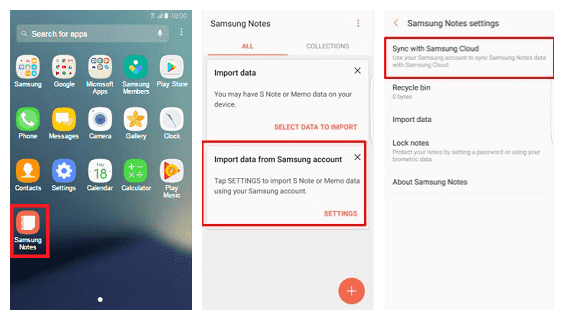
It's also the way to restore notes from Samsung Cloud. All notes in Samsung Cloud will Appear on Samsung device. For old Samsung device, exiting notes will be overwritten by the notes from Samsung Cloud.
How to Backup Samsung Notes Selectively
Different from Samsung Cloud, EelPhone Android Transfer is the way to backup Samsung notes to computer selectively, choose part of notes on Samsung phone, and backup it up to computer. You can also import notes from computer to Samsung device using EelPhone Android Transfer.
Step 1: Download EelPhone Android Transfer to computer, please plug Samsung device to computer using the original USB cable at the same time also. From all features on the main interface, tap on the Transfer to backup Samsung notes to PC.
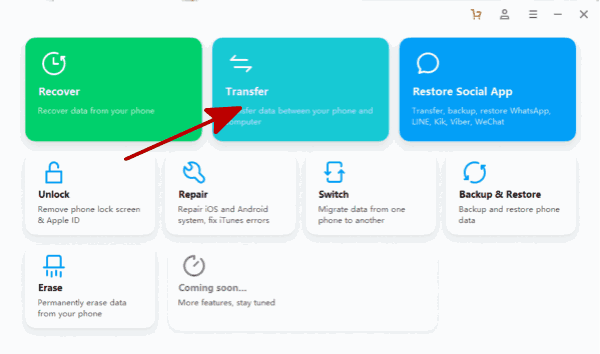
Step 2: On the top of the EelPhone Android Transfer, all data in Samsung phone will be classified distinctly. When all data in Samsung phone was uploaded, switch to the Information where list all notes documents on Samsung phone.
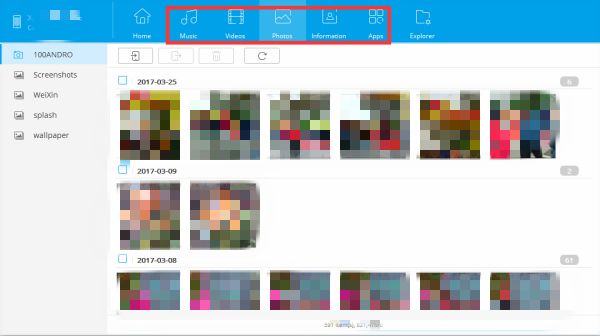
Step 3: Select the notes from the scanning result, tap on Export to PC button to backup Samsung notes to computer.
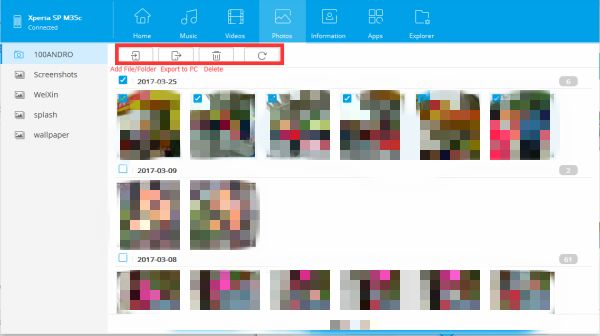
It's the way to backup Samsung notes selectively, select the notes you want to backup from Samsung phone. When you deleted Samsung notes and you know which notes to restore, you can restore from the backup file also.
How to Get Back Deleted Notes on Samsung
The backup file is the quickest way to recover Samsung notes. You can restore Samsung notes from Samsung Cloud, but it will overwritten all notes in Samsung phone also, exiting notes on Samsung phone will be replaced.
EelPhone Android Data Recovery is another way to recover deleted notes on Samsung without backup. The tool will scan Samsung internal storage directly when you plugged Samsung device to the tool successfully. Selecting the right data type to scan from all recoverable types will save more time. From the scanning result, you can also check and select the notes you want to restore.
Step 1: Download EelPhone Android Data Recovery to computer, there are also several available features on the tool home interface. Tap on the Recover Lost Data to restore deleted Samsung notes.

Step 2: Connect Samsung phone to PC using USB cable. Don't forget to enable USB debugging on Samsung phone.

Step 3: Select Documents as the recovery type, tap on the Scan button to start scanning out all notes on Samsung device including deleted Samsung notes.

Step 4: The tool will scan out all notes on Samsung phone, wait a moment and keep connection during the scanning process.
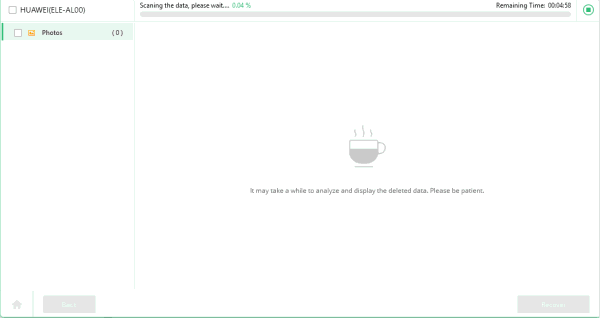
Step 5: Preview and select the notes from the scanning result you want to recover, tap on the Recover button to restore deleted notes on Samsung for the last click.
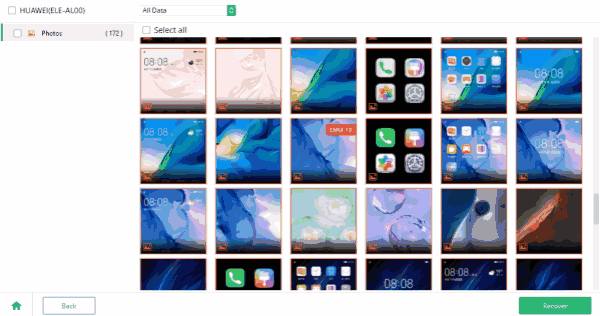
it's the only way you can try to retrieve deleted Samsung notes without backup, for those who are using Samsung Cloud, just restore deleted Samsung notes from backup files.
Please backup Samsung notes regularly so that you can restore deleted Samsung notes from backup with one click. Choose the way you prefer to backup Samsung notes from the unite above.

Likes
 Thank you for your feedback!
Thank you for your feedback!




