Summary
How to save text messages to computer from cell phone? Why not connect Android phone to computer and then select the text messages you want to save with clicks. Or you can use the free APP comes with Android phone to transfer SMS to computer.
The text messages from your contacts or messages in mail account are important for you. But to free up Android phone, it's better to save text messages from Android to computer, so that you can erase old text messages from Android phone.
Android SMS transfer to PC is easy with SMS backup APP, you can choose the suitable APP to transfer messages to PC.
- Way 1: Download Text Messages from Android with Android Backup&Restore
- Way 2: How to Save Text Messages to Computer from Android-Editable
- Way 3: How to Save Android Messages on Computer Including Deleted Text Messages
- Way 4: How to Transfer Text Messages from Android to Computer Free
Way 1: Download Text Messages from Android with Android Backup&Restore
Not only text messages in Android phone, but also all data in Android phone which you want to save to computer. You can use EelPhone Android Backup&Restore, it's the best and the quickest APP to save all text messages to computer from Android.
EelPhone Android Backup&Restore:
Backup all data in Android phone with one click
Restore backup to Android phone with one click
The backup file is unreadable
Step 1: Download EelPhone Android Backup&Restore to PC, mac or windows, get the right version. From the main interface, tap on Backup&Restore.
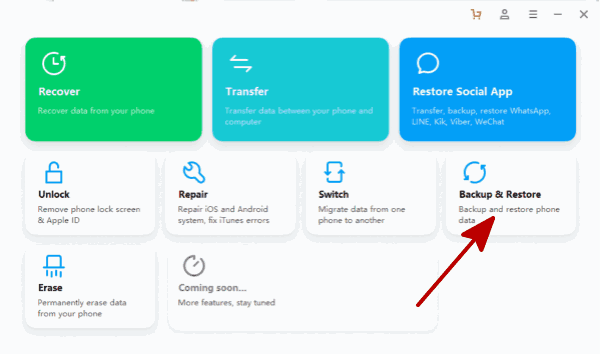
Step 2: Plug Android phone to computer, and then tap on the Backup button to copy text messages from Android phone to PC.
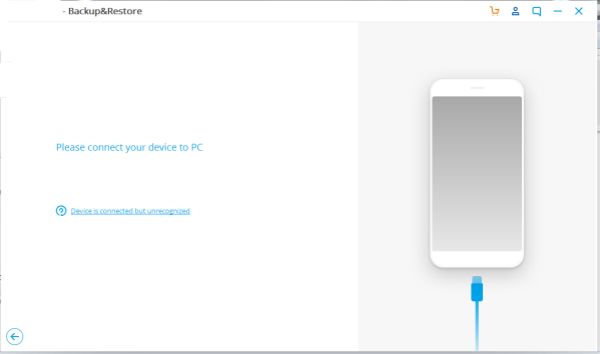
Step 3: You can backup all data on Android phone or only text messages on Android phone to PC.
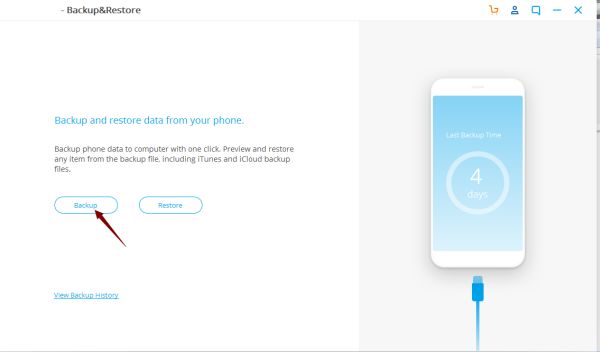
Step 4: Tap on the Export to PC, all selected data from the scanning result will be moved to PC.
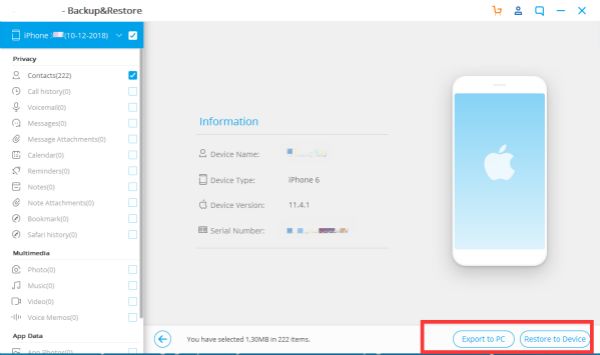
When you want to restore text messages from PC to Android phone, it's the same steps to import text messages from PC to Android phone using the same feather on the APP.
Way 2: How to Save Text Messages to Computer from Android-Editable
Different from EelPhone Android Backup&Restore, EelPhone Android Transfer makes it possible to edit Android data on PC, add or delete Android data on PC, then backup the edited text messages to PC.
When you only want to backup part of text messages to PC, at the same time, you want to add label to the text messages, EelPhone Android Transfer is the best choice.
Step 1: Download EelPhone Android Transfer to PC. From the main interface, tap on the Transfer to extract text messages from an Android phone and edit the text messages before backing up.
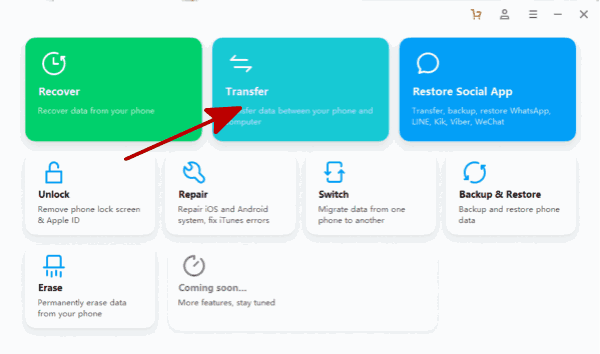
Step 2: Plug Android phone to PC, allow USB debugging on Android phone. Once the Android phone linked to the APP, the APP will scan out all data in Android phone automatically.
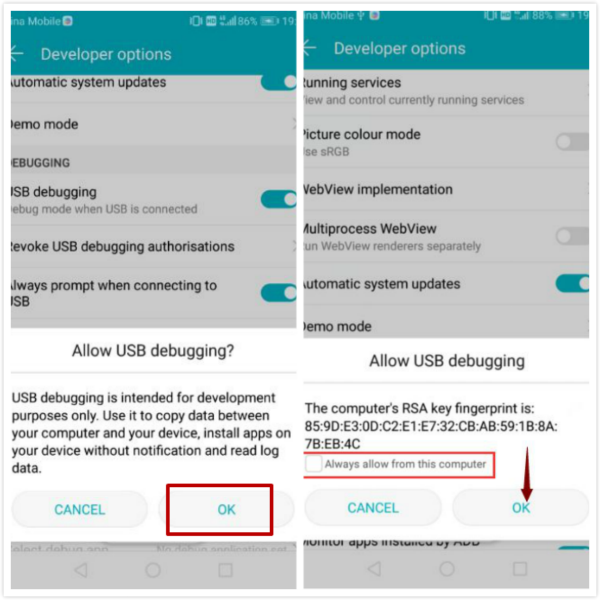
Step 3: On the top of the APP, switch to Information where is saving all contacts and messages in Android phone.
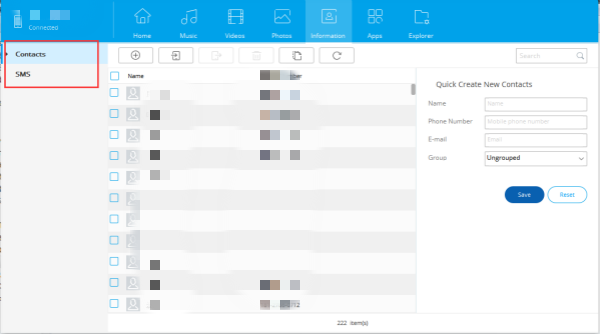
Step 4: Edit the messages before backing them up if you want. Then tap on the Export to PC button to move text messages from phone to computer.
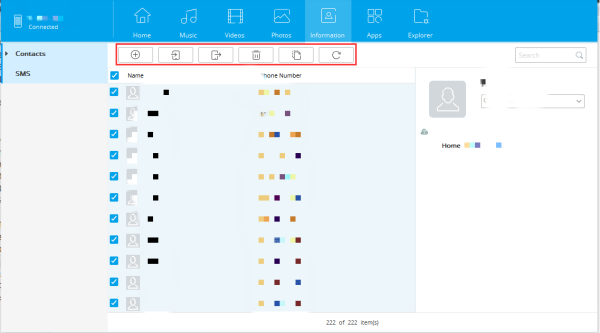
The text messages file in PC is readable, you can open it and have a check on PC.
Way 3: How to Save Android Messages on Computer Including Deleted Text Messages
Not only exiting text messages on Android phone, you would like to backup deleted text messages to PC at the same time. Turn to EelPhone Android Data Recovery to save text messages to PC from Android including deleted text messages.
Step 1: Download EelPhone Android Data Recovery to PC, from all feathers, tap on the Recover to scan out all text messages in Android phone including deleted text messages.
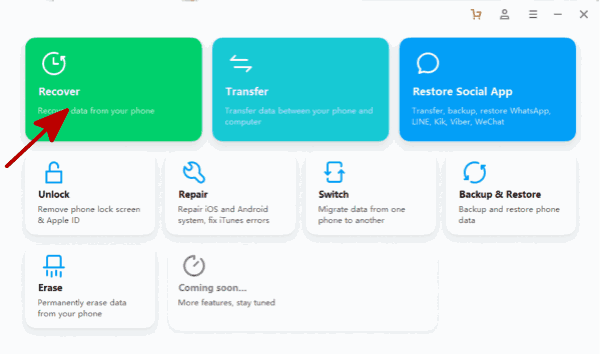
Step 2: Plug Android phone to PC and enable USB debugging on Android settings to allow the tool to scan Android data.
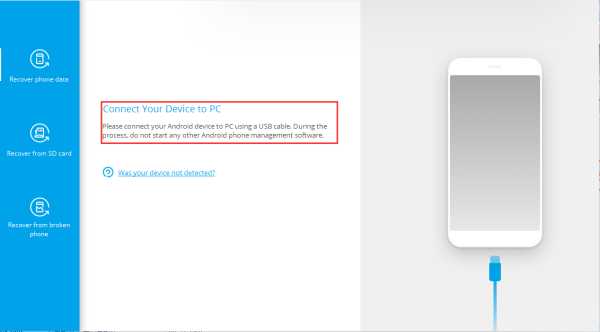
Step 3: Select the Messaging as the scanning data type, the tool will scan out exiting and deleted text messages in Android phone.
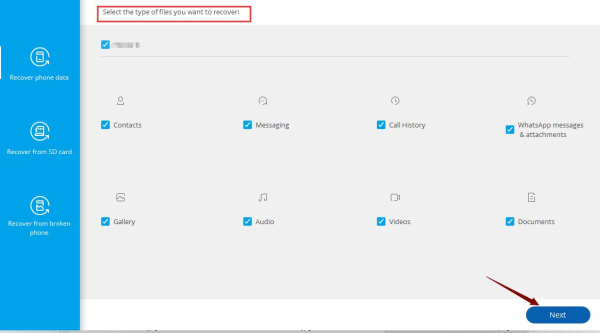
Step 4: From the scanning result, select all text messages or part of messages from all to export it to PC.
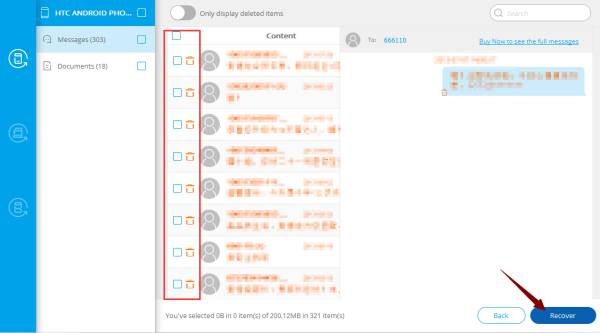
So when you want to move deleted text messages to PC also, use EelPhone Android Data Recovery, all deleted data in Android phone not only text messages will be scanned out.
Way 4: How to Transfer Text Messages from Android to Computer Free
The first three methods to transfer text messages from Android to computer are paid but effective, in the case that you are searching the freeway to move text messages from phone to computer, you should use the free APP of each mobile device. The different mobile device has different data backup APP. We take some main APPs for example.
Samsung Kies
Samsung Kies is the free APP for some Samsung series to save text messages to computer from Samsung.
Support: Samsung Feature phone, Smart Phone/Tablet before Galaxy Note III
Samsung Kies works on parts of Samsung phone only rather than all Samsung phone.
Step 1: Download Samsung Kies on PC, connect Samsung phone to PC using USB cable.
Step 2: Once your Samsung phone linked to Kies, switch to the Samsung phone main interface. On the top of the Samsung phone, tap on Back&Restore.
Step 3: On the Backup section, tick the box before Message, then tap the Backup button on the right upper corner to download text messages from Samsung to computer.
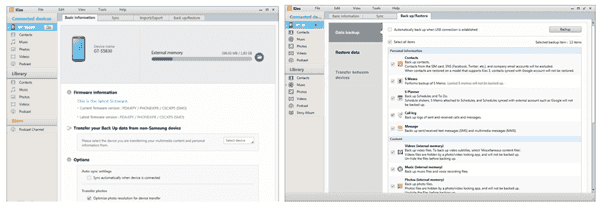
When your Samsung phone is workable on Samsung Kies, you can choose it to transfer text messages from Samsung to computer. For other Samsung phone, you can use other APP to backup Samsung phone with ease.
Huawei Hisuite
For Huawei users, they can use the Huawei Hisuite to backup text messages from Huawei to computer. It's free for Huawei users also.
Step 1: download Huawei Hisuite to PC. Launch it and plug Huawei phone to PC. Don't forget to enable HDB from Huawei settings.
Step 2: on the main interface, tap on Messages, then follow the guide on the APP to transfer Huawei text messages to computer.
Each brand of Android phone has its own free data backup tool. Some free APPs are available but inconvenient, the easiest way to export text messages from Android phone to PC.
Alex Scott
This article was updated on 30 December, 2021

Likes
 Thank you for your feedback!
Thank you for your feedback!




