Summary
How to hide your location iPhone when you don't want to be in control of someone? It's worrisome when you turn off the location feature on your iPhone, so use the EelPhone iOS Location Faker to show the virtual location on Find My iPhone or Find My Friends.
“My friends, how do you hide your location on iPhone? My parents track me, but I'm already over 16 years, I'm a man who can do anything I want. I don't want to be tracked by my parents, how to hide location on iPhone without them knowing? I know that I can turn off the Find My iPhone and Find My Friends feature on my iPhone, but I can't, because once I turned it off, my parents will call me immediately, I'm so confused.”
When the location feature was enabled on your iPhone, your exact location will be shared to others through Find My iPhone and Find My Friends when that two feature was turned on also. Use the apple id and password of your iPhone to sign in icloud.com, they can get your location from Find My iPhone or from Find My Friends.
You can turn off iPhone locator to stop sharing your iPhone location with anyone, but those who track your location will know it immediately also, maybe you'll get into a more embarrassing situation. You should hide your location on iPhone without them knowing by sending them one virtual iPhone location.
- Part 1: How to Hide Location on iPhone from Settings
- Part 2: How to Hide Location on iPhone Without Them Knowing
Part 1: How to Hide Location on iPhone from Settings
According to the Settings on iPhone, you have three different methods to hide location on iPhone directly, they won't get your iPhone location once you used the methods below.
Turn off iPhone Location Services
It's the thoroughly method to hide your iPhone location, once turned it off, the app on iPhone can't get the location while using app.
Go to Settings>privacy>location services, turn it off, the location feature isn't available, for the app which needs the location will unavailable at the same time.
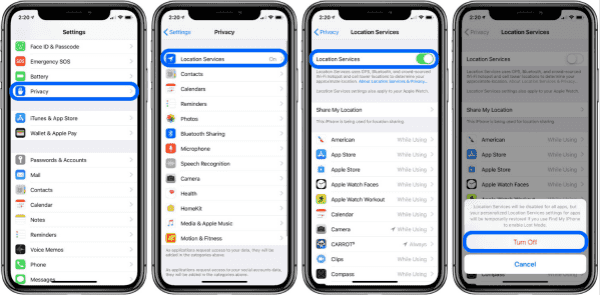
Turn Off Share My Location
From location services, you can see the share my location feature, if you want to hide your location, turn it off, those who can see your location won't get your location anymore, your location is unavailable from Find My Friends, the messages you sent to others won't attached the location also. It's the completely method to hide your iPhone location.
You can go to Settings>[your name]>share my location, turn it off to stop sharing your iPhone location to Find My Friends and messages.
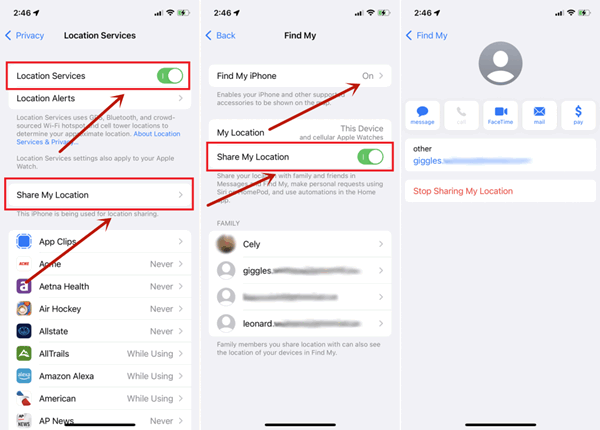
Turn off Find My Friends
So many friends in your Find My Friends app, you approved many friends' application, but one day, you want to hide your location on Find My Friends, if it doesn't matter to delete the friends on Find My Friends, just remove the friends from Find My Friends app, they won't get your exact location since then.
All three methods are effective methods to hide your location on iPhone, your parents and friends can't get your location then. You'll get the call after knowing you hidden your iPhone location, it's troublesome also right? Maybe you can share one virtual location with your friends, hide location iPhone, you can avoid more unhappy moments.
Part 2: How to Hide Location on iPhone Without Them Knowing
How to hide location on Find My Friends without them knowing? Create one virtual location iPhone, your friends will get the virtual situation rather than the right one.
EelPhone iOS Location Faker is the tool to change the iPhone location to anywhere you want. From Find My iPhone or Find My Friends, they'll get the situation you changed.
EelPhone iOS Location Faker:
1.No need for jailbreak of iPhone
2.Multiple types of route creation
3.Restore to the normal situation once restarted
4.Choose the virtual location you want from the map
Do you want one virtual single spot or the movement route of your iPhone? Three different types from the main page of the faker.
Step 1: Download EelPhone iOS Location Faker to your computer, launch it immediately after the installation. From the right side of the faker, three types of the location faker: change location/ single spot movement/multi-spot movement, it means that you can even create a virtual movement route to others. Choose the type you want to use from the right side.
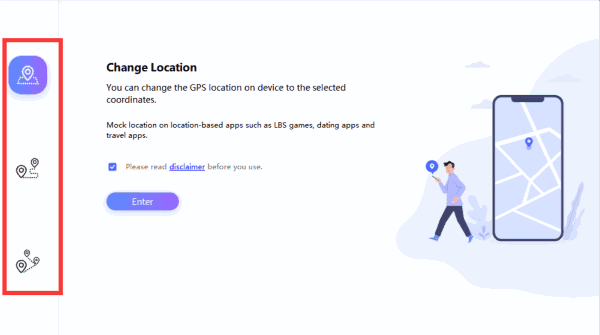
Step 2: Connect your iPhone to computer, don't power off your iPhone during the process.
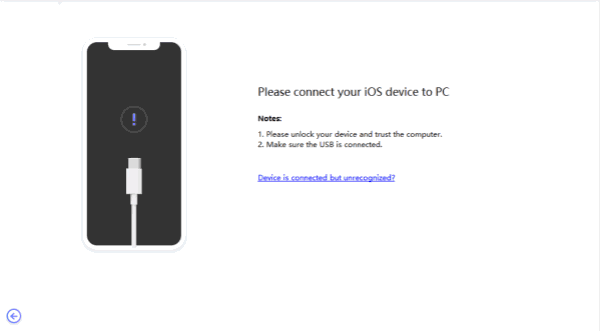
Step 3: Whichever the type you selected, you should choose the virtual location from the faker map, you can zoom out the map to get a bigger map all over the world, enlarge the map to get the detailed location, choose the exact location as the virtual one, your right location will be hidden.
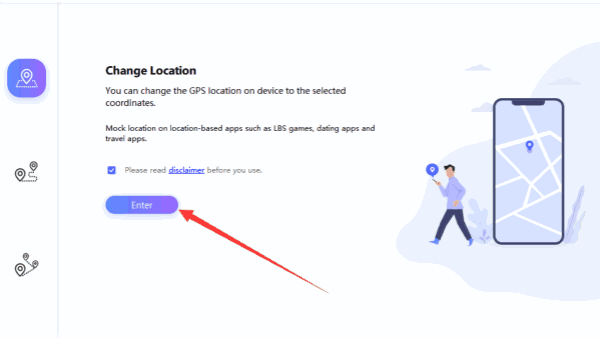
For single spot movement or multi-spot movement, you should select two or more location as the movement route, you can even set up the speed of the movement according to the transportation.
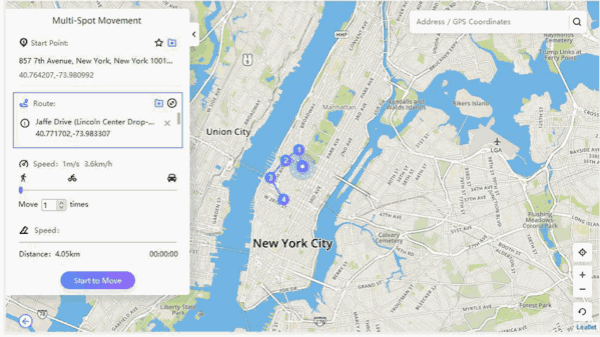
Step 4: At last, when all is ready, click on Start to Modify button to hide your iPhone location by the virtual one. Your iPhone will in the virtual location until you restart your iPhone later.
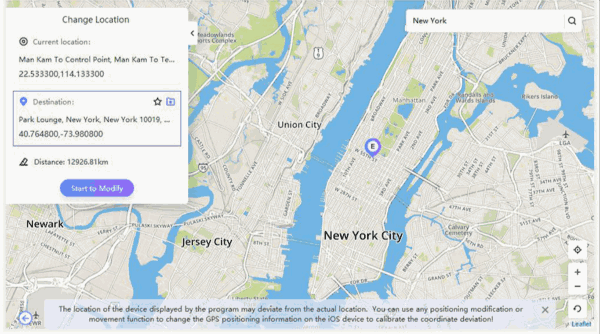
It's easy to hide iPhone location, no damage to your iPhone hardware and software, just turn to EelPhone iOS Location Faker when you would like to hide location iPhone.
Alex Scott
This article was updated on 03 March, 2021

Likes
 Thank you for your feedback!
Thank you for your feedback!




