Summary
When we deleted or lost contacts on Android, we can undo contacts Android from backup files, and another easy and effective method is Android Contacts Recovery, which can retrieve contacts from Android without backup.
For Android users, Google Contacts is the free tool to sync contacts to save Android contacts, and when we lost or deleted Android contacts, sync from Google contacts. But if you didn't backup Android, we can only undelete deleted Android contacts from Android inner storage. Extract deleted contacts from inner storage with the help of EelPhone Android Data Recovery to scan Android deeply, from scanning result, select the contacts to recover from the Android.
- Method 1: How to Recover Deleted Contacts from Android via Google Contacts
- Method 2: How to Retrieve Contacts from Android via EelPhone Android Data Recovery
Method 1: How to Recover Deleted Contacts from Android via Google Contacts
In fact, Google offers so many tools for us, almost all data type can be stored in a different section. We can backup Android contacts to Google contacts. Restore from Google Contacts when lost or deleted Android contacts.
Step 1: Open Google website on your computer, and sign in Google account you have synced contacts to the Google Contacts section.
Step 2: On the left side, click on Export to export Google Contacts from Google contacts. Select the export format.
CSV or VCard format as the save format, and drug contacts files to your Android phone.
Method 2: How to Retrieve Contacts from Android via EelPhone Android Data Recovery
It's another quick and easy method to undo deleted contacts on Android without backup, just connect Android phone to the tool to scan Android deeply.
Step 1: Free download EelPhone Android Contacts Recovery on our Window or MAC, and launch it after the installation immediately. We can see several services on the home page of EelPhone, and if we want to undelete deleted contacts from Android, click on Recover Lost Datato start the steps below.

Step 2:Link Android phone to computer via USB cable, keep connection during the whole process.
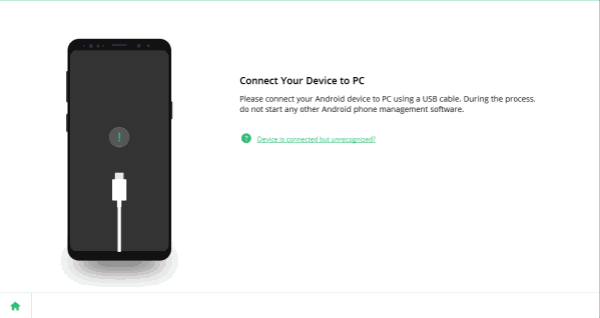
Step 3: Connect your Android phone to computer via USB cable, and once detected by EelPhone Android Data Recovery, it appears all data type recoverable, select the Contacts as the recover data type.

Note: One more important, we should allow USB debugging and open Verify apps via USB on Android phone.

Step 4: Once select contacts as the recovery data type, the tool will start to scan your Android phone inner storage, and after several minutes, all deleted Android contacts will be appeared as the yellow letters, just tap on the box before each contact to restore from scanning result. Click on Recover to start to recover contacts from the result.
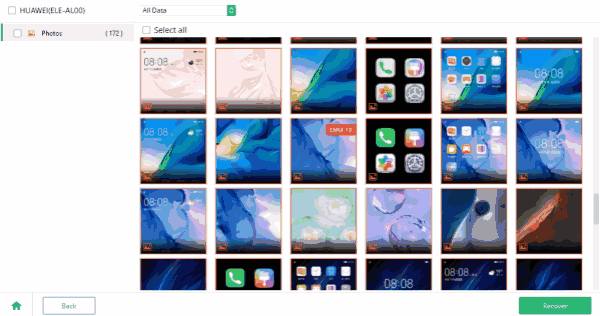
Recovered contacts will be saved to the computer, just drug the contacts files to your Android phone.
It's two useful methods to recover deleted contacts from Android.
Alex Scott
This article was updated on 06 May, 2021

Likes
 Thank you for your feedback!
Thank you for your feedback!




