Summary
Add song to video doesn't be mysterious anymore, but if you want to put audio over video without need of professional skill, you need the help of professional video editor, easy operation and high quality after adding music to video, EelPhone Video Editor is the best choice, but from the article below, you can also get the tip to add music to video online free.
With the development of personality, and the spread of video edition skill, add music to a video to make one video personal is more popular. Video editor fans prefer to add their audio to one video to make the video fanny and more attractive because it's easy now to add music to a video.
EelPhone Video Editor provides the easiest method to edit video, add music to one video is only one feather in all, different from another professional tool, EelPhone Video Editor makes it easier to add a song to video and no need of skill in the whole process. Go to the article below to get the guide in detail to add audio to video in original quality and with ease.
Part 1: How to Put Audio Over a Video With Ease
No quality loss after adding mp3 or other formats of audio to one video, it's one important advantage for EelPhone Video Editor, no limit of the video and audio format, and you can even set up the output format of the video having been added audio.
Step 1: Free download EelPhone Video Editor on the computer, from the home page of the editor, click on “Add/Remove Audio” from all to add music over video.
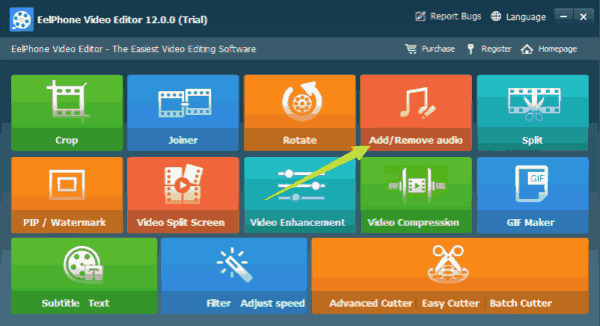
Step 2: The editor will switch to the operation page, click on the Add File button on the left-upper to load the video you want to add audio to video online. you can save all videos you want to add audio, then you can put music to the video one by one.
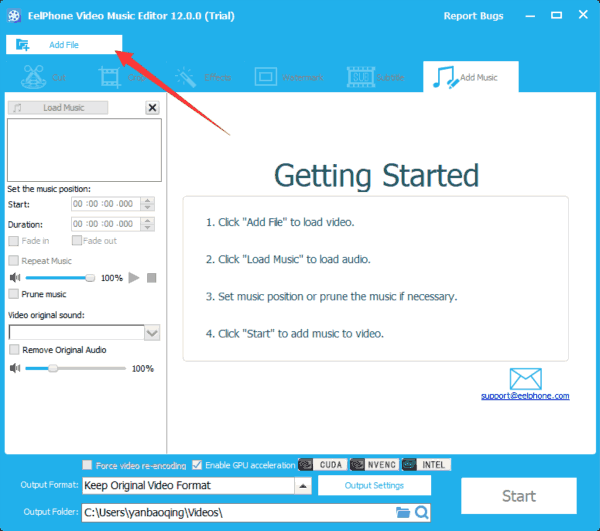
Step 3: Click on Load Music button to import the audio you want to put to the video, whichever the audio format, you can add it to the video.
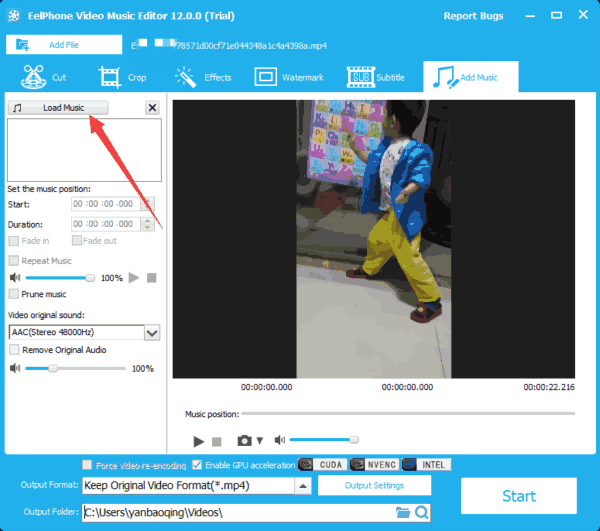
Step 4: Once the audio loaded, on the left side, you should set up the audio, the music position, from start to the end, it's up to you. If your audio is too short to add to the video, you can select the Repeat Music button, when the video is longer than the audio, you can use it to make the video has audio from start to the end. And if you don't want to keep original audio in the video, you can click on “Remove Original Audio” button to remove video audio. And the level of the audio can be changed from the left side.
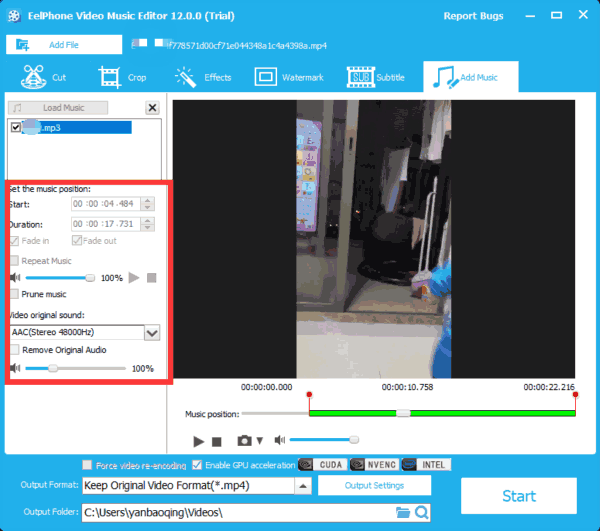
Step 5: When the audio settings finishes, set up the output settings of the video, set up the output format, almost all video format for your choice, and the high video quality from output settings. At last, select the folder where you want to save the video you have added music.
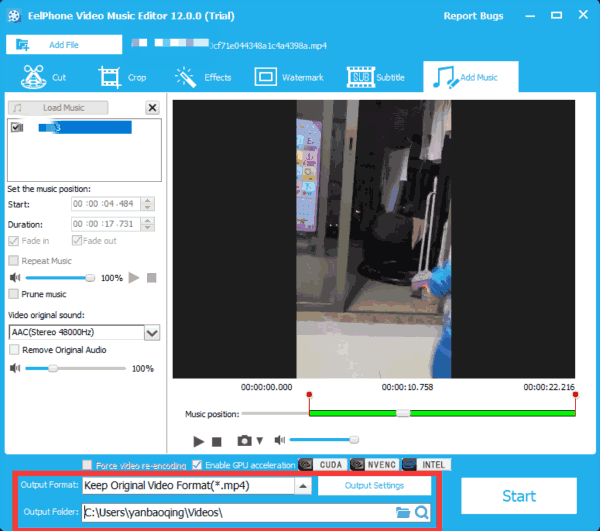
Step 6: Click on Start to button to finish the process, just wait a few seconds, then you can get the video with audio from the folder you have set up.
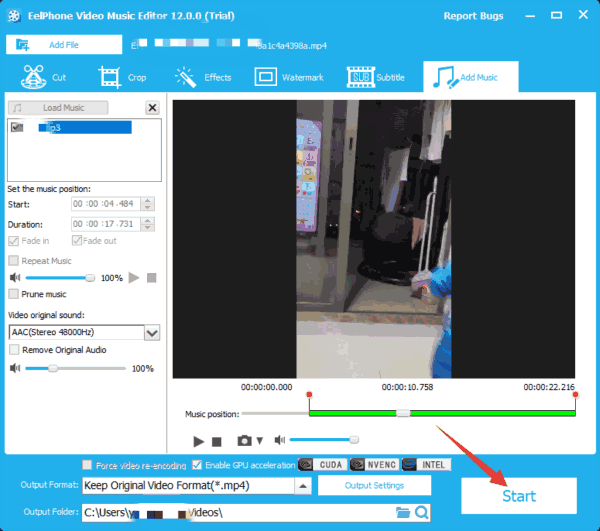
Of course, you can edit video to make it more special, watermark, subtitle, effects, etc. All in one video editor.
Part 2: How to Add Music to Video Free
Clideo is one free tool to add song to video, but has a watermark on it for free users. And the quality loss after the process and the edited video keeps for 24 hours, after 24 hours, you should register to get it back in your account with the payment.
Load the video to clideo, and then load the music you would like to put to the video, then you can set up the audio, click on Create to get the video with the audio you select.
With the watermark of clideo, you can play the video with audio you have put. But you can use the EelPhone Video Editor to remove the watermark also.
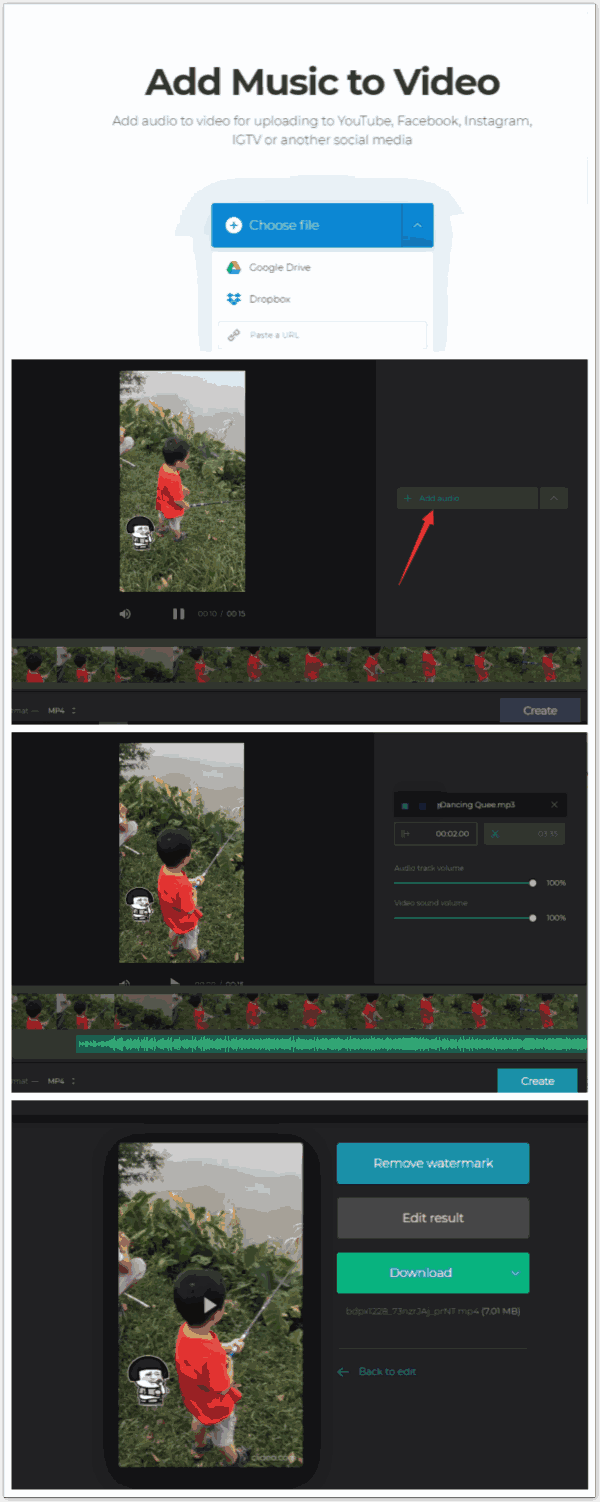

Likes
 Thank you for your feedback!
Thank you for your feedback!




