Summary
iTunes can t connect to iPhone or iPhone can t connect to iTunes, it's the same problem of the connection between iPhone and iTunes, and we can reconnect several times, and if still failed, we should turn to the tool to repair the problem of iTunes could not connect to this iPhone unknown error, with detailed guide, we can solve the problem.
Apple satisfies its users by providing one free tool to backup iDevice data, and iTunes works only for iDevice, which makes iDevice special to another android phone. And we should admit that iTunes is really a good tool for apple users. We can not only backup iDevice data, it also roles a role as an audio player and video player.
But when we gonna connect iPhone to iTunes, iTunes cannot connect to this iPhone, when we get this information, so troublesome!We are going to talk about several methods when iTunes could not connect to this iPhone.
The first way is uninstall and then install the latest iTunes version on your computer, and then connect iPhone to iTunes one more time, and we should trust this computer when we plug iPhone to the computer, if all is right, but failed to connect iPhone to iTunes, we should get more from below.
- Part 1: Change iTunes setting to fix the problem iPhone not connecting to iTunes
- Part 2: Factory Reset iPhone to Solve the Problem Can't Connect iPhone to iTunes
- Part 3: EelPhone iTunes Repair to Solve the Problem iPhone Won't Connect to iTunes
Part 1: Change iTunes setting to fix the problem iPhone not connecting to iTunes
This is the free way to fix the problem iTunes could not connect to this phone, change the iTunes settings and try to connect iPhone to iTunes then, get more detailed guide:
Step 1: Open iTunes, and first of all, make sure that we updated iTunes to the latest version.
Step 2: Go to Edit>Preference, click on Device on the top.
Step 3: Select the box before “Prevent iPod, iPhones and iPads from syncing automatically”, and then click on OK.
Step 4: connect your iPhone to the computer.
If it works, it means that thee problem iTunes cannot connect to this phone is caused by the synchronization.
Part 2: Factory Reset iPhone to Solve the Problem Can't Connect iPhone to iTunes
If we can t connect iPhone to iTunes still with the first part, we can try this part.
Step 1: first of all, backup iPhone to computer, because factory reset will erase all data in iPhone, so it's better to backup iPhone to computer or backup iPhone to iCloud.
Step 2: Go to Settings>General>Reset>Reset All Settings.
Step 3: Plug iPhone to computer, if can t connect to iTunes still, disconnect iPhone, go to Setting>General>Reset>Erase All Contents and Settings, and then connect iPhone to computer one more time.
If failed still, we recommend to turn to the third part to use the iTunes repair tool to solve the problem my phone wont connect to iTunes.
Part 3: EelPhone iTunes Repair to Solve the Problem iPhone Won't Connect to iTunes
When the problem phone wont connect to iTunes occurs, we shouldn't restore from iTunes backup files, and we can't sync iPhone data to iTunes also. So many reasons for the problem, and when iPhone won t connect to iTunes, EelPhone iTunes Repair is the quickest method to fix the problem of connection between iPhone and iTunes.
Step 1: Free download the iTunes repair tool on our computer, and launch it after the installation. From the home page, we can see so many functions on EelPhone, and click on Repair.
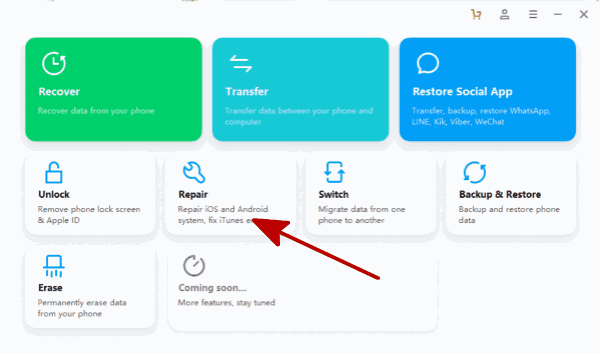
Step 2: From the left side, we can see three repair type, click on the last one, iTunes Repair.
Step 3: From the right side, we can see three main problem of iTunes, click on Repair iTunes Connection Issue to repair the problem iTunes cannot connect to this iPhone.
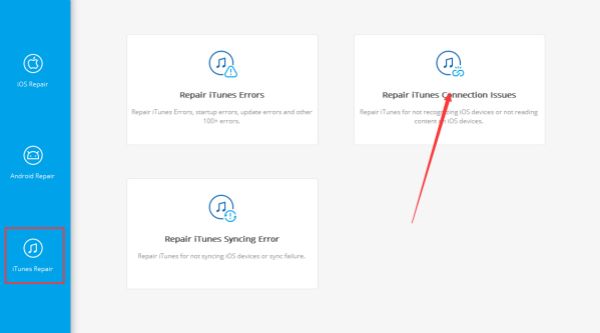
Step 4: Now we should connect our iPhone to computer and unlock your iPhone when connect iPhone to computer. Click on Start to switch to the next step.
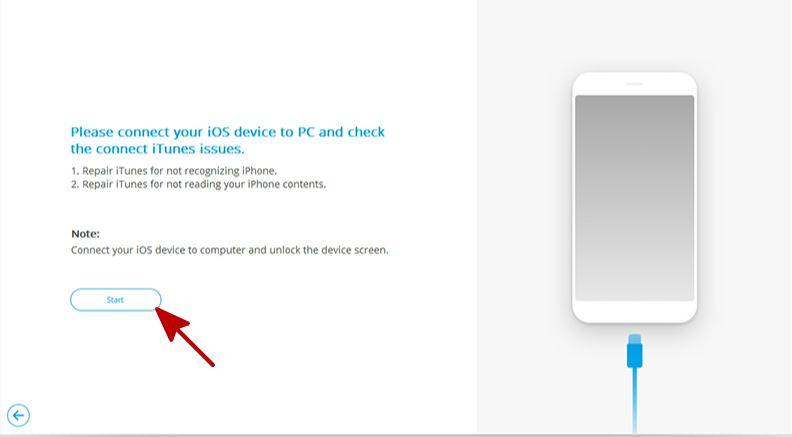
Keep connection during the reparation of the connection between iTunes and iPhone. The iTunes repair tool will repair the connection problem automatically.
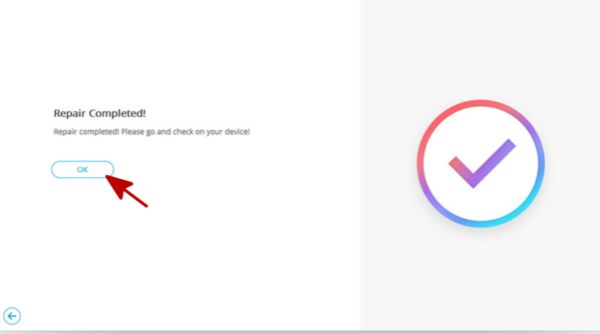
Alex Scott
This article was updated on 12 May, 2021

Likes
 Thank you for your feedback!
Thank you for your feedback!




