Summary
When we want to connect iPad to iTunes, but iTunes won't recognize iPad, we can't restore deleted data on iPad from iTunes backup files, and we can't sync iPad to iTunes also. In the case that your iTunes is in the latest version, and you have change settings in iTunes, not works, turn to EelPhone iTunes Repair at once, which can repair all iTunes problems and iTunes connection problems between iTunes and iDevice. In steps, we can fix the problem iTunes cannot connect to iPad without data loss.
So many reasons when iTunes doesn't recognize iPad, and we should try several different methods to fix that iPad is disabled connect to iTunes. Reconnect iPad to iTunes, update iTunes version, change another computer to connect iPad to iTunes, change settings on iTunes, or factory reset iPad to reconnect iPad to iTunes...
If all methods were tried but not work. We can use one professional tool to fix iPad can't connect to iTunes without data loss on iPad.
- Part 1: Free Guides to Fix iPad Won't Connect to iTunes
- Part 2: Factory Reset iPhone to Solve the Problem Can't Connect iPhone to iTunes
Part 1: Free Guides to Fix iPad Won't Connect to iTunes
We always turn to free methods to fix iTunes could not connect to this iPad, we are going to list several ways to fix iTunes not recognizing iPad.
Reconnect iPad to iTunes
It's the problem of the USB cable or connection of iPad and iTunes. Plug iPad to iTunes more time, and then launch iTunes one more time.
Update iTunes version
When iPad not connecting to iTunes, unplug iPad, and then update iTunes version to the latest iTunes version. And then plug iPad to iTunes one more time.
Turn to another computer
Or we can check if it's the problem of iTunes or it's the problem of iPad, if we can connect iPad to iTunes on another computer, it's the problem of iTunes, not the iPad.
Change settings on iTunes
Update iTunes to the latest version, and go to Settings>Preference>Device>Prevent iPod, iPhones and iPads from syncing automatically.
After changing the settings on iTunes, reconnect iPad to iTunes one more time.
Those are normal tips when iTunes doesn't recognize iPad. If all methods do not work for the connection between iPad and iTunes.
Part 2: Effective Method to Fix iPad Not Showing Up in iTunes Without Data Loss
It's annoying after several methods tried above but not work, turn to EelPhone iTunes Repair to fix iPad won't connect to iTunes. Without data loss, easy operation and detailed guide below.
Step 1: Free download EelPhone iTunes Repair on our computer by tapping on the Download icon above. And launch it after the installation of the tool. We can also see others tools on EelPhone, but fix iPad not showing up in iTunes, click on Repair.
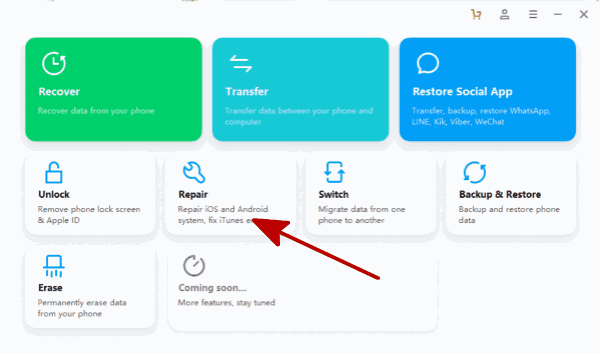
Step 2: From the left side, iOS repair, android repair, and iTunes Repair choose iTunes Repair in the last post. And 3 problem types of iTunes, choose the relative type according to your iTunes problem, if iTunes could not connect to this iPad, it's the problem of iTunes connection issues, click on Repair iTunes Connection Issues.
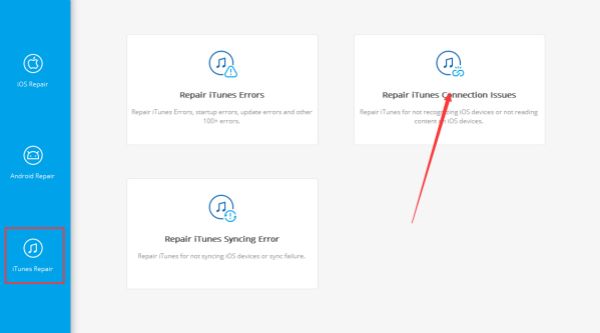
Step 3: Update iTunes to the latest version also, and then connect iPad to computer via USB cable. And unlock iPad screen during the fixing time. And then click on Start to start to fix iTunes not recognizing iPad.
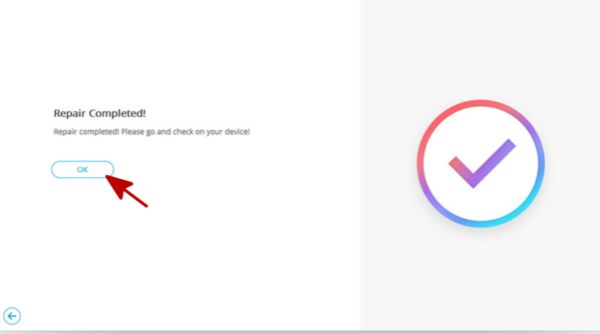
The fixer is fixing iTunes can't connect to iPad problem, and keep connecting between iPad and iTunes, and unlock iPad during the process of fixing. In minutes, we can fix iPad not connecting to iTunes without data loss.
Alex Scott
This article was updated on 30 September, 2021

Likes
 Thank you for your feedback!
Thank you for your feedback!




