Summary
For password-protected Excel workbook, you should enter the Excel password to unprotect Excel and edit Excel workbook as you want, but when you forgot Excel file password, remove password protection from Excel needs the help of EelPhone Excel Unlock, the Excel password remover to unprotect Excel sheet without password.
Excel workbook has the encryption feature in itself, for business worker, they prefer to encrypt Excel files with password, and two encryption type on it for our choice: one password to open Excel file, one password to edit Excel workbook, and two password should be different, and it's the free tip to encrypt Excel file one by one, in the case that you want to encrypt Excel files in batch, turn to Eelphone File Encryption, the tool to password protect file on windows.
So in the article below, you will get the tip to password protect Excel, and the tip about how to unprotect Excel sheet when you forgot Excel password. When you can't remember Excel file password, EelPhone Excel Unlock is the only way to unprotect an Excel spreadsheet without password whichever the protection type on Excel.
- Part 1: How to Protect Excel Workbook
- Part 2: How to Remove Password Protection from Excel Without Passcode
Part 1: How to Protect Excel Workbook
Excel comes with the encryption feature, you can protect worksheet in Excel with password from Excel settings.
In the Excel workbook, you can password protect Excel spreadsheet from Menu from the top of Excel. Menu>File>Encryption>Security, enter the password to protect columns in Excel from being modified without password. Set up file encryption password and the password to modify, two lock types on security section.
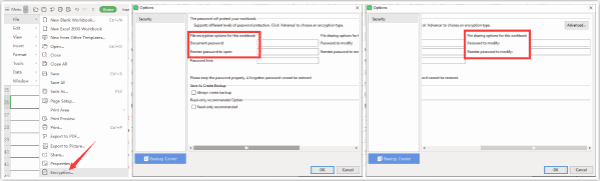
So when you open password protected Excel workbook, you should enter the password, and you should also enter the password to modify when you set up the modify password, if you forgot Excel workbook password, you can't open Excel file or you can read only the Excel file.
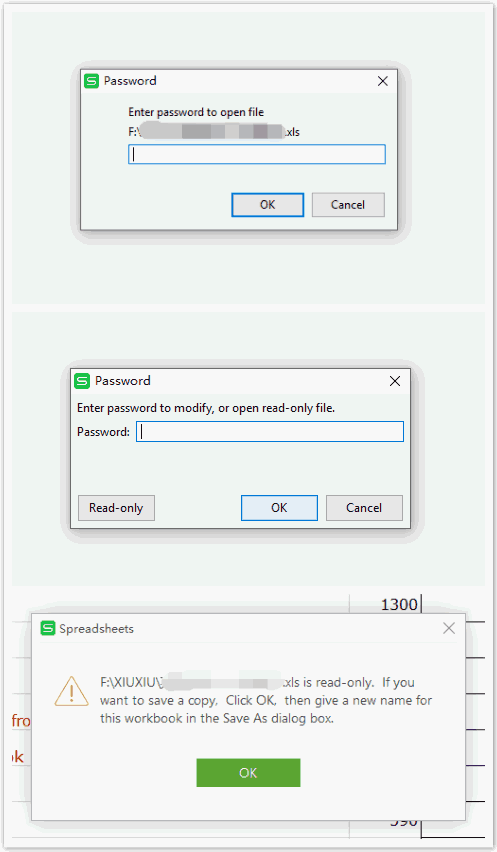
Part 2: How to Remove Password Protection from Excel Without Passcode
How to unprotect Excel sheet without password 2022? in the case that you forgot Excel file password, and can't remember the whole right password to open Excel and modify password, EelPhone Excel Unlock works.
Tip 1: How to Remove Password from Excel File When Opening File
Remove password from Excel workbook when opening file, if you have password, just enter the password to remove encryption from Excel, without password, turn to EelPhone Excel Unlock to open Excel file.
Step 1: Download and install EelPhone Excel Unlock on computer, from home page, click on Recover Password to Excel remove password to open without password.
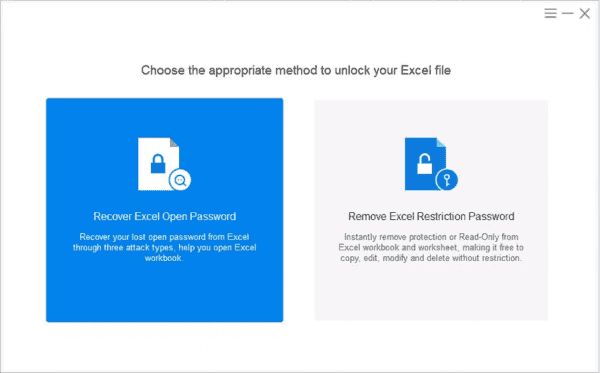
Step 2: Load the locked Excel file to Excel password remover by clicking on the + icon.
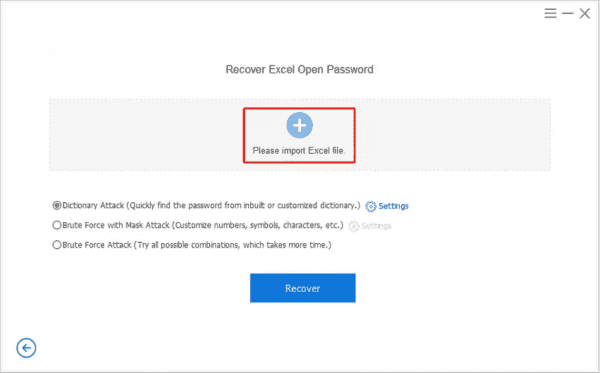
Step 3: Select the type to remove password from Excel file, four types to remove protection from Excel without password:
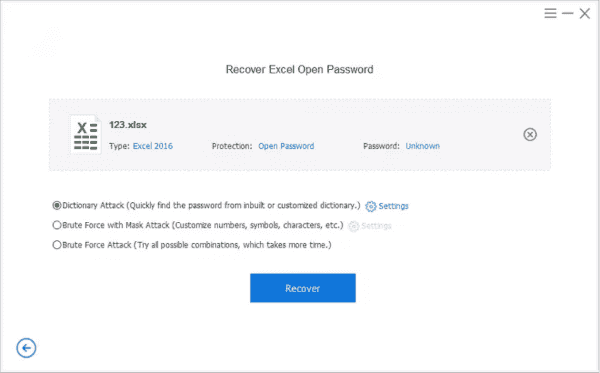
Combination Attack
The Excel password remover will combine the password according to the character you have provided: the password length, the prefix&suffix, lowercase letters&uppercase letters, numbers, symbols, provide all password information you remember.
Dictionary Attack
The Excel password remover will unlock Excel file password protected with inbuilt or provided dictionary, you can provide a dictionary text file, and load it to the remover.
Mask Attack
If you remember only part of the password character, use the mask attack to remove password from Excel workbook is quicker than brute force attack.
Brute Force Attack
When you can't remember any characters of your Excel password, the last choice is brute force attack, but it takes a little long to unprotect Excel workbook without password.
Choose one recovery type to unprotect Excel worksheet without password, then click on remove button to unprotect Excel spreadsheet. It's the feature to remove password from Excel file when opening file, if you want to unprotect Excel when modifying Excel, turn to tip 2.
Tip 2: How to Unprotect Excel Without Password When Modifying File
If you have set up the password for modifying Excel, you should enter the modify password, without password, use the second feature on the Excel password remover.
Step 1: Download and install Excel password remover, from home page, click on Remove Restriction.
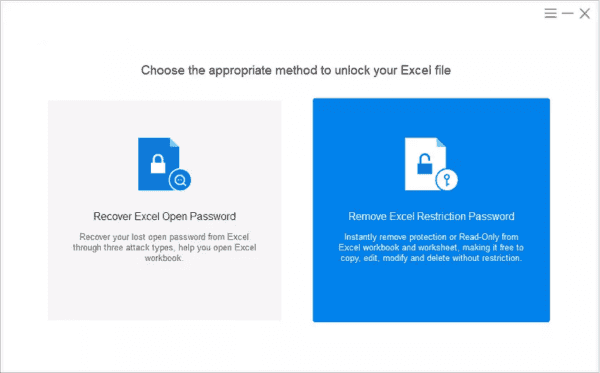
Step 2: Import Excel file from computer, and then click on Remove button, the Excel restriction will be removed, you can modify Excel file then.
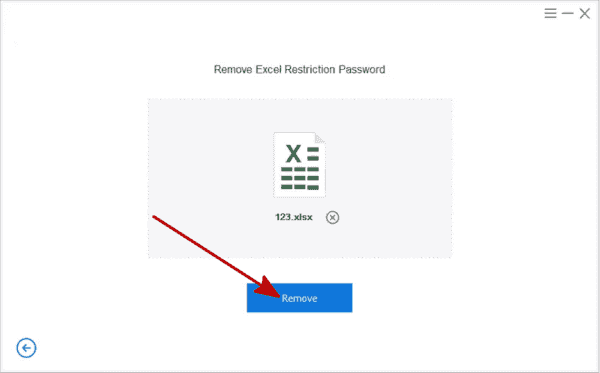
Choose the feature to remove Excel password, if only one protect type, use one feature from Excel password remover.
Alex Scott
This article was updated on 30 December, 2021

Likes
 Thank you for your feedback!
Thank you for your feedback!




