Summary
Windows update not working so you can't update Windows to the latest version online directly due to the Windows 10 update stuck issue. Apart from some regular tips to fix Windows 10 update problems, EelPhone Windows Fixer is the quickest way to fix Windows won't update issues. You'll locate all regular tips and the easiest way to fix Windows stuck updating issues from this article.
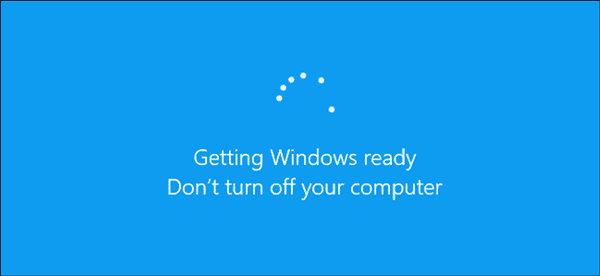
With the updating of the new Windows version, Windows has many versions of operating system-Windows 1.0、Windows 2.0、Windows 3.0、Windows 95、Windows 98、Windows ME、Windows XP、Windows Vista、Windows 7、Windows 8/Windows 8.1、Windows 10、Windows 11, even for each Windows version, you should update Windows according to the updating request.
For new Windows update requests, you'll receive the update notice, or Windows will update automatically when you turn off Windows. The new Windows system update is for higher operation quality and to fix some exiting bugs in the old Windows version.
“Working on updates, don't turn off your computer”, it's the main interface of Windows system updating. It takes a few or dozens of minutes to update the Windows system to the new one. During the updating process, just do as the interface points out don't turn off the computer and wait. It's one automatic process, no need of any operations before the successful Windows system updating process.
However, the Windows update takes forever and won't finish after even one day, it's not normal, you should take some actions to fix Windows 10 update problems.
Plug Power Adapter
First of all, you should make sure that Windows has enough power during the whole process of updating or the fixing process coming soon. Plug the Windows power adapter into the socket. Don't unplug the power adapter before the successful fixing process.
Restart Windows
Windows update stuck at 0 or 20/100, the Windows updating interface won't proceed to the next interface after so long time. On the interface of Windows, you can't find out the power icon to turn off Windows, you should hold the power button on the keyboard. Hold the power button for a few seconds, and release the power button when Windows goes black. Wait a moment that Windows will restart.
EelPhone Windows Fixer
The power button on the keyboard doesn't work anymore, you can't turn off Windows normally. Windows working on updates 100 complete stuck, EelPhone Windows Fixer is the easiest way for Windows update fix. Apart from Windows update issues, all Windows system issues can be solved with it, just follow the steps below.
Preparation:
1. Apart from the update stuck Windows, you should prepare another Windows that you can access to install the Windows fixer package. You can borrow one from your friend, it's easy.
2. One DVD/CD or USB flash, which will be plugged into Windows to store the boot package. All data in the DVD/CD or USB flash will be erased, so you'd better back it up.
Step 1: On the accessible Windows, download EelPhone Windows Fixer and launch it after the installation. On the left side of the Windows fixer, switch to the Windows Repair feature. Tap on the Create boot disk now button to start downloading the boot package to the removable disk.
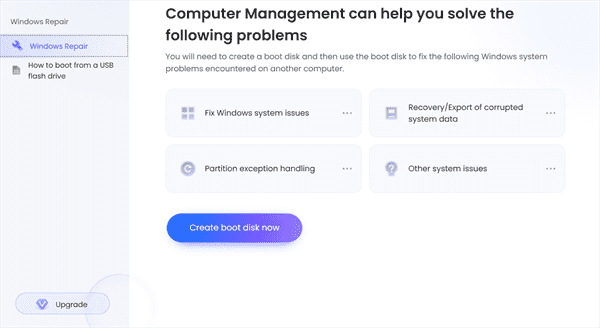
Step 2: Plug the DVD/CD/USB flash into Windows. On the next interface, select the Windows system version from the list, at the same time, choose the boot disk you've plugged into the computer. Tap on the Next button to turn to the next step.
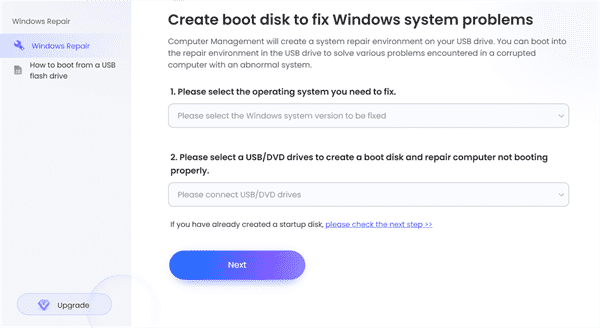
Step 3: The EelPhone Windows Fixer will download the boot package to the boot disk, wait and keep the network connection.
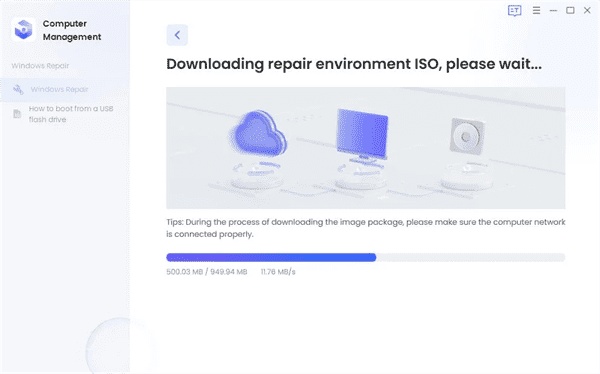
Step 4: The boot disk is ready, unplug it from the accessible Windows and then plug it into the update-stuck Windows. Windows update stuck, you should make Windows switch to the boot interface by using the keys on your Windows keyboard. The different motherboard has different way to get into the boot interface. Just follow the picture below to locate the right way to get into the boot interface.
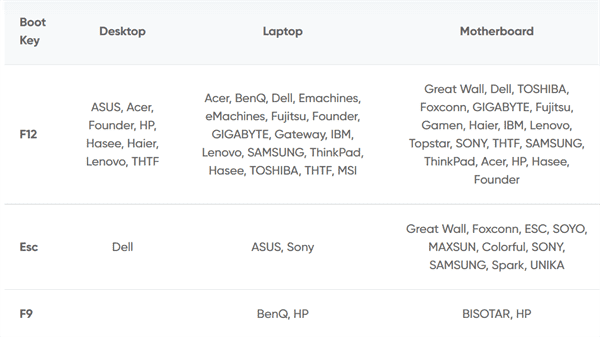
Step 5: When update stuck Windows get into boot mode, use the up and down keys to switch to the boot disk, tap on the Enter button to start boot Windows to the Windows system you've selected.
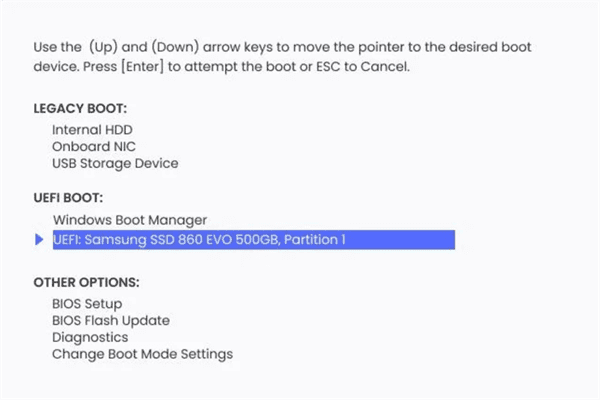
It's another way to update Windows system version. So when Windows 10 update stuck, don't worry, find anther way to update Windows system and fix the Windows update taking forever with ease.

Likes
 Thank you for your feedback!
Thank you for your feedback!




