Summary
Windows boots to black screen and won't boot into home interface. Or Windows update black screen stuck and won't proceed after one hour. It's easy to fix Windows 10 black screen on startup interface, we'll list almost all ways to fix Windows black screen on startup from this article.
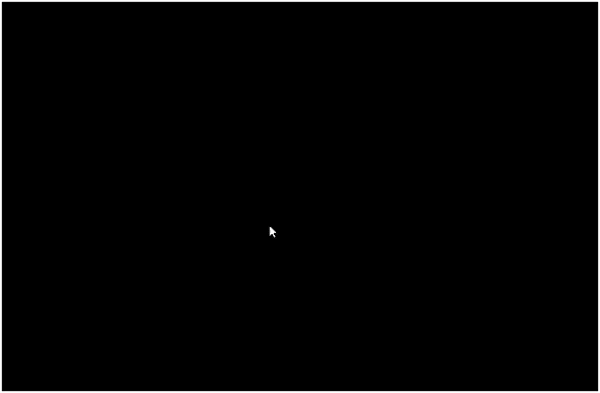
First of all, you should distinguish Windows 10 black screen from the dark mode of Windows. When your Windows is dark, you almost can't view Windows interface due to the dark light. You can change the light level from Windows settings: System>Display>Light, change the light level to make Windows screen brighter. When computer stuck on black screen and won't work anymore, follow the tips below to fix black screen on Windows 10.
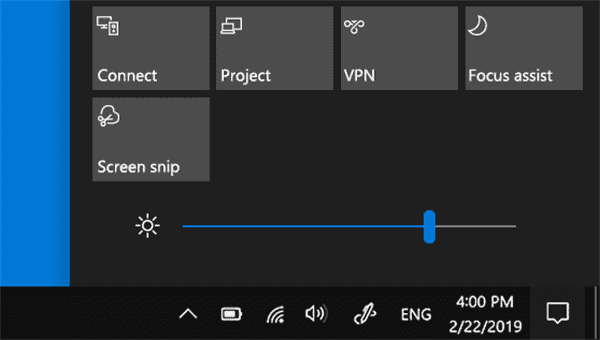
- Tip 1: Restart Windows
- Tip 2: Force Restart Windows
- Tip 3: EelPhone Windows Fixer to fix Windows Black Screen
Tip 1: Restart Windows
Windows 10 black screen on boot not proceeding to the next interface after long time. Restarting Windows using the power button on Windows.
Hold the power button and release it when Windows turns off. But for Windows 10 black screen, you may not get the exact moment of Windows powering off. You can hold the power button after a while to to turn it on.
But after two attempts to restart Windows, Windows 10 black screen and won't turn on normally either, the power button doesn't work.
Tip 2: Force Restart Windows
The power button doesn't work to restart Windows normally, try to force restart Windows when Windows 10 black screen on boot using the keys on Windows keyboard.
When Windows boots to black screen, hold the Ctrl+Alt keys at the same time for several seconds and then hold the Del key, holding three keys to make Windows start.
Windows pops the blue window, from the blue screen, what you need is the power icon on the right bottom side.
Tap on the power icon, from three choices, and tap on the Restart button to reboot Windows.
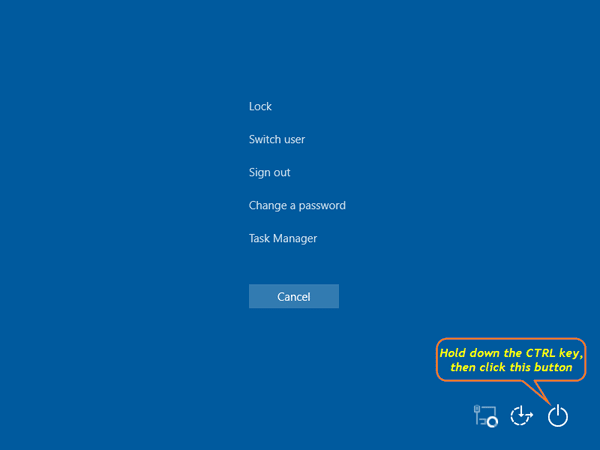
Windows 10 won't boot black screen after the two tips above. Turn to the third tip to fix Windows 10 not booting black screen.
Tip 3: EelPhone Windows Fixer to fix Windows Black Screen
After all attempts, but Windows 10 black screen on boot and won't boot to start screen, EelPhone Windows Fixer is the most effective way you can have a try.
Precaution:
Prepare one DVD/CD/USB drive to save the ISO package.
Apart from the black screen Windows, you're going to repair, you should also prepare one accessible PC to get the boot ISO package.
All data on Windows will be erased after the process.
Step 1: On the accessible PC, download and install EelPhone Windows Fixer. On the main interface of EelPhone Windows Fixer, those are all features of the fixer. Switch to the Windows Repair section on the left side.
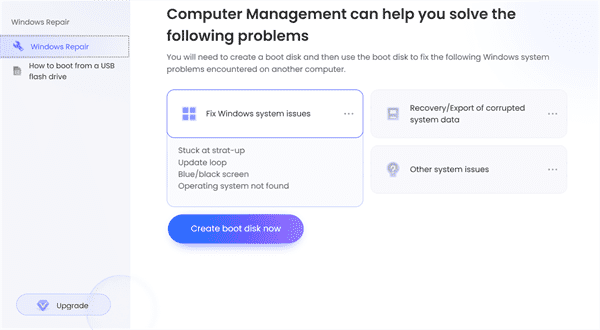
Step 2: Insert one removable hard drive-CD/DVD/USB drive into the accessible Windows. Select the Windows operating system from the list; when the DVD/USB drive insert into Windows, the drive name will appear on the second palace, select it to download the ISO package of the operation system you've selected.
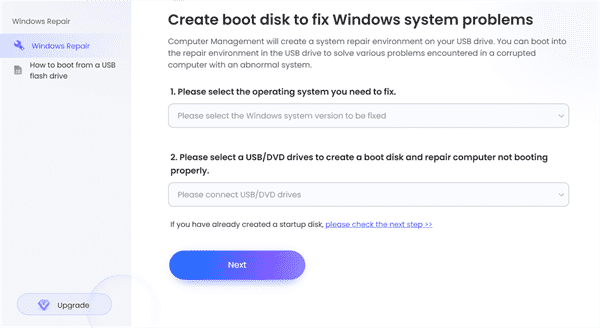
Step 3: EelPhone Windows Fixer will download the ISO data package to the drive, keep the network connection during the whole process.
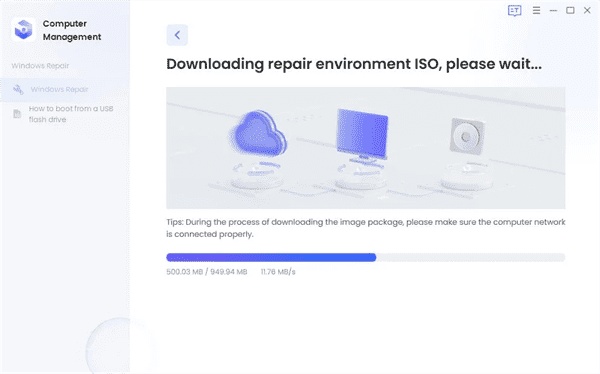
Note: The DVD/CD/USB drive data will be erased when the ISO data package was uploaded to it with success. It's better to export all data on the drive in advance.
Step 4: The ISO data package was downloaded on the removable drive, unplug it from the PC and then plug it into the Windows that you want to repair. Follow the photo below to enter boot menu.
The different motherboard of PC has different way to get into boot menu, according to your Windows motherboard, choose the right keys to enter boot menu.
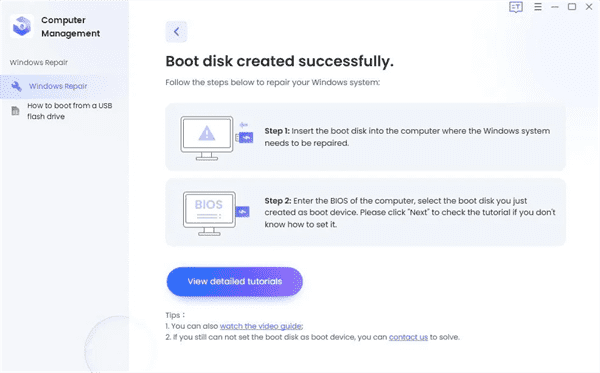
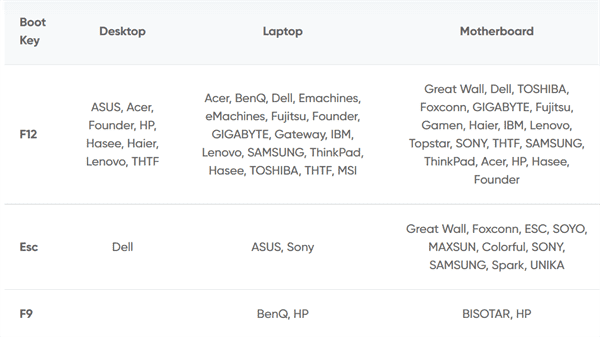
Step 5: On the boot menu, use the Up and Down keys on the keyboard to switch to the drive you've downloaded the ISO data package on the accessible Windows. Tap on the Enter key to confirm the selection.
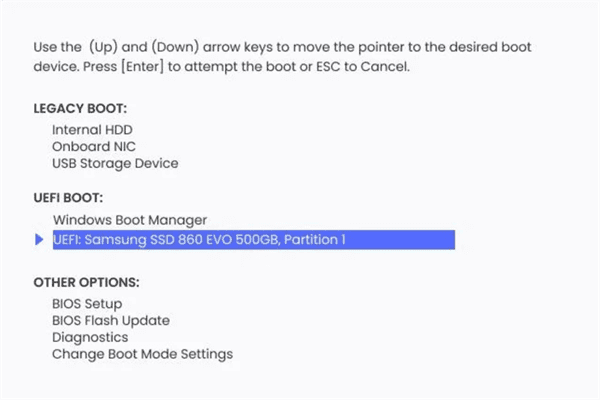
The black screen Windows will install the ISO data package from the drive, Windows will boot normally, just wait and keep enough power during the whole process.
How to fix black screen on Windows 10? EelPhone Windows Fixer is the quickest way to fix the black screen when logging into Windows 10. With the guide on the fixer, it's almost automatic to fix black screen Windows.

Likes
 Thank you for your feedback!
Thank you for your feedback!




