Summary
The Windows restarting screen stuck with restarting circle. The restarting circle runs and won't finish after long time. When Windows taking forever to restart, turn to EelPhone Windows Fixer to turn on Windows normally.
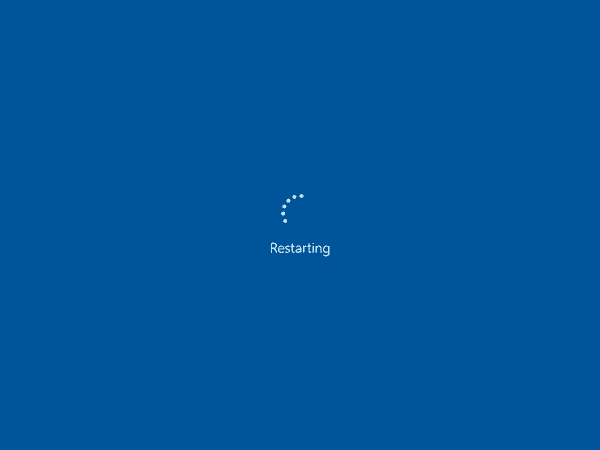
Windows restarting screen is blue with the restarting word and one circle, the circle turns around and around. In the case that computer restarting forever and won't turn to the next screen. Apart from the easy and normal tips to fix Windows 10 restart stuck issue, EelPhone Windows Fixer is also one quick and effective tip for those who is new for computer.
Part 1: Preparation Before Fixing Laptop Stuck Restarting
To fix laptop stuck on restarting screen, there are some preparations for any tips to repair Windows stuck on starting screen:
Plug Power Cable into Adapter
Any issues of Windows can be caused by the poor power, enough power is necessary for Windows running process, plug Windows charger to the power adapter immediately before fixing Windows restarting screen stuck.
Wait a Moment or Longer
Due to the poor storage of Windows, it takes longer to load into Windows home screen, you should be patient also, it's also normal when Windows starting screen keeps a few minutes, you can put it away and return to check after a few minutes.
One Accessible Windows
When you should reinstall Windows system, you should prepare one accessible Windows in advance to get the package to reinstall the system on starting screen stuck Windows.
Part 2: Best Way to Fix Win 10 Restarting Stuck Issue
Actually, it's the most common tip that make use of the power button on Windows to force turn it off and turn it on when Windows takes forever to restart. It's also the first step when Windows restarting screen stuck forever. Bu it's not the most effective way to fix restarting screen stuck Windows. For Windows newbies, EelPhone Windows Fixer is the best choice-which could fix almost all Windows system issues with easy steps.
Note: Prepare one accessible Windows before using EelPhone Windows Fixer to repair restarting screen stuck issue; at the same time, find out one DVD/CD/USB flasher to store the boot package.
Step 1: On the accessible Windows, download EelPhone Windows Fixer by tapping on the download link above. It's one Windows app, apart from the app on the accessible Windows, you should also take out one DVD/CD/USB flasher.
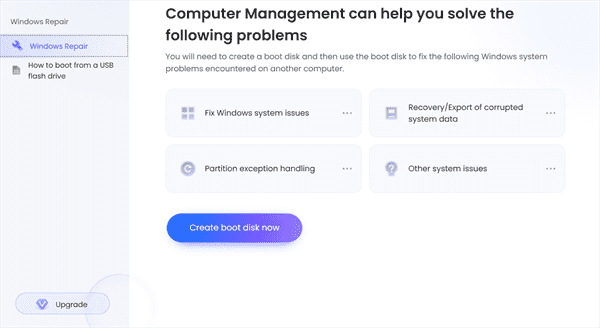
Step 2: On the first interface of EelPhone Windows Fixer, switch to Windows Repair on the left side. Then you can tap on Create Boot Disk Now button to start fixing Windows stuck on restarting screen issue.
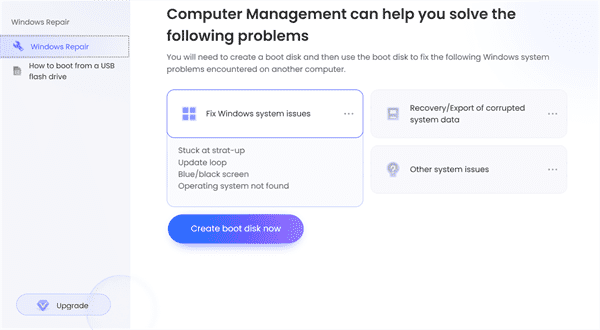
Step 3: On the second step, you'll see that the button is create boot disk, so, one available disk is necessary, DVD/CD or USB flash, it's only the tool to store boot package to boot restarting screen stuck Windows.
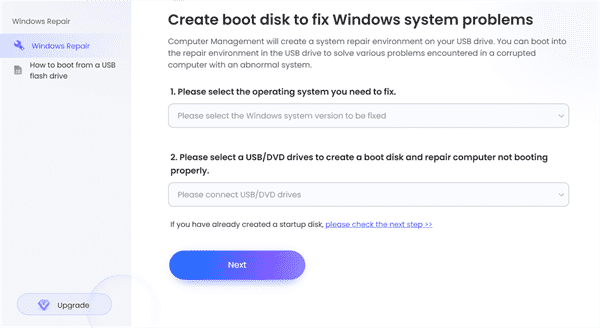
Step 4: Once you've plugged the boot disk into computer, on the Windows fixer interface, select the Windows system you would like to boot to and the boot disk you've plugged. Then tap on the Next button to switch to the next step.
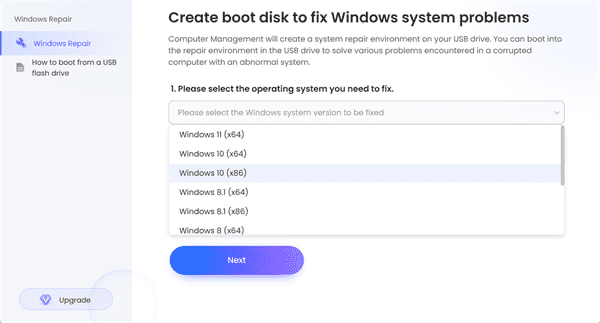
Step 5: It's the interface of boot package downloading, it's time to prepare the boot package, just wait and be patient.
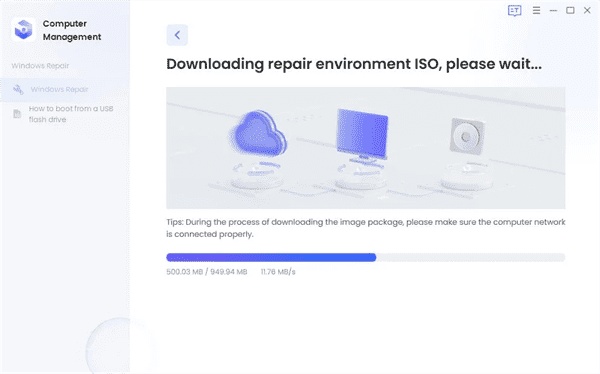
Step 6: Unplug the boot disk from the accessible Windows, put the boot disk to the restarting screen stuck Windows. But it's impossible that the restarting screen stuck Windows turns on immediately when you plugged the boot disk into the computer, you should make the restarting screen stuck Windows get into boot mode according to the motherboard of Windows.
The different motherboard has different way to get into boot mode, check and then follow the picture below to put Windows into boot interface.
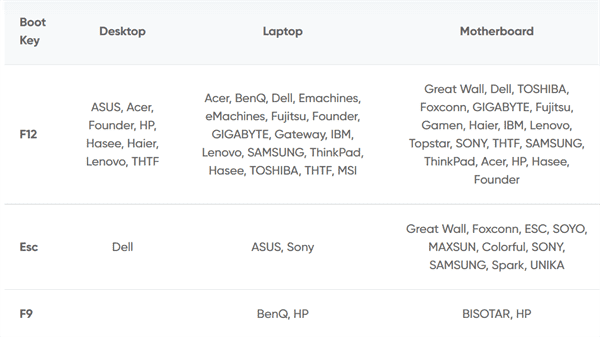
Step 7: The restarting screen stuck Windows get into boot mode rather than the blue screen with restarting word. Make use of the up and down button to switch to the boot disk you've plugged.
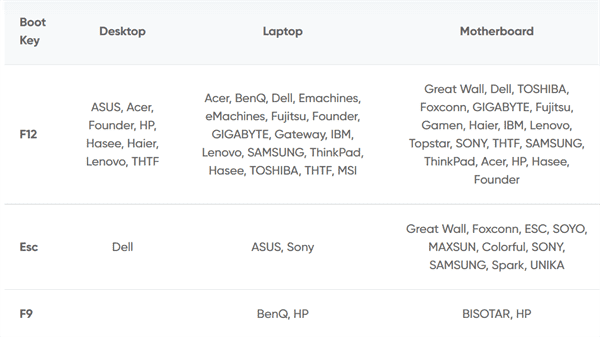
The Win 10 restarting stuck issue will be solved and your Windows will boot to the system version you've selected. You may lose some data on Windows and all original data in the boot disk. It's better to backup the boot disk data before saving the boot package in the second step.

Likes
 Thank you for your feedback!
Thank you for your feedback!




