Summary
Set Up Nearby Device is the free tool to transfer data from old Android to the new one when you enable it from settings, nearby device scanning, and then copy data from a nearby Google account. You'll get the freeway and the detailed guide to copy Google account/apps/data from the device nearby.
Do you know airdrop? Apple adds an airdrop feature on iPhone/iPad so that Apple users can share photos/videos/audios by putting two apple products together and opening the WIFI and Bluetooth. Same as airdrop, Android adds the Set Up Nearby Device feature on Android phones which is one new feature for Android 10 and above versions.
When you would like to transfer one Android phone data to a new one, Set Up Nearby Device is the free data transfer tool for Android phone, in the case that your Android phone is using Google account to save all data in your Android phone, follow the tips below to use Set Up Nearby Device to transfer data from one Android to another nearby device.
In the case that the Set Up Nearby Device was unavailable on your Android phone, just turn to the tool to transfer data between Android phone with only one click without any limitation, just connect two Android phones to computer via USB cable, transfer any files you want to transfer.
- When Can You Use Set Up Nearby Device on Android Phone
- How to Use Set Up Nearby Device to Transfer Data
- What To Do When Set Up Nearby Device Not Working
When Can You Use Set Up Nearby Device on Android Phone
The nearby device, as the name suggests, you should put two Android phones nearby within 0.5m or together. If that two Android phones far apart, it's difficult to scan out the nearby Android phone when Set Up Nearby Device scanning Android feature was enabled.
1. On the old Android phone/data sender Android phone, enable the Bluetooth and the location feature; you can swipe down the Android interface to turn on location and Bluetooth directly, or you can go to Android settings to enable the Bluetooth and location.
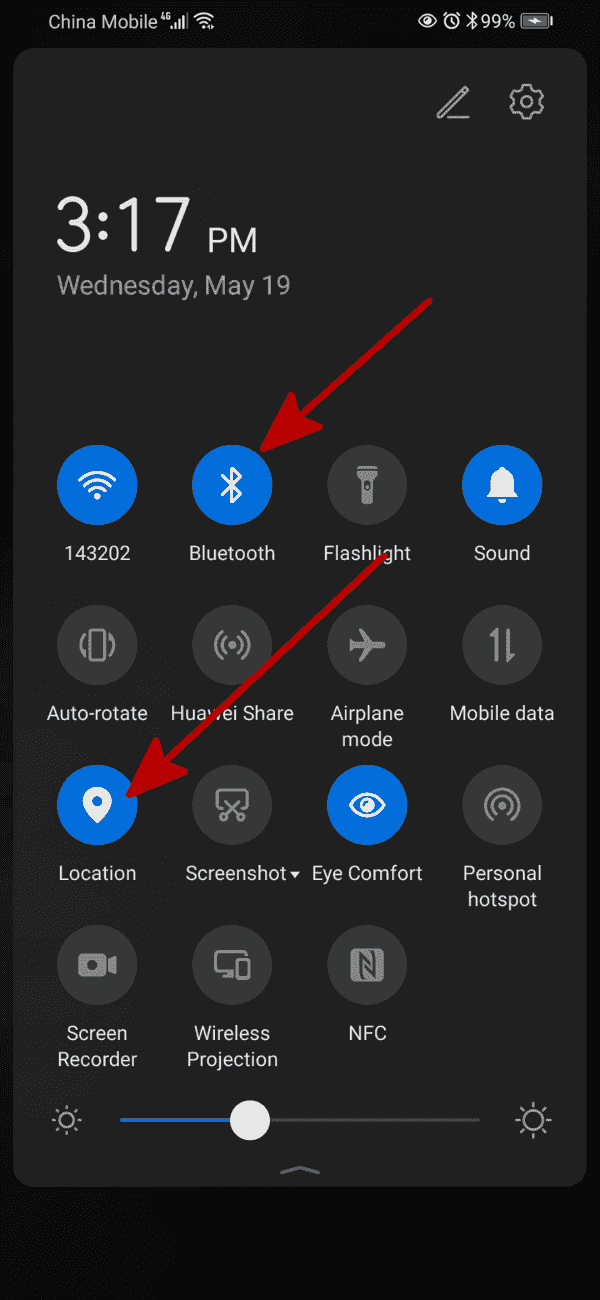
2. Make sure that the notification was enabled on the data sender Android phone, you can go to Settings>Google>device connections>device, turn on Show Notifications.
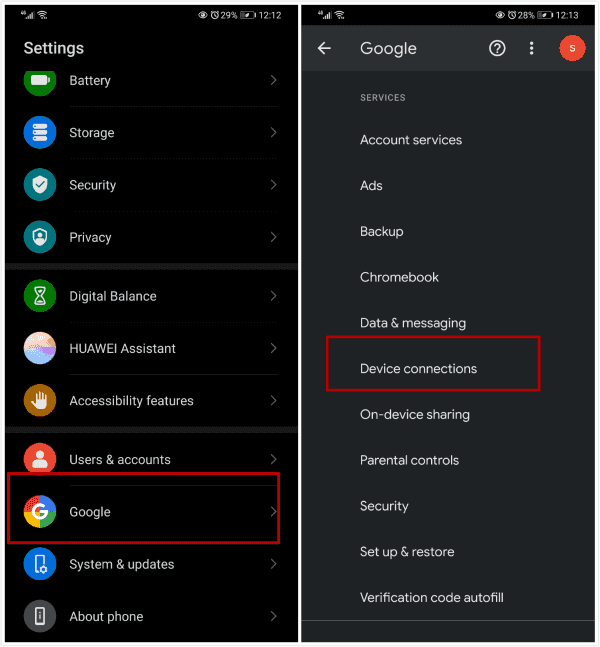
3. The Set Up Nearby Device feature appears on Android 10 or above, go to Settings>Google, check if the Set Up Nearby Device feature is in the list or not, the Set Up Nearby Device also named one device sharing in part of Android phone, Set Up Nearby Device or one device sharing, it's totally same to use it to copy files between two Android phone nearby.
How to Use Set Up Nearby Device to Transfer Data
Different from the transfer tool in the market, the Set Up Nearby Device is the free tool to transfer file from one Android to another one. You can transfer all files from old Android to a new one with one click, you can also share files one by one.
Transfer files from old Android phone to a new one with Set Up Nearby Device Android
The old Android phone was passed but the data in the old Android phone is still in use, why not use the Set Up Nearby Device feature to transfer all files from the old Android phone to the new one.
Step 1: Preparation On an old Android phone
Go to settings to check if it has Set Up Nearby Device feature, then enable the Bluetooth and location features, the notification should be on at the same time. All is ready, put it down and take out the old Android phone.
Step 2: Set Up On New Android Phone
Power on the new Android phone, follow the guide on the new Android phone to set it up one step by one step. When the “Got another device” appears, tap on “Copy your Google account, apps, and data from your other device”, click on the Next button from the right bottom corner.
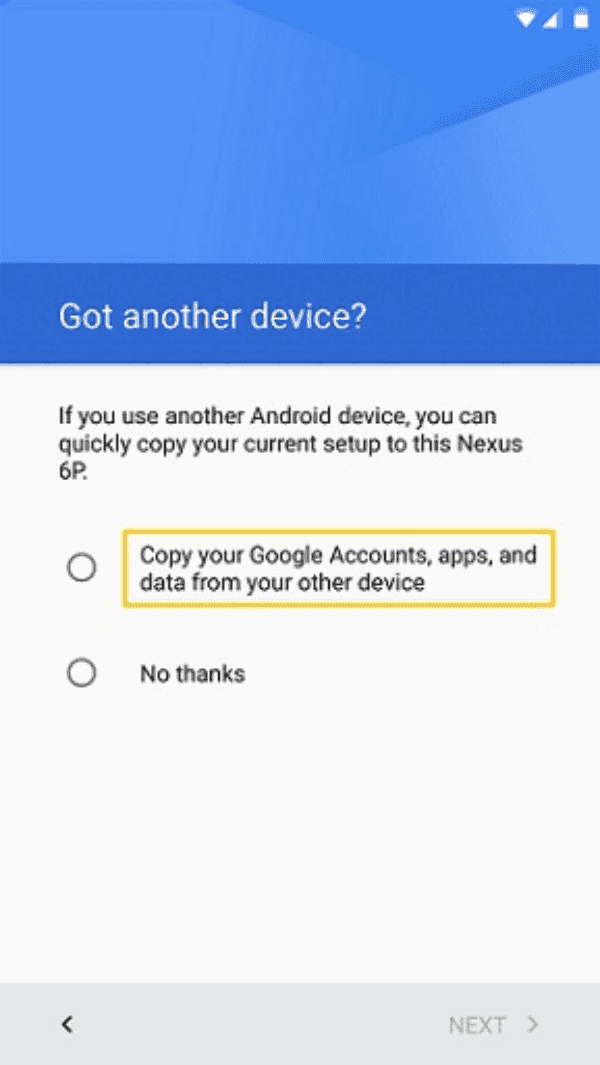
Step 3: Return to Old Android Phone
Re-back to the old Android phone, go to Settings>Google>Set Up Nearby Device, tap on it, your Android phone will search and find nearby phones. Don't remove the new Android phone far away when the old Android phone is searching the nearby phones. The new device nearby will appear, tap on the new device name to send files from the old Android phone to it.
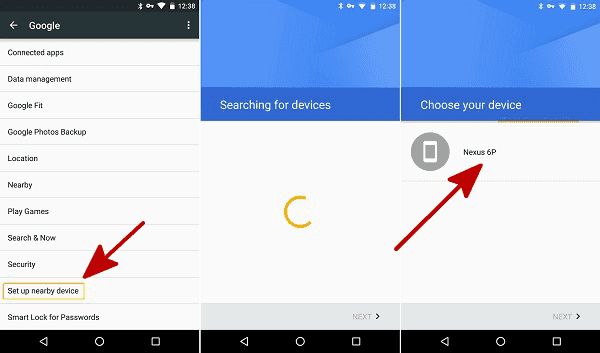
Note: All nearby phones will appear, just select the right one you're going to send the files on the old one.
Step 4: Once selected the new device, the verification code will appear on both Android phones, confirm it on the old Android phone and click on Next to switch to the next step.
Step 5: It's the last interface to confirm the operation to copy your Google account, apps, and data from your other device, tap on Copy to send the files on your old Android phone to the new Android phone you've selected.
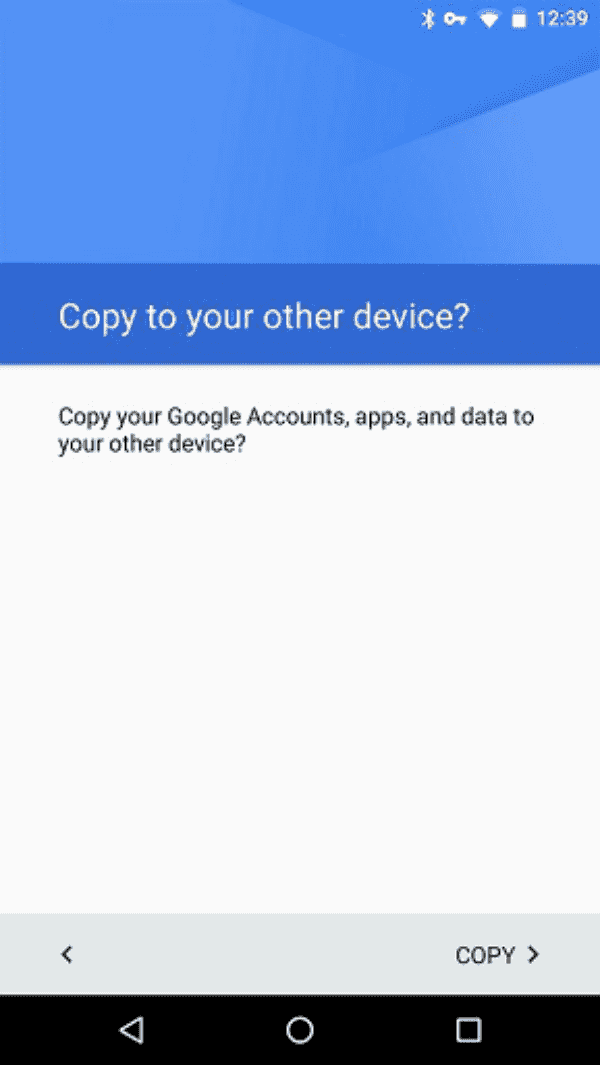
Now, it's waiting time, put two Android phones together and wait, how long does it take to copy all files from the old Android phone to the new one depends on how many files in the old Android phone, be patient and wait.
Share Files to Nearby Phone
It's share time. Enjoying one photo or one video, how to share it with your best friend nearby? Use the Nearby Share on Android phone, it's one share tool in Android 6.0 and above. Different from the Set Up Nearby Device feature, Nearby Share is one share way-share files to a nearby phone.
Not only the file sender phone should enable the location and the Bluetooth features, but the file receiver phone should also enable those two features, put two Android phones together within 1m.
Select the file on the phone, tap on the share icon, there are many methods to share selected files, tap on Nearby Share, on the file sender phone, you should choose the right goal Android phone from nearby if there are several nearby phones. Once selected the goal nearby the Android phone, tap on Send button, at last, close the Sending window.
On the receiver phone, if you want to receive files from a nearby phone, you should enable notification/Bluetooth/location features also, once received the notification, tap on Accept to receive the files from a nearby phone.
It's the free method to transfer photos/videos from Android to Android one by one, if you have enough time, you can use this method to copy files from one Android to another one. The Android transfer tool can move almost all files from Android to Android with one click, save more time and more types of data can be moved between Android and Android phone.
What To Do When Set Up Nearby Device Not Working
Set Up Nearby Device or Nearby Share not working on your Android phone, follow the tips below to solve the issue:
Check the Android Version
The Set Up Nearby Device feature appears on Android 10 and above version, the Nearby Share feature appears on Android 6.0 and above version.
Bluetooth/Location/Notification Activation
When you use Set Up Nearby Device feature to copy Google account/apps/data to new Android phone, you should enable Bluetooth/location/notification on old Android phone. But when you use the Nearby Share to share files between Android phones, you should enable those three features on both two Android phones.
Put Two Android Phones Nearby
It's difficult to connect to a nearby device if you put another Android phone over 1m, to save more time and find nearby phones with success, you should put those two Android phones within 1m.
Unique Operation
If the nearby phone is receiving files from Android phone, wait and send the files to a nearby phone when the nearby phone received the files from another phone.
Power off and power on Android phone
If you can't find out the cause of the failure either, powering off and on those two Android phones to try one more time. if all tips above don't fix the Set Up Nearby Device not working feature, choose other methods to share files between Android phones.
Alex Scott
This article was updated on 20 May, 2021

Likes
 Thank you for your feedback!
Thank you for your feedback!




