Summary
When we save old photos for a long time, the old photos may be corrupted, how to restore old pictures? It's so expensive to restore old photos in the shop, it's so easy with the help of EelPhone Photo Repair, whichever the photo format, CRW, DNG, NEF, TIFF, JPEG, ORF, PEF.
“ I'm so excited when my mother sent me one old photo in the baby time of myself with my grandmother, it's about 3 years old, I relied on grandmother's arms, and my grandmother was touching my head. It's the only photo I had with my grandmother, my grandmother was gone so long time, and I already been a mother now, I missed her so much. But the only pity of the old photo is the unclear interface of the old photo. If I can restore old photo to the original state, how amazing! ”
Old photos are a good memory of the paste, and the old pictures are the evidence of one moment in the paste, or old photos are the written of the past life for us. But with time going on, the quality of old photo went down, or the old photos are damaged or corrupted when we send it to others. We can't see clearly the old photos then.
So when we got one damaged or corrupted photos, can we still restore it to original quality? If we use EelPhone Photo Repair, load corrupted photos to the tool, the restore tool will restore the damaged old photos, however, the old photos damaged, we can turn it back to original quality.
How to Restore Damaged Old Photos in The Easiest Method
If the old photo is in a paper, we can scan it to the computer, then we can use electronic old photo to improve the old photo quality. Import old photo to the tool to restore it to original quality.
Step 1: First of all, we should free download EelPhone Photo Repair to computer by clicking on Download icon above, launch it immediately after the installation. In the interface of the repair, click on Add File to import damaged old photos, load the old photos in batch, and we can also add more old photos by clicking on Add. Select All to restore all selected old photos in one time. Then click on Repair to switch to the next step.
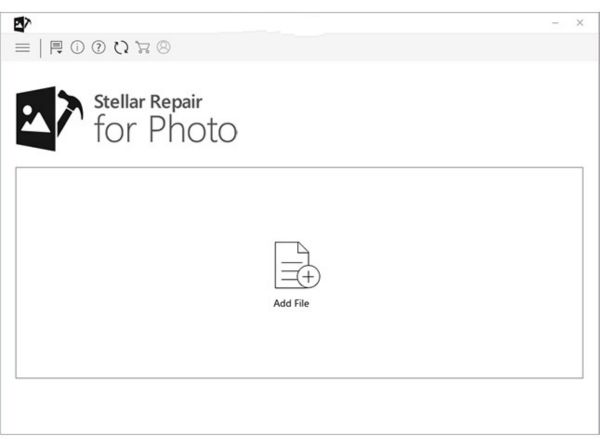
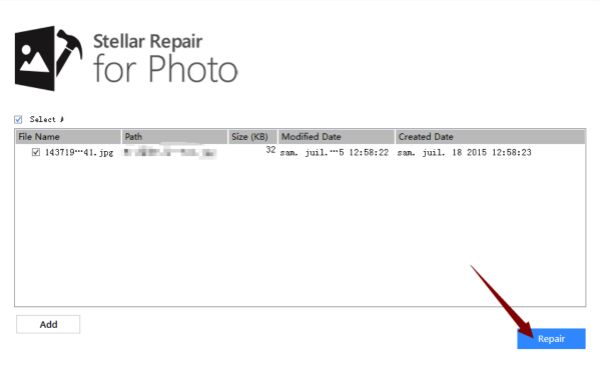
Step 2: Just wait when the tool is restoring the old photo, from the page, we can get the exact process of photograph restoration.
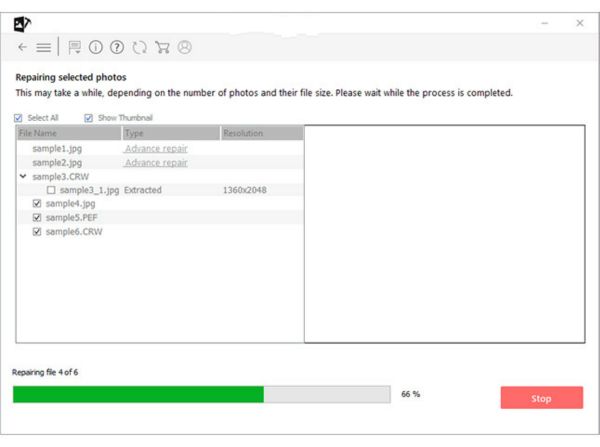
Step 3: Once all old photos are restores, click on each photo to preview restored old photo in the right of the tool. Click on Save Repaired Files to the folder we defined, from where we can move restored old photos into a player.
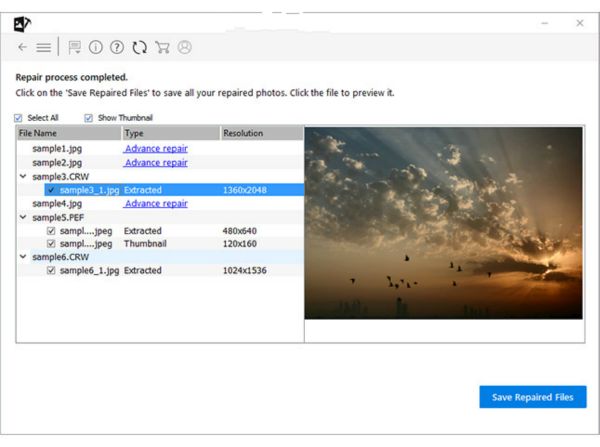
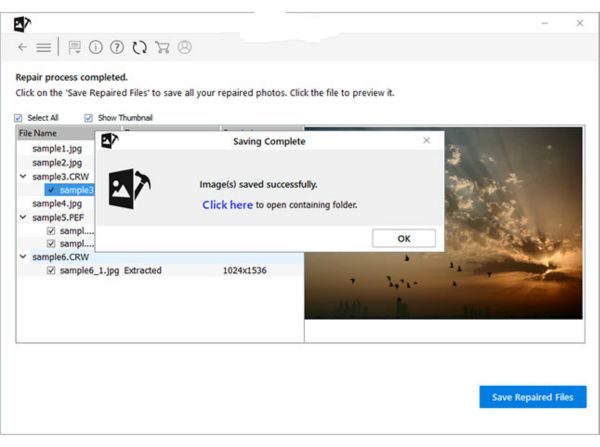
Drug restored old photos from the save folder into the mobile device, restored old pictures are in high quality. And what's more, restored old photos are in JPEG format, which suitable almost all photo player.
Alex Scott
This article was updated on 29 May, 2021

Likes
 Thank you for your feedback!
Thank you for your feedback!




