Summary
The gameplay clips of famous game players are valuable skills. If you can't put it in mind, why not a game recorder for PC to record gameplay so that you can learn more skills later. Use the best software to record gameplay with easy operation and you can add text to the clips during the recording process.
Look, I don't need you iosers. It's the disdain for game rookie. But all game players are come from one game rookie. You can't be one game king in one day, unlimited training and precious experience from game king can be the shortcut of being game king.
The exciting gameplay clips of the game king battle are for enjoying also for following. If you can save the gameplay live videos so that you can get more experience from the recorded videos.
The free method to record game clips on PC is one phone or camera, when the PC is playing game, take video by using the phone or camera, but the quality of the video, too bad to enjoy it later. But take video of the gameplay with the help of the camera or phone is the only free method to record game clips.
How to Record Video Games on PC-EelPhone Screen Recorder
The bad quality of the gameplay recording with the help of the camera pr another mobile phone is too bad to enjoy, you can't download the game clips online because some game play is game live or when you aren't the membership of the YouTube or other app, you can't download game clips for offline enjoy.
The gameplay recording with EelPhone Screen Recorder make it easy to save the precious game clips for longtime keeping with high quality. In the limited time according to your order license, you can use it with unlimited times.
Step 1: Download EelPhone Screen Recorder to your PC, get the right version according to your PC system. From the interface of the gameplay recorder, click on Game Recorder to record game clips on PC.
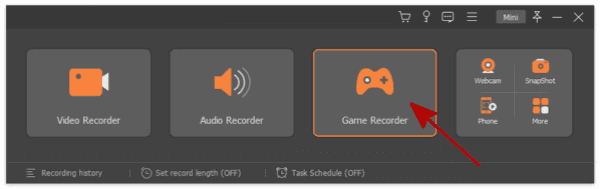
Step 2: The next interface is settings for game recorder. The first on is “Select the Game”, choose the game from the list, if the game isn't listed in the list, click on Screen Recorder.
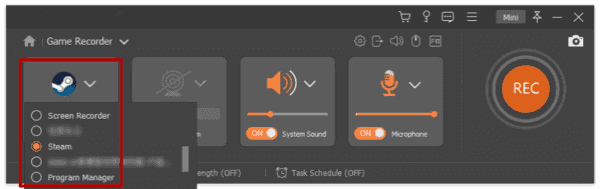
Step 3: Set up the System Sound and the Microphone. If you don't want to get some noise from your microphone, you can close the microphone. You can turn up or run down the system sound, tap on REC button to start recording gameplay on PC.
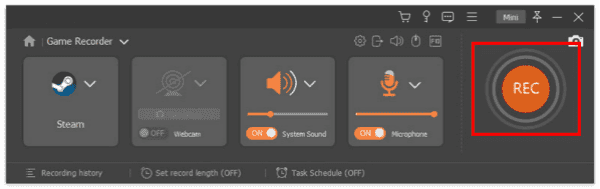
Step 4: Use the Stop button to stop recording gameplay, click the Re-Record button to carry on recording gameplay or tap on Save button to save the recorded gameplay clips to the folder you defined.
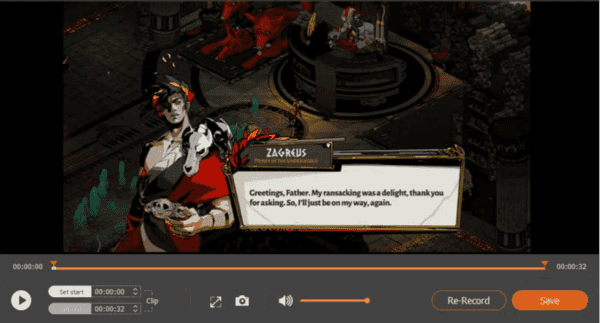
Step 5: The recording video library lists all recorded gameplay clips, manage all clips: play/rename/delete/share the recorded files.
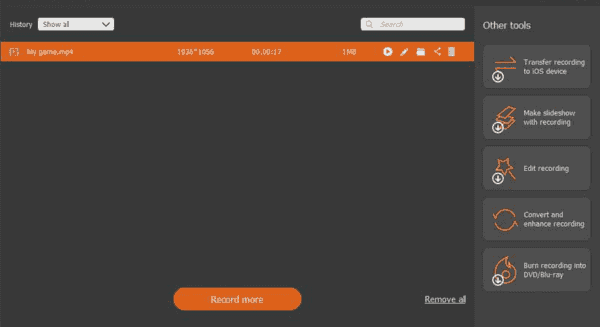
On the right side of the recording library, several related tool you may need. Locate the recorded gameplay videos on your PC and play it anytime with high quality. It's also the method about how to record gameplay on PC for YouTube, just import the recorded videos to YouTube.
EelPhone Screen Recorder is the best way to record playing video games, the high quality of the video and personal settings of recorded videos.
Alex Scott
This article was updated on 30 December, 2021

Likes
 Thank you for your feedback!
Thank you for your feedback!




