Summary
iPhone storage Other doesn't point to any exact data on iPhone, the Other storage on iPhone is full of mixed data on iPhone. Do you want to know what's in Other storage on iPhone and how to remove Other storage on iPhone? Here is all you want to know.
iPhone storage has many compositions: Media/APPS/Photos/Mail and Other, the order of the data compositions depends on the size of the composition type, but the Other storage type will be in the end of the iPhone storage list. Do you know what data in iPhone is classified as Other storage? Do you find that you can't get rid of Other in iPhone storage even when you deleted some data on iPhone? Here is the guide to clear Other storage iPhone.
- Part 1: What is in iPhone Storage Other
- Part 2: How to Clear the Other Storage on iPhone Manually
- Part 3: How to Delete Other on iPhone Storage Automatically
Part 1: What is in iPhone Storage Other
The downloaded videos and music on iPhone range to Media; all photos on iPhone range to Photos; the apps on iPhone rang to APP; the emails on iPhone range to Mail, what about the Other iPhone storage?
The chat history about all chat apps on iPhone ranges to iPhone storage Other, like WhatsApp/Line/Wechat/Viber/Messenger, the app chat cache will be storage to iPhone internal storage and ranges to Other in iPhone storage.
The browser searching history and cache also will be ranged to Other on iPhone storage. The cache in the browser grows up quickly if you usually use the browser or safari on iPhone.
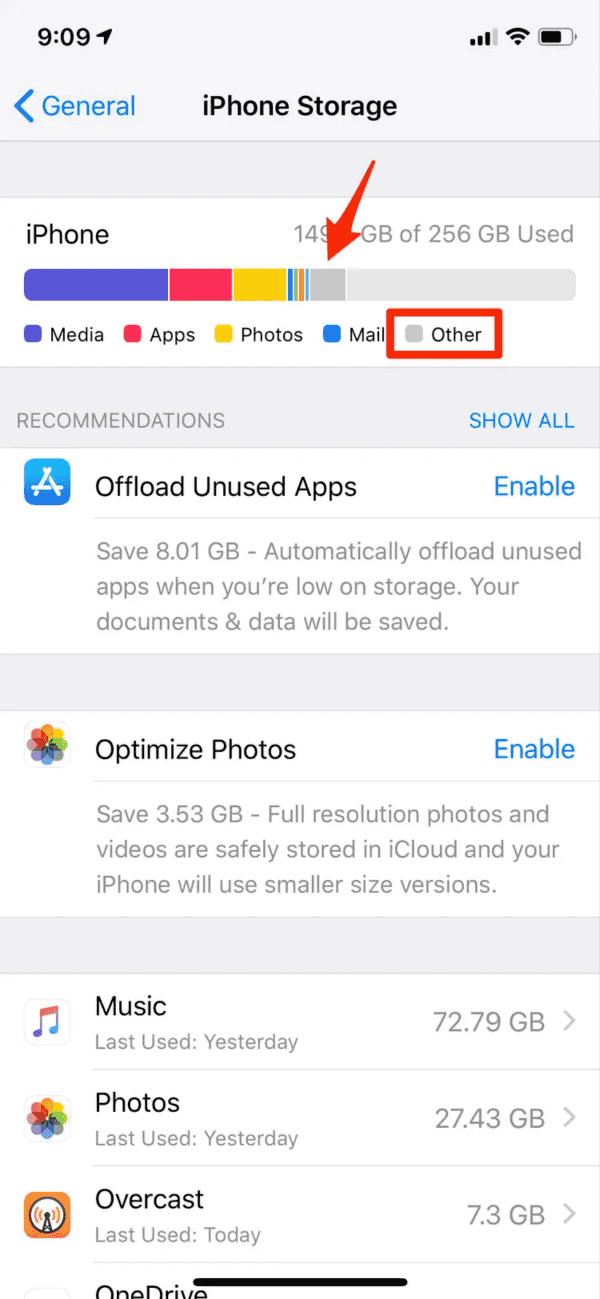
The Other iPhone storage will also take much space on iPhone if you don't delete Other storage on iPhone regularly. You should clear chat history in chat apps and clear cache on iPhone from time to time to free up more space on iPhone so that you can use iPhone smoothly. If you can't find out Other storage from iPhone exactly, or when you've already cleared cache on iPhone but the Other storage on iPhone is still full, turn to the second and the third part to remove the Other storage iPhone deeply.
Part 2: How to Clear the Other Storage on iPhone Manually
How to free up Other storage on iPhone? Here are the methods to clear iPhone Other storage manually.
Clear Safari Cache
The iPhone safari history and cache take a large position in Other storage on iPhone, clear safari cache and history will free up much space on iPhone. Go to Settings> Safari>Clear History and Website Data.
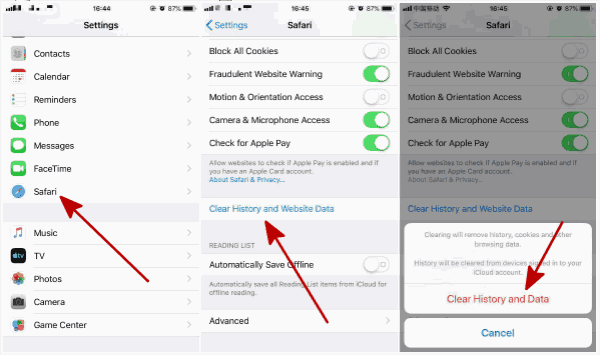
App Cache
Especially for chat apps, all chat cache will be stored to iPhone internal storage automatically, but you can clear app cache from settings.
But iPhone Other storage is composed of so many unknown data types, after clearing cache and history from apps and browser, the proportion of Other storage iPhone is still large, use the professional tool to clear Other data on iPhone thoroughly.
Part 3: How to Delete Other on iPhone Storage Automatically
You can't find out the Other storage on iPhone, the Other storage on iPhone takes a large position and slow your iPhone, or the notice that iPhone is full pops up when you're using iPhone. It's better to use the professional tool to clear Other iPhone storage on iPhone thoroughly.
EelPhone Mobile Eraser is one tool to free up iPhone and Android phone, you can select the data type to erase data on iPhone selectively and thoroughly, get the steps to get rid of the Other in iPhone storage.
Step 1: Download EelPhone Mobile Eraser to computer, several features on the home page of the tool, tap on Erase to clear iPhone storage Other.
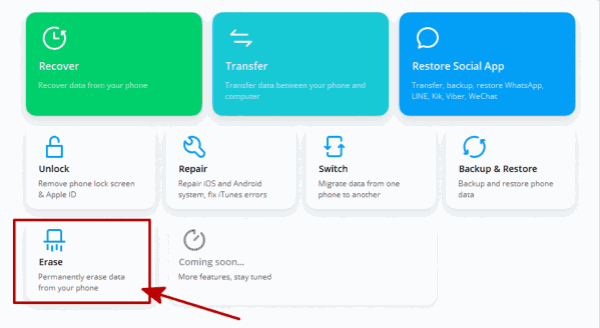
Step 2: Plug iPhone into the computer using the USB cable, once iPhone is linked to the computer, from the left side of the tool, the first one is the way to erase all data in iPhone, don't use the first way to erase all data in iPhone. You can use the second and third ways to delete iPhone Other storage. The Erase Private Data provide the access to choose the file type from all iPhone storage. From all file types, if you want to get rid of Other storage iPhone, you can select call history/notes/calendars/safari data/social app data, then tap on Start button to scan out all Other storage from iPhone.
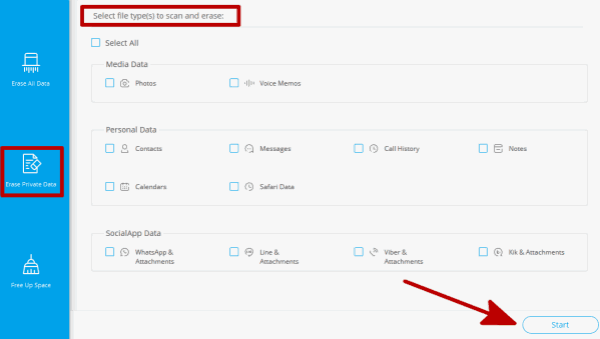
Step 3: Keep connection when the tool is scanning iPhone internal storage, from the scanning result, select the files and then tap on Erase button to free Other storage on iPhone.
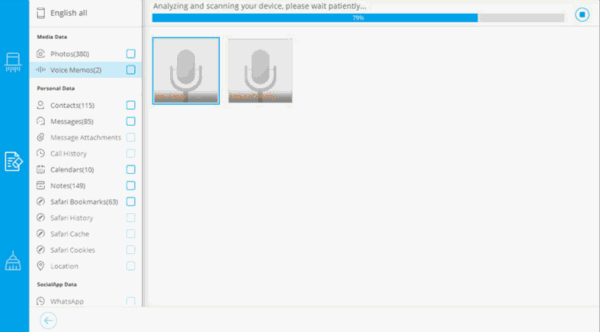
Step 4: If the Other storage on iPhone is still large, turn to the third way to delete the Other in iPhone storage-Free Up Space.

Step 5: From the right side, choose the scanning type: Erase Junk File/Erase Application/Erase Large Files/Organize Photos, usually, you can tap on Erase Junk File and Erase Large Files to scan out iPhone Other storage.
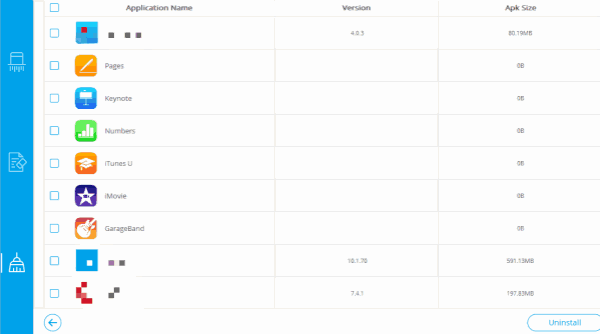
Step 6: Keep connection when the tool is scanning iPhone, from the scanning result, select the data to erase.
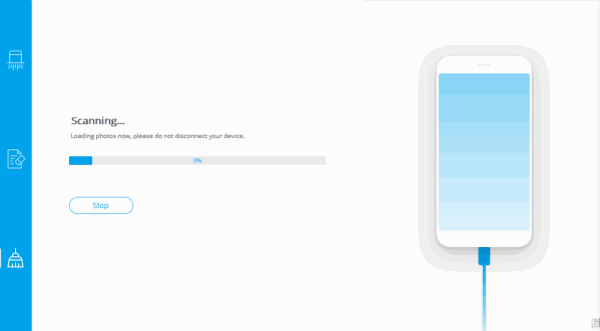
Not only the Other storage on iPhone, but you should also clear iPhone storage regularly, free up more space on iPhone-erase apps that you didn't use for a long time, erase the photos and videos that you've already backed up to iCloud or iTunes.
Alex Scott
This article was updated on 13 August, 2021

Likes
 Thank you for your feedback!
Thank you for your feedback!




