Summary
It's easy to get out of Android phone safe mode by holding the power button for a few seconds, accept the popping notice on the phone to turn it off. But when Android phone safe mode wont turn off? How to fix phone stuck in safe mode issue? Here is the effective way.
- Part 1: Preparation Before Getting into Download Mode
- Part 2: What Does Safe Mode Do on Android
- Part 3: How to Get into Safe Mode on Phone
- Part 4: How Do I Get Out of Safe Mode
- Part 5: Why is My Phone Stuck in Safe Mode
- Part 6: What to Do When Safe Mode Won't Turn Off
Part 1: What is Safe Mode on My Phone
what is safe mode on your phone? Android phone safe mode is one special mode on Android phone, it's not one normal statue of Android phone. You should use the button on the phone to boot Android in safe mode rather than the usage of the settings on Android phone.
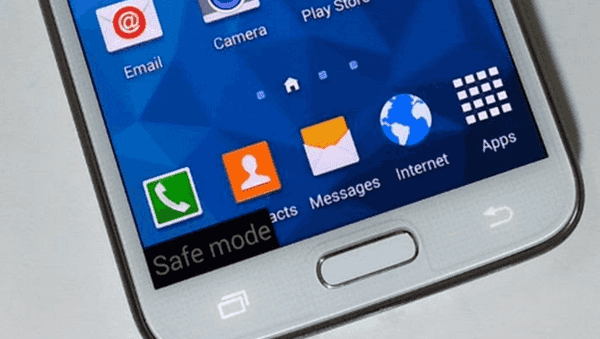
Part 2: What Does Safe Mode Do on Android
In which situation you should put Android phone into safe mode? Safe mode makes all third-part programs in Android phone unavailable apart from the programs come with Android phone. Putting Android phone into safe mode is one way to fix Android system issue like: phone stuck on starting screen; system files error after the software having being installed; program keeps reporting errors after turning on.
We can distinguish the built-in software and the third-part software in Android phone easily once Android phone got into safe mode with success, all third part programs are unavailable when you try to open the program by tapping on the app on Android home interface. Uninstall the third part programs to fix Android system issues without resetting Android phone which will erase all data in the phone.
Part 3: How to Get into Safe Mode on Phone
Since that the safe mode can fix Android system issue without losing data, how to start phone in safe mode? It's easy!
Step 1: Turn off Android phone by holding the power button on the phone.
Step 2: After a while, hold the power button one more time to turn it on. Press and hold the volume down button when the phone logo appears on the phone.
Step 3: The Safe Mode monogram appears on the right bottom corner once the phone got into safe mode with success.
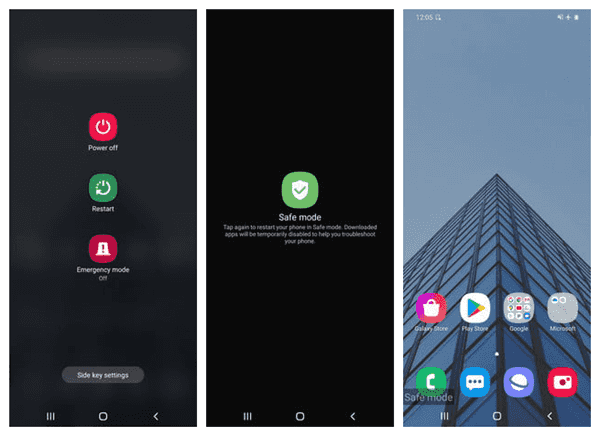
Note: In the time the phone logo appears when you should press and hold the power button, rather than when your phone loaded into home interface. why is my phone in safe mode? Because you've did the operation above by mistake when you put the phone in the pocket.
Part 4: How Do I Get Out of Safe Mode
How to get out of safe mode Android? It's easy to take phone off safe mode.
You've used the safe mode to uninstall wrong programs in Android phone. Hold the power button to power off the phone one more time. You've disabled safe mode Android with success when the phone turns off. Then restart Android phone to use the phone normally.
Part 5: Why is My Phone Stuck in Safe Mode
It doesn't work when you hold the power button to turn off safe mode on your phone, the phone won't turn off and the phone stuck in safe mode.
the third part program in Android phone were removed, when you want to get phone out of safe mode, the Android phone stuck in safe mode and won't turn off. It's the Android phone system issue, mostly the phone built-in program was damaged, you should reinstall the latest Android version manually or turn to the last part to fix phone stuck in safe mode with clicks.
Part 6: What to Do When Safe Mode Won't Turn Off
There are many ways to re-flash Android phone, when the phone stuck in safe mode, you can follow the guide to re-flash Android phone. It's not easy for non-professionals to re-flash Android phone manually, mostly, we should take it to the service to reset Android phone when stuck on safe mode. For Samsung phone, you have another easy method to get Samsung out of safe mode when safe mode won't turn off.
Step 1: Download EelPhone Android Repair to windows, only Windows version is workable. Launch the tool after the installation, select the Repair Android System feature from the main interface to fix Samsung phone stuck in safe mode issue.
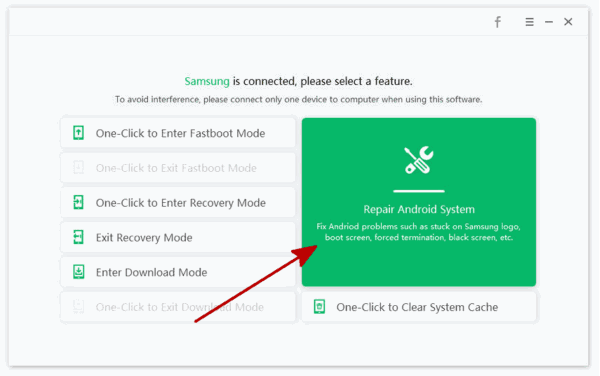
Step 2: Plug the Samsung phone to the PC, read the notes on the interface before tapping on Repair Now button.
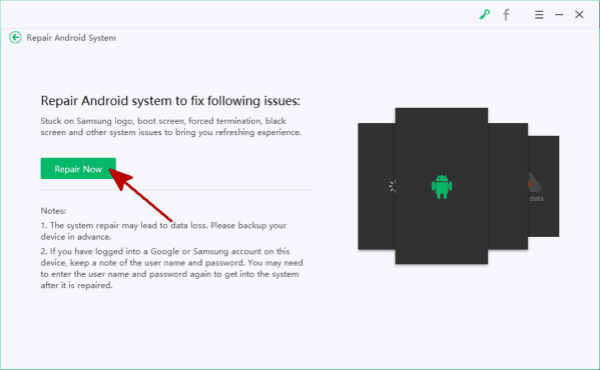
Step 3: Select the right model information of the Samsung phone, tap on the Next button to download the right firmware package to fix stuck in safe mode issue.

Step 4: Once the data package was downloaded and unpacked, click the Repair Now button one more time to start to fix Samsung phone phone stuck in safe mode issue.
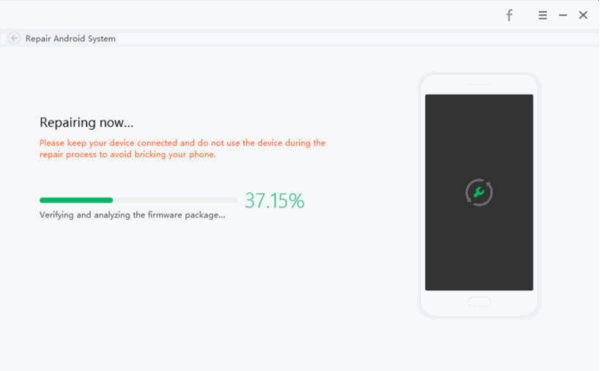
The whole process is totally automatically, what you should do is follow the guide on the tool and keep connection between the Samsung phone and pc. The disconnection and the wrong model information about your phone will make the repair process failed.
So for Android phone system issues, you can put phone into safe mode to fix Android system issue without losing any data in Android phone, for serious system issue, you can re-flash Android or use the tool to fix it effectively, one is manual, another one is automatic. Select the right way to fix phone stuck in safe mode from the parts above.

Likes
 Thank you for your feedback!
Thank you for your feedback!




