Summary
How do I free up RAM on Android? Here are many ways to free up RAM storage space on Android phone in the article, choose the best way you think from all to free up RAM storage space.
RAM-random access memory, which can read and write Android data at any time with high speed, used as a temporary data storage medium for the operating system or other running progRAMs. High RAM storage space will make multitask smoother, and the level of smoothness that can still be maintained after using a variety of software at the same time. The RAM is essential for Android working.
It's better to clean up RAM from time to time, enough RAM storage space makes Android run smoother. But if you don't know how to free up RAM on Android phone, follow the ways below one by one.
- Way 1: Update Android to the Latest Version
- Way 2: Close All Useless Apps on Android Phone
- Way 3: Android APP to Free up RAM on Android Directly
- Way 4: EelPhone Android Cleaner to Free up RAM on Samsung Permanently
Way 1: Update Android to the Latest Version
the Android operation system runs with the help of RAM on Android phone, the bigger size the RAM is, the faster the Android phone system runs. on the contrary, the smaller the Android system is, it runs smoother.
We can't expand the size of RAM on Android phone, but we can optimize the Android system. With the develop of Android phone, Android releases newer system version to make it perfect. When there is one new Android system version available on Android phone, update Android to the latest version as soon as possible:
Go to Settings>About Phone>Android Version, update Android phone to the latest OS version. The Android runs smoother with the latest version, it's one way to free up RAM on Android phone.
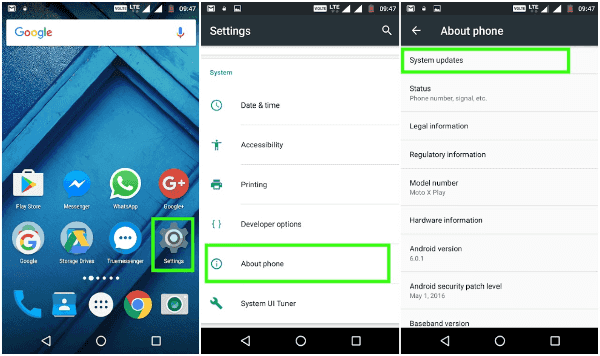
Way 2: Close All Useless Apps on Android Phone
The Android version is the latest one, Android runs slowly also, check the apps on your Android phone. RAM approaches the running of apps on Android phone, so when Android phone RAM is full and Android run slowly, it's better to close up apps from Android phone in two ways:
You've opened many apps at the same time, even when you are not using the app, it runs and is using the RAM storage space. You can swipe Android screen from bottom to top, all apps will be listed, tap on X icon to close up all apps or close it up one by one.
Note: different Android phone has different way to present all apps running on Android phone, on some Android phones, you can tap the right or left bottom corner rather than swipe from bottom to top.
Or you can go to Settings>Memory, tap on the apps you don't use right now, on the right upper corner, tap on the Force Stop button to stop it immediately.
Way 3: Android APP to Free up RAM on Android Directly
There are many clean RAM Android app in the market, but with the brand development, almost all Android phone has it's own Android clean app. If not, you can go to the app store to download one. Note: Some apps from app store comes with other app that you have to install with the cleaner app. Check and download one secure app on Android phone to clean up ran storage from Android.
Open the Android cleaner app, from all cleanable list, select RAM to free it up. Free up Android storage space with the help of the Android cleaner app by using other features on the cleaner app.
The Android cleaner app can't erase useless files on Android phone permanently, you can use the Android recovery tool to recover deleted files from Android phone then.
Way 4: EelPhone Android Cleaner to Free up RAM on Samsung Permanently
For Samsung phone, apart from all tips above, you still have another method to free up RAM on Android phone permanently with one click. EelPhone Android Cleaner is one tool works on Samsung and iPhone, when you want to free up RAM storage space on Android phone permanently, it's one effective way.
Step 1: Download EelPhone Android Cleaner on PC. From all features on the cleaner, tap on the Erase feature to free up RAM on Samsung phone permanently.
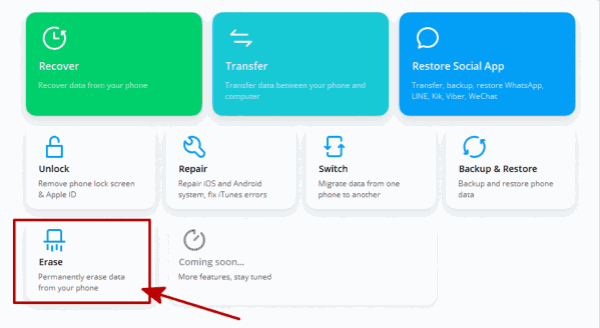
Step 2: Plug Samsung phone to the PC, once your Samsung phone was linked to the cleaner with success, tap on Erase Now to clean up RAM on Samsung phone.
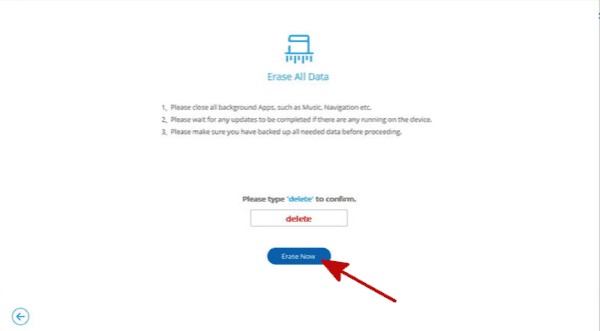
Step 3: Don't disconnect Samsung phone from PC during the cleaning process.
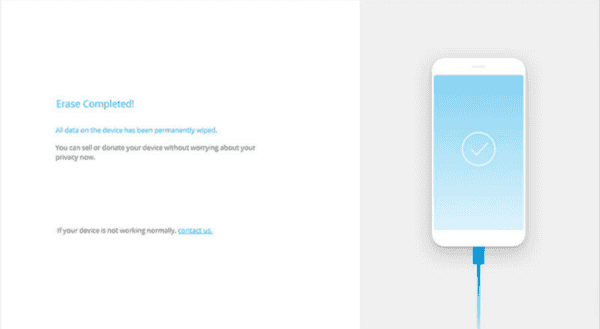
You can't recover erased files from Samsung phone later even with the professional tool in the market, it's better to backup Samsung phone in advance. Not only free up RAM on Android phone, but also all other files on Android will be erased. You should check the notice on the cleaner before using it to clean up RAM storage space on Android phone.
How to clean up RAM Android? Follow the tips above to free up more storage space on Android phone. It's better to use the most suitable method to clean up RAM on Android phone.

Likes
 Thank you for your feedback!
Thank you for your feedback!




