Summary
change user password Windows 10 with password is so easy for all of us, but if without password, factory reset Windows will erase all data in Windows and unrecoverable. It's better to use the tool to change Windows login password without losing data.
We would like to set one password for Windows to prevent irrelevant to using Windows without consent. We should change administrator on Windows 10 promiscuously, or when we forgot Windows password, without password, change user password to another one. Force reset Windows password will erase all data in Windows, Windows password recovery will provide the effective method to change old Windows password without losing data.
- Part 1: How to Change Login Password on Windows 10
- Part 2: How to Change Laptop Password Without Data Loss Even Without Password
Part 1: How to Change Login Password on Windows 10
For all Windows users, change Windows account password from time to time make the laptop safer than those who use one password. And for Windows 10 users, take as the example, change account password Windows 10? Here what you need.
Step 1: Open Windows 10, and from the home page of Windows 10, in the left corner, tap on Windows logo, Settings>Accounts>Sign in options, from the sign-in options, click on Change to start to change computer password Windows 10.
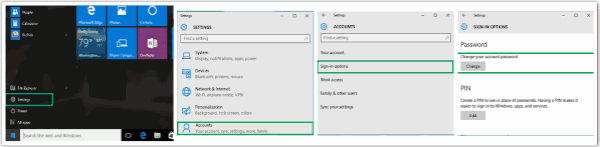
Step 2: Before changing Windows password, we should enter old Windows password and the phone number to confirm the change, once confirmed the information, we can enter a new password to change the Windows 10 password.
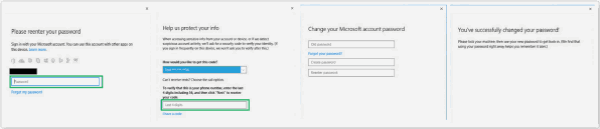
During the process of changing admin password Windows 10, we should enter the old Windows password, and the code received in the phone number, it makes the Windows password change become safer. But when we log in Windows, we forgot account and account password, we would like to change the Windows password directly from the logging page, turn to the second part.
Part 2: How to Change Laptop Password Without Data Loss Even Without Password
The part above needs the Windows password to confirm the change of Windows password, but if no have password or forgot Windows account password, and the data in Windows is lossless, boot Windows to reset one new system for Windows will erase all data in Windows if no backup of Windows data. But Windows password recovery tool will change administrator password in Windows 10 without losing data, but we need the help of one accessible Windows, and one CD, DVD, or USB flash drive.
Step 1: Free download the Windows password recovery tool to the accessible PC, and insert the CD, DVD, or USB flash drive to the laptop. Launch the recovery tool on Windows, and once the reset disk is scanned out by the recovery tool, select the CD, DVD, or USB flash drive to create the reset disk for the Windows the password we want to change.
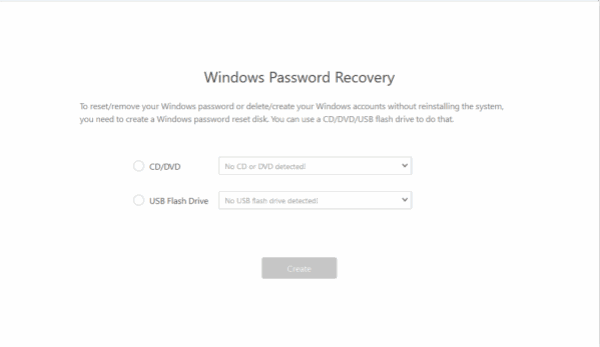
Note: The CD, DVD, or USB flash drive must be empty, or the data in CD, DVD, or USB flash drive should be backed up in advance because after the change of Windows password, the data in CD, DVD, or USB flash drive will be erased also.
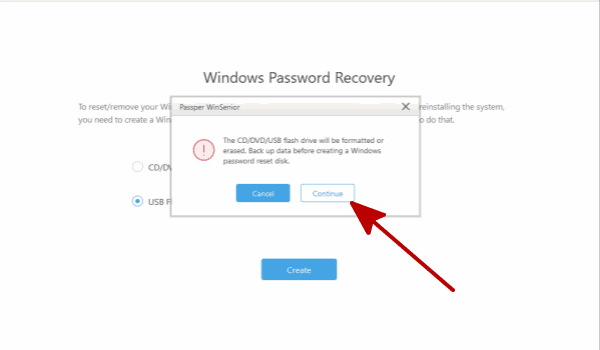
Step 2: It's the detailed guide to put boot menu into the CD, DVD, or USB flash drive. Enter the locked Windows model information into the recovery tool, the tool will provide the exact key to put target Windows into the boot menu. Don't forget the key provided by the recovery tool.
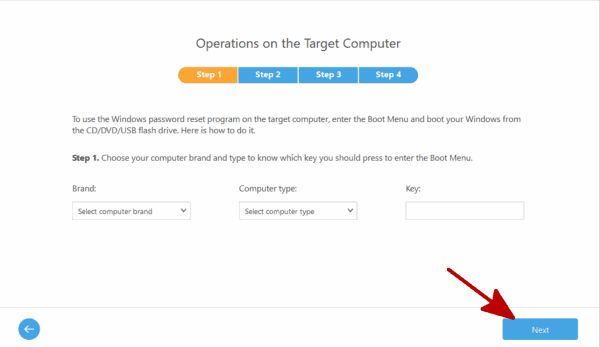
Step 3: Now, turn to the target Windows we want to change the account password without password, move the CD, DVD, or USB flash drive from accessible Windows to target Windows. Then tap on the Power button on target Windows, and press the key-offered from step 2, keep press the key and release until appears the boot menu on the target Windows. From the boot menu on target Windows, click on the reset disk type-CD, DVD, or USB flash drive inserted into the target Windows.
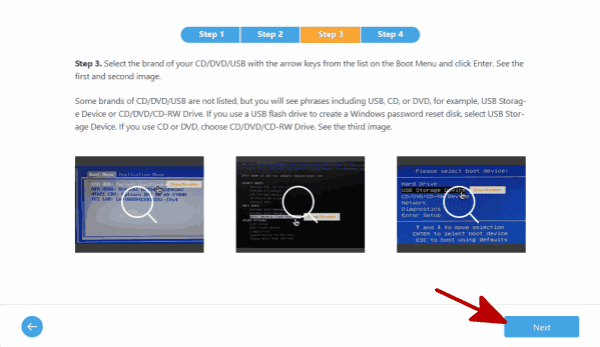
Step 4: Now the recovery tool appears also on the target Windows, choose one system according to your target Windows, and click on Next to switch to the next step.
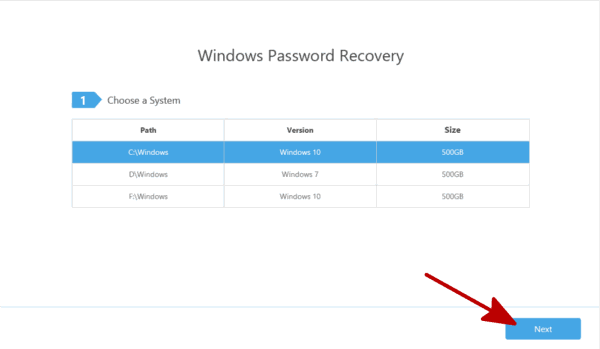
Step 5: From 4 task on the recovery tool, click on the first task to change user password without data loss. Then click on Next button.
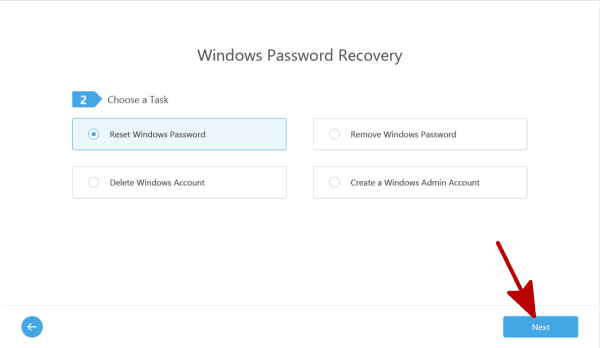
Step 6: From the user list, choose the user account that starts to change user password in Windows 10, click on Next to the next step.
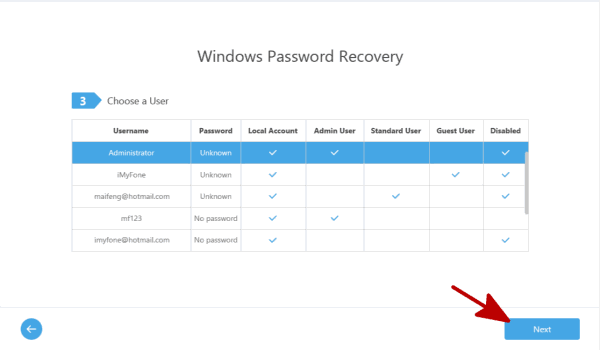
Step 7: Then enter the new password to the Windows, and just click on Reset to change Windows password Windows 10.
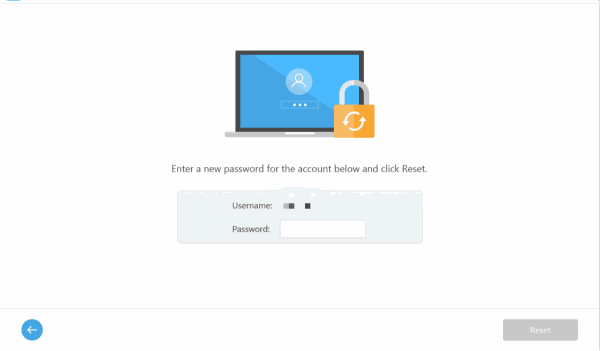
It's the steps to change Windows password when forgot Windows password without data loss. Start Windows with the new password. This recovery tool can change password Windows 10/8.1/8/7/XP/Vista.
Alex Scott
This article was updated on 30 December, 2021

Likes
 Thank you for your feedback!
Thank you for your feedback!




