Summary
iPhone not sending pictures to Android phone, you can share pictures to Android phone on iPhone directly. There are operable methods to fix iPhone won't send pictures to Android effectively.
When you would like to share photos with Android phone, but iPhone can't send pictures to Android. You have to stop the operation and find the cause of the issue.
- Part 1: Why Won't My iPhone Send Pictures to Android
- The Network on iPhone and Android
- Send as SMS on iPhone
- iPhone is in the Blacklist or Not
- The Photo is Too Large
- Part 2: How to fix iPhone Can't Send Pictures to Android issue
Part 1: Why Won't My iPhone Send Pictures to Android
“why can't I send photos on my iPhone to Android phone?”
All possibilities of iPhone won't send pictures to Android are listed, please check one by one:
The Network on iPhone and Android
Not only that iPhone should be linked to available network to send photos to Android phone, the Android phone should be also linked to available and stable network or cellular to receive pictures from iPhone. You can check the network is available or not on other apps if you've already linked to network. You'd better to switch to another network account to have a try again.
Send as SMS on iPhone
iPhone can't share photos with Android phone through iMessage. You should enable the Send as SMS service from iPhone settings at the moment that you would like to send photos to Android phone through message. Go to iPhone Settings>messages>Send as SMS, enable the Send as SMS service so that you can share photos to Android phone even through in iMessage app.
iPhone is in the Blacklist or Not
When you send pictures from iPhone to Android phone through SMS, you should be sure that the Android phone number is not on iPhone contact blacklist. If Android phone number is in the backlist, iPhone can't send pictures to Android through SMS.
The Photo is Too Large
The photo you've added to send to Android phone is too large, it takes a long time to send and receive photo from iPhone to Android phone, don't hurry, please be patient, the photo is on the way.
You can send pictures from iPhone to Android phone through the APP directly with the available network. But if you have a large quantity of photos to send to Android, you should fix that you can't send picture from iPhone to Android issue from the seconds part.
Part 2: How to fix iPhone Can't Send Pictures to Android issue
To fix Android not receiving pictures from iPhone, you can fix the exiting problem or turn to another method to send pictures from iPhone to Android phone.
Method 1: EelPhone Mobile Transfer to Send Pictures from iPhone to Android
No need for SIM card, no need for an available network, EelPhone Mobile Transfer will send photos from iPhone to Android phone directly by plugging two devices to a computer at the same time.
Step 1: Download EelPhone Mobile Transfer to computer, on the tool interface, tap on Phone Transfer to move photos from iPhone to Android.

Step 2: Plug iPhone and Android phone into computer, but you should enable USB debugging from Android settings to allow the data transfer between devices.
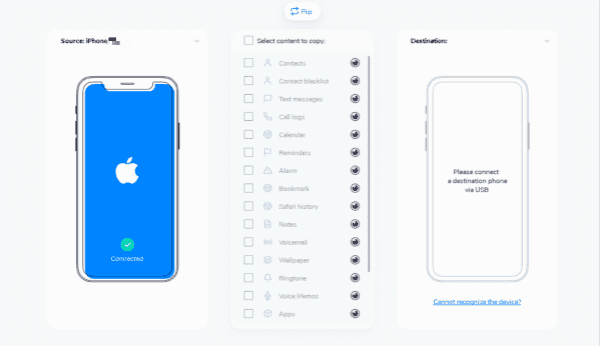
Step 3: Put iPhone on the left side and put the Android phone on the right side.

Step 4: Select Photo as the transfer data type. If you have other data to transfer, you can select from the data types.

Step 5: At last, tap on the Start Transfer button to move pictures from Android to iPhone.

With clicks, you can fix that you can not send pictures from iPhone to Android issue, but if iPhone and Android phone are not together, turn to other ways to send pictures from iPhone to Android.
Method 2: Switch to Another Network Account
The current network is unavailable or unstable, switch to another stable and strong network on iPhone and Android phone to try again.
Whichever way you're using to send pictures from iPhone to Android, share photos through app or SMS, you should be sure that iPhone and Android phone are linked to available network.
Method 3: Remove Phone Number from Blacklist
To share photos from iPhone to Android phone through SMS, you should be sure that Android phone number is not in the blacklist.
Go to Settings>Message>Blacklist, if Android phone number is in the blacklist, remove it from the backlist. Then try to send pictures from iPhone to Android through SMS one more time.
Or when you're using the app to share photos from iPhone to Android, you can t send pictures from iPhone to Android either when the contact of Android is in the contact blacklist.
Method 4: Restart iPhone and Android
In the case that you can't send pics from iPhone to Android, the network is available and Android phone number is not on the blacklist, and photos won't send from iPhone to Android either, restart iPhone and Android phone to try again.
Hold the power button to power off iPhone and Android phones, and after a while, hold the power button one more time to turn them on.
At last, send pictures from iPhone to Android phone again after restarting.
Method 5: Look for Other Ways to Share Photos from iPhone to Android
There are many ways to send pictures from iPhone to Android, apart from the EelPhone Mobile Transfer, which can send photos from iPhone to Android phone directly, you have different ways to send photos from iPhone to Android.
The communication app, the SMS service, the built-in and free tool of Android phone to get photos from iPhone. When one way is not working, turn to other ways and try one by one.
So it doesn't matter when picture not sending from iPhone to Android, it's one common issue for devices, follow the tips above to fix iPhone won't send photos to Android or find one quick way to send pictures from iPhone to Android.

Likes
 Thank you for your feedback!
Thank you for your feedback!




