Summary
iPhone not receiving texts from one person or not receiving some text messages on iPhone, there are all solutions to fix not receiving messages on iPhone. Choose the most effective method to fix not receiving SMS on iPhone.
Why iPhone not receiving texts from one person? First of all, it's better to check the messages block list, if the person is in the block list, remove it from the block list and then ask the person to send message to you one more time. The person isn't in the block list, but your iPhone not receiving texts from one person either, more tips in the article below:
Why Am I Not Receiving Text Messages on My iPhone
At the moment that you can receive any text messages on your iPhone, not one person or some contacts, call your carrier to check if the message service was activated or not. The message service doesn't come with your sim, when the message service wasn't activated, iPhone not getting texts from anyone. Call your carrier to confirm the message service is activated or not.
But when iPhone can receive messages before, but one day, iPhone not receiving SMS texts anymore. Get more tips from the article below.
Make Sure the Phone Number is Working
When iPhone not receiving SMS texts anymore, but iPhone receives SMS text before, another factor you should check is the phone number. If the phone number is out of line, you can't use it to send and receive text messages. Recharge the phone number, and wait a moment to text the message service.
Restart Text Messages not Coming Through iPhone
Restart iPhone immediately when you found that the iPhone won't receive texts suddenly without any abnormal operation on iPhone. Hold the power button to restart iPhone(for iPhone 8 and iPhone 8 later, you should hold the side and the volume button at the same time to restart iPhone). When iPhone restarts again, ask someone to send text message to you, if text messages not coming through on iPhone either, switch to the next tip.
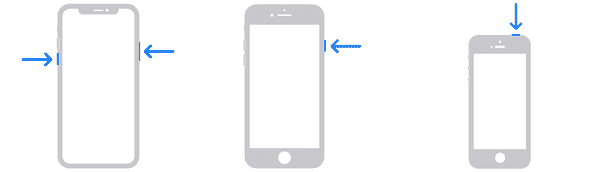
Disconnect Network and Re-connect it
The text message service goes on with the help of the network, make sure that the network is available. You've connected iPhone to the WIFI or cellular already, disconnect it and then re-connect it. You can also test the network on another app, if the network is unavailable, switch to the available network account on your iPhone and then test the message service.
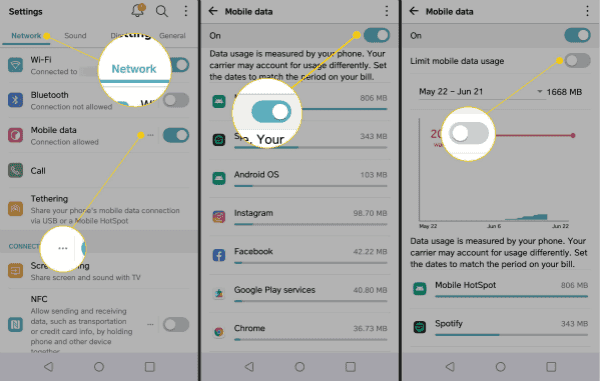
Reset Network on iPhone
There is a problem with your iPhone network, you can reset all network Settings on iPhone, go to Settings>General>Reset>Reset All Network Settings, all saved network accounts on iPhone will be removed, and all network data will be swiped also. Enter the available network to iPhone one more time when iPhone restarts.
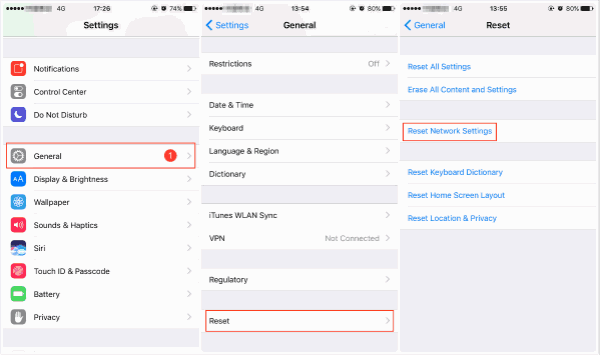
Free up iPhone to Receive more Messages
Especially when you're receiving photos or videos from someone, if your iPhone doesn't have enough storage space, you should free up iPhone immediately to get enough space to receive messages. The EelPhone iPhone cleaner makes it easier to free up iPhone with clicks, clean up the useless data in iPhone. When iPhone has enough storage space to save messages, you can receive messages from others immediately.
Sync Phone Number to Apple ID
For the iMessage APP, if you use the Apple ID to send iMessage to your contacts but you didn't link the phone number to the Apple ID, the texts not coming through on iPhone or iPad. Go to Settings>Message>Send&Receive, tap on “Use your Apple ID for iMessage” rather than the phone number. From "You can receive iMessages to and Reply From", make sure that you've selected the Apple ID and the phone number. Even without a SIM card, the iDevice which is using the same Apple ID account as another iDevice can receive text messages.
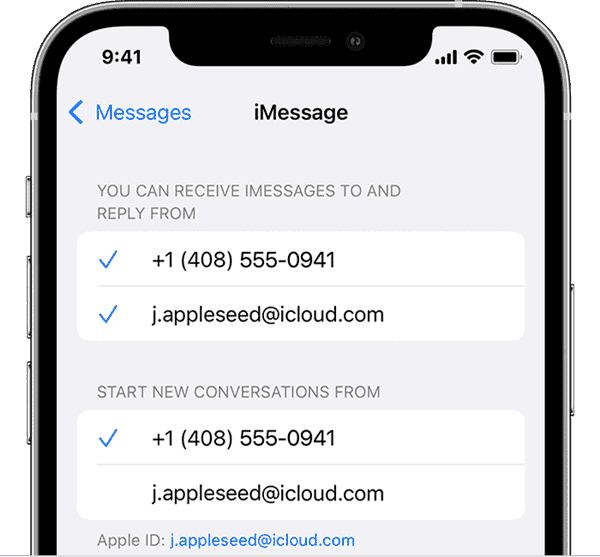
iMessage Not Receiving Text Messages
When you got one new iPhone, but iPhone not receiving text messages. First of all, go to Settings to enable the iMessage: Settings>Message>iMessage, turn it on to activate the iMessage service. The iMessage works with the apple server rather than the carrier, in the moment that you've linked iDevice to the available network, you can receive and send messages in iMessages for free.
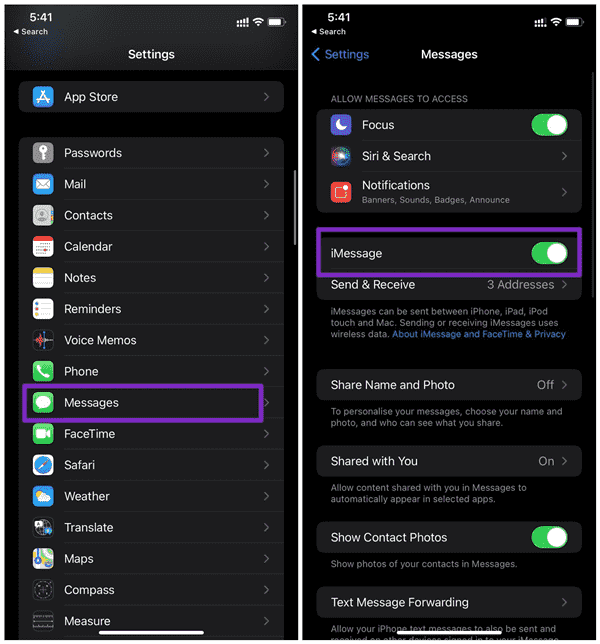
But if the sender isn't using iPhone, you can't receive messages from the sender in iMessage, check the Message APP.
Remove Worthless Messages
In fact, it's another way to free up iPhone storage space. Clear up irrelevant messages regularly manually, or delete them automatically using the Settings: proceed to Settings>Message, from Keep Message section, choose the shorter cycle of keeping messages, over the message keeping time, all messages will be erased from iPhone permanently without restore. It's the automatic way to erase all messages in iPhone. For important messages on iPhone, you can backup iPhone messages in advance or take a screenshot to save important text messages.
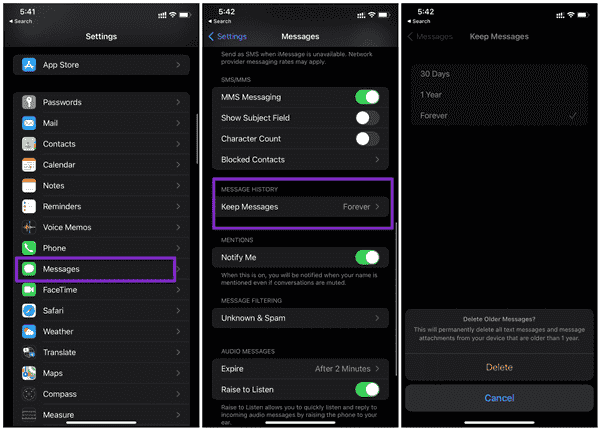
Update iPhone Software
iMessage is temporarily unavailable on your device, you can't use the iMessage feature because of the low iPhone software version. Update iPhone software version to the latest one from Settings: Settings>General>Software Update, if there is one available iOS version, update iPhone to the latest version, or use EelPhone OSFixit to update iPhone to the iOS version you want.
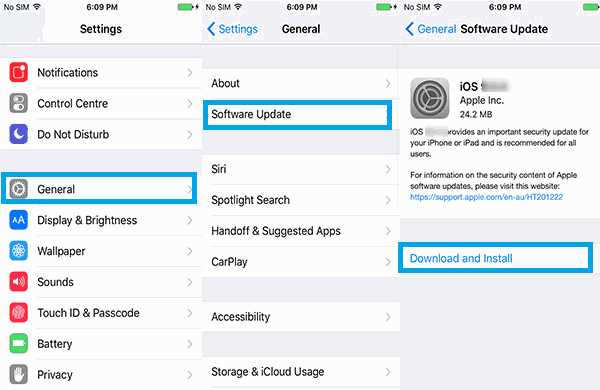
Factory Reset iPhone from Settings
It's the last tip we recommend due to the data loss after the factory reset. You'd better to backup iPhone data in advance, then turn to Settings>General>Reset>Erase All Data and Settings. Your iPhone will be rested to factory Settings, all data and Settings will be erased.
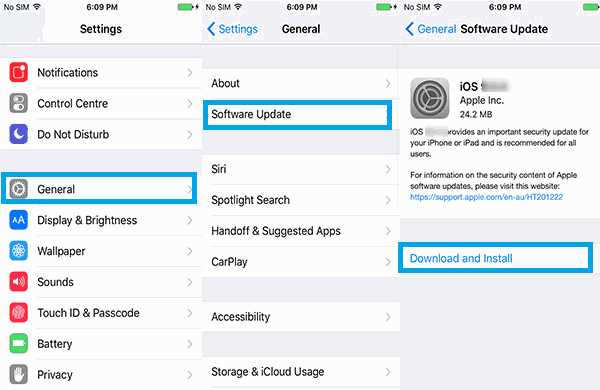
When not receiving text messages on iPhone issue occurs, just follow the tips above to fix the issue effectively.

Likes
 Thank you for your feedback!
Thank you for your feedback!




