Summary
Mac unable to empty trash thoroughly even we delete trash Mac from Trash folder, we should use the tool to scan out trash from Mac, and then crush it thoroughly. It's one way to free up storage on Mac to make Mac run faster.
Trash folder on Mac, all recently deleted data on Mac will be stored in Trash folder, and also we can restore from the trash when we want to get back deleted data, open trash icon on Mac, and right-click on the data in Trash folder you want to restore or remove apps from Mac settings, and delete videos/photos and other trash on Mac that is useless any more. But all data on trash take the space on Mac, empty trash on Mac will free up space on Mac to make Mac run faster, go to Trash folder directly, choose the trash you want to delete, right-click to clear the trash on a Mac, but we know that we can still recover deleted trash with the Mac recovery tool, so if we want to delete trash on Mac permanently, we should the help of professional tool-Eelphone Mac Master, which will empty trash on Mac thoroughly.
- Part 1: How to Empty Trash on Mac With One Click
- Part 2: How to Delete Trash on Mac from Trash Folder
- Part 3: How to Force Empty Trash Mac from Mac Settings
- Part 4: How to Delete Trash on Mac from Finder Library
Part 1: How to Empty Trash on Mac With One Click
Empty trash on Mac will speed up Mac, the quickest and the best method to empty trash on Mac is still Eelphone Mac Master, which can make Mac faster in a different part.
Step 1: Download Eelphone Mac Master on Mac, and launch the tool after the installation immediately, from the left side, click on Clean Up Junk, click on Scan button to allow the master to scan trash on Mac.
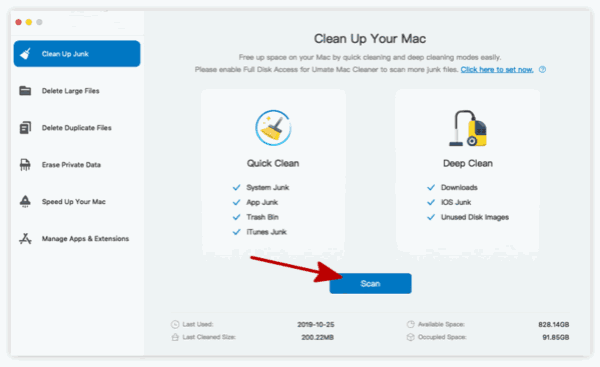
Step 2: From the scanning result, select the trash we don't need any more, click on Clean to delete it permanently.
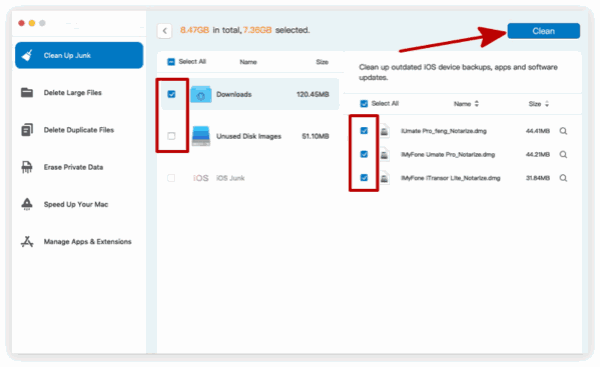
2 steps we can erase trash on Mac, and we can find other feathers on the master to empty trash on Mac, duplicate files, useless apps on Mac that we want to delete permanently, switch to different feather to empty trash on Mac.
Part 2: How to Delete Trash on Mac from Trash Folder
Trash folder saved part of trash on Mac, and we can delete if from Trash folder directly to free up more space for Mac.
Go to Trash icon on Mac, there are all deleted data, photos/videos/files/apps, and it will be saved for a few days, click on the data, tap on Ctrl to select more data at one time, then Ctrl+D to delete trash on Trash folder.
But deleted data on Mac Trash folder may be recoverable with the Mac recovery tool in the market, but it works to speed up Mac.
Part 3: How to Force Empty Trash Mac from Mac Settings
All useless data on Mac is trash, downloaded apps on Mac can be removed permanently when we turn to the settings on Mac.
Enable finder on Mac, tap on Application on the left side, all apps on Mac are there, right-click on the app you want to uninstall, click on Move to Trash, and go to Trash folder on Mac, remove deleted apps from Trash folder.
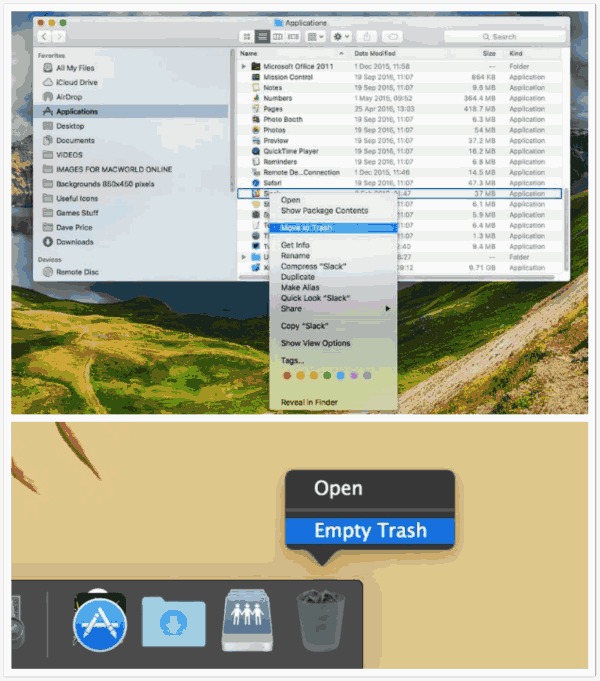
Part 4: How to Delete Trash on Mac from Finder Library
Fro finder library, useless cache site here, erase cache data from finder to free up more space for Mac.
Go to Finder>Library>Cache, select the useless cache data from cache folder, check before moving cache data to Trash folder, and also, turn to Trash folder to remove it permanently.
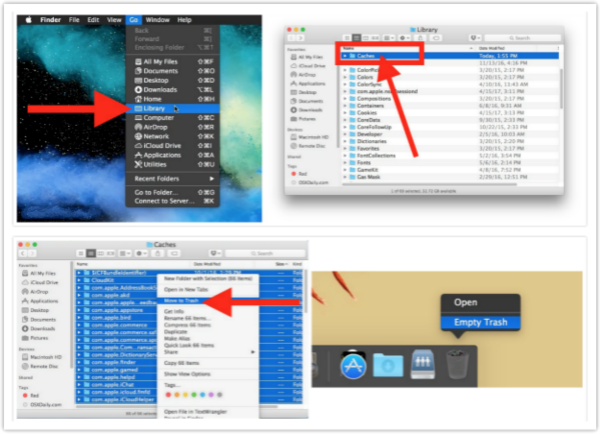
Alex Scott
This article was updated on 30 December, 2021

Likes
 Thank you for your feedback!
Thank you for your feedback!




