Summary
Why is iMessage not working? It's the problem of the sender or the cause of the receiver? You'll find out the cause of the issue and then fix iMessage is not working from this article correspond.
iMessage makes Apple users have one more way to communicate with friends for free-making use of the available network to share information between Apple users. It's pretty one appreciative feature of Apple.
Why is iMessage Not Working
However, sometimes, iPhone not sending iMessages, and the iMessage not working anymore. why is my iMessage not working?
No Network Connection
iMessage is free for Apple users, but it's not unconditional. First of all, iPhone should be linked to the available network-cellular or wifi is fine. Before using iMessage to send SMS to friend, check the network on iPhone or you can test the network on another app.
iMessage is Disabled
iMessage is a feature for Apple users, different from the message feature, you should enable it if you want to use iMessage on iDevice. When the iMessage feature is disabled, iMessage not working on iPhone either.
iMessage Receiver not Apple User
iMessage is a tool that can be used only among Apple users, if the message receiver is not using iDevice, iMessage not working iPhone, you can't send message to someone in your contacts.
Receiver Not in Your Contact List
Before sending a message to someone through iMessage, add the contact to your contact list. The iMessage sender and receiver should be the contact with each other.
Blocked Phone Number
why isn't my iMessage working? Maybe you're blocked by the person you're sending message? Your phone number is in the blacklist of the receiver. Not only iMessage, but the message feature is also unavailable.
Those almost all causes of iMessage not working issue, you can check one by one on your iDevice. More tips to fix iMessage not working on iPhone in the second part.
How to Fix Your iMessage When it's Not Working
iMessage is not the only way to contact friends, but it's the best and the most amusing way to chat with your friends due to the personal touch and the Memoji. When iMessage on iPhone not working, if you can fix it, it's better than turn to another way to chat with your friend.
In fact, we've already pointed out some tips in the first part: check network connection on iDevice, connect iDevice to one strong and stable network; add the phone number to your contact list; call your friend to remove your phone number out of the black list, etc. Of course, apart from those tips, you would have more tips to fix iMessage not working on iPhone.
Enable the iMessage from Settings
The iMessage feature was released in 2020, not all iOS versions come with iMessage. Go to Settings>Message to check if the iMessage is available, enable the iMessage from settings if it is exiting but disabled.
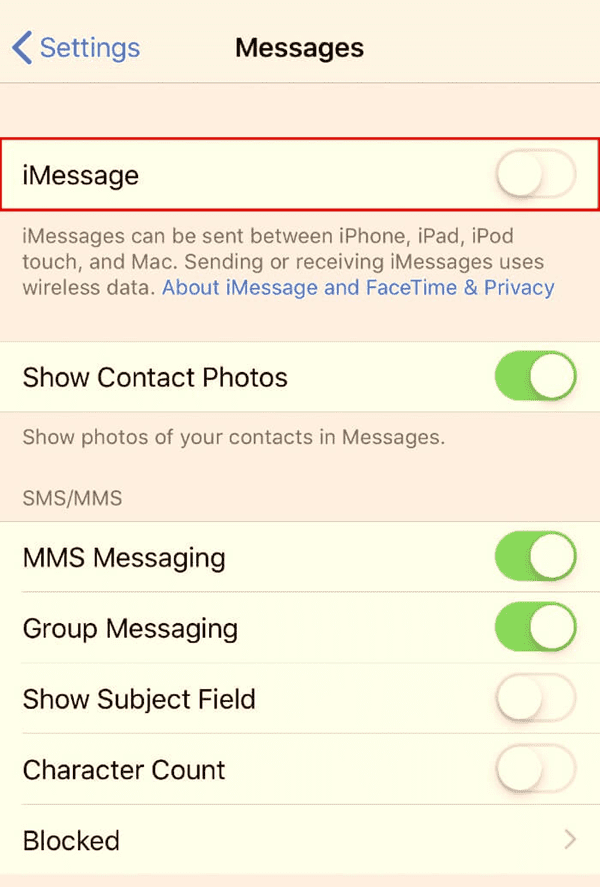
Enable Send as SMS
Even that The message receiver is Android or not using the iMessage feature, you can send messages to them as SMS if you enabled the Send as SMS feature from iPhone settings.
Go to Settings>Message>Send as SMS.
When you enabled the Send as SMS feature, iMessage will be sent as SMS automatically when it is unavailable. The color of iMessage is blue, and the color of SMS is green. For iMessage users, don't forget to enable Send as SMS from settings to avoid invalid message sending on iPhone.
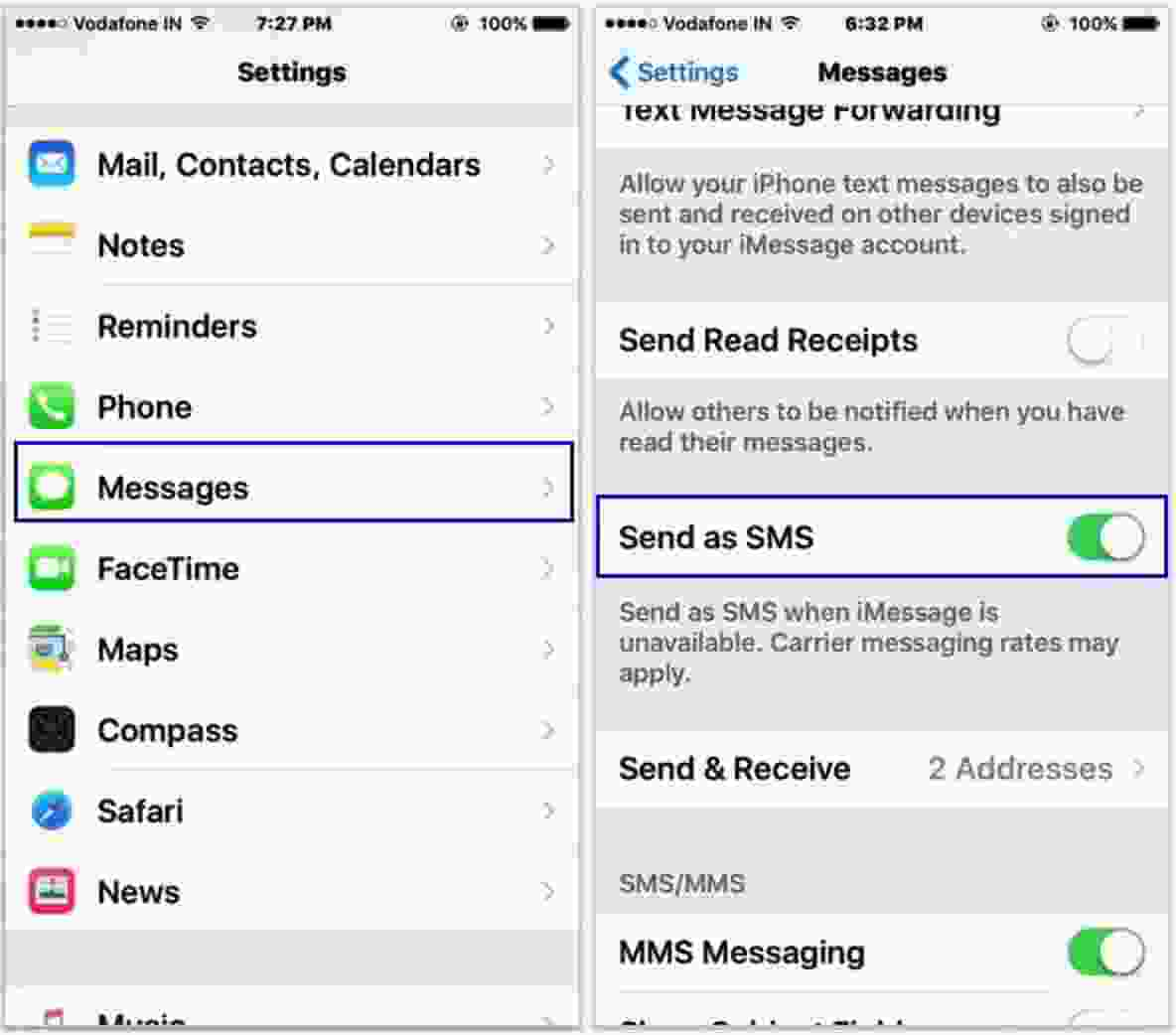
Out of blacklist
When your phone number is on the blacklist of the receiver, the receiver is your friend, you can call your friend to remove your phone number from the blacklist. Especially when the iMessage and the message are unavailable at the same time, your phone number is mostly on the receiver blacklist.
Choose Other Ways to Send Messages
With the growing up of chatting software, there are multiple ways to chat with your friends. When iMessage isn't working, and you don't want to pay for the message, choose a free chat app to send messages using mobile data.
Restart iPhone
iMessage isn't working on iPhone, and if you've tried all tips above but didn't work, restart iPhone and try to send a message via iMessage again.
Update iPhone Software
It's also one tip to fix iPhone iMessages not working, especially when there is one available iOS version on iPhone. Go to Settings> General>Software>Download and Install Now. Update iPhone software to the new version.
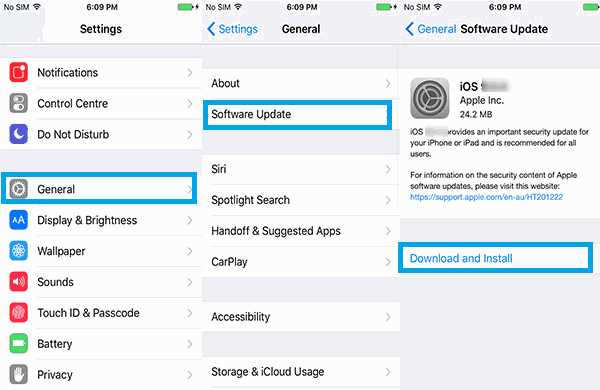
When iMessage won't work on iPhone, before finding the replaceable way to send messages among friends, search out the effective tips to fix iMessage not working problem from the article above step by step.

Likes
 Thank you for your feedback!
Thank you for your feedback!




